Loading ...
Loading ...
Loading ...
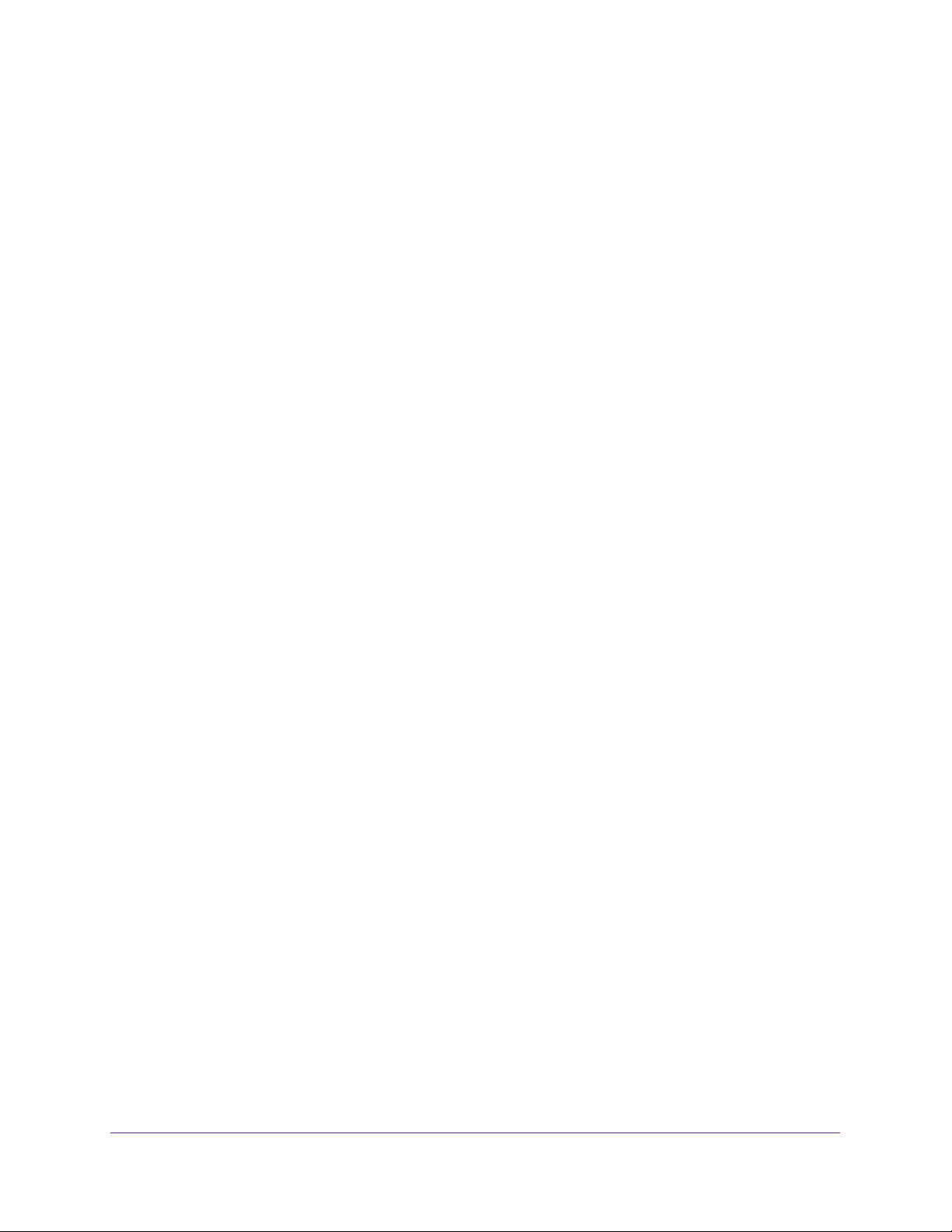
Share USB Devices Attached to the Modem Router
46
AC1900 Cable Modem Voice Router
Map a USB Device to a Windows Network Drive
To map a USB device to a Windows network drive:
1. Connect a USB storage device to a USB port on the router.
If your USB storage device uses a power supply, you must use it when you connect the
device to the router.
When you connect the USB storage device to the router’s port, it might take up to two
minutes before it is ready for sharing. By default, the device is available to all computers
on your local area network (LAN).
2. Select Start > Run.
3. Enter \\readyshare in the dialog box.
4. Click the OK button.
5. Right-click the USB device and select Map network drive.
6. Select the drive letter to map to the new network folder.
7. Click the Finish button.
The USB storage device is mapped to the drive letter that you specified.
8. To connect to the USB storage device as a different user, select the Connect using
different credentials check box, click the Finish button, and do the following:
a. Type the user name and password.
b. Click the OK button.
The USB drive is mapped to the drive letter that you specified.
Access a USB Storage Device That Is Connected to the
Modem Router From a Mac
To access the device from a Mac:
1. Connect a USB storage device to a USB port on your router.
If your USB storage device uses a power supply, you must use it when you connect the USB
storage device to the router.
When you connect the USB storage device to the router’s port, it might take up to two minutes
before it is ready for sharing. By default, the USB storage device is available to all computers
on your local area network (LAN).
2. On a Mac that is connected to the network, select Go > Connect to Server.
3. In the Server Address field, enter smb://readyshare.
4. When prompted, select the Guest radio button.
Loading ...
Loading ...
Loading ...
