Loading ...
Loading ...
Loading ...
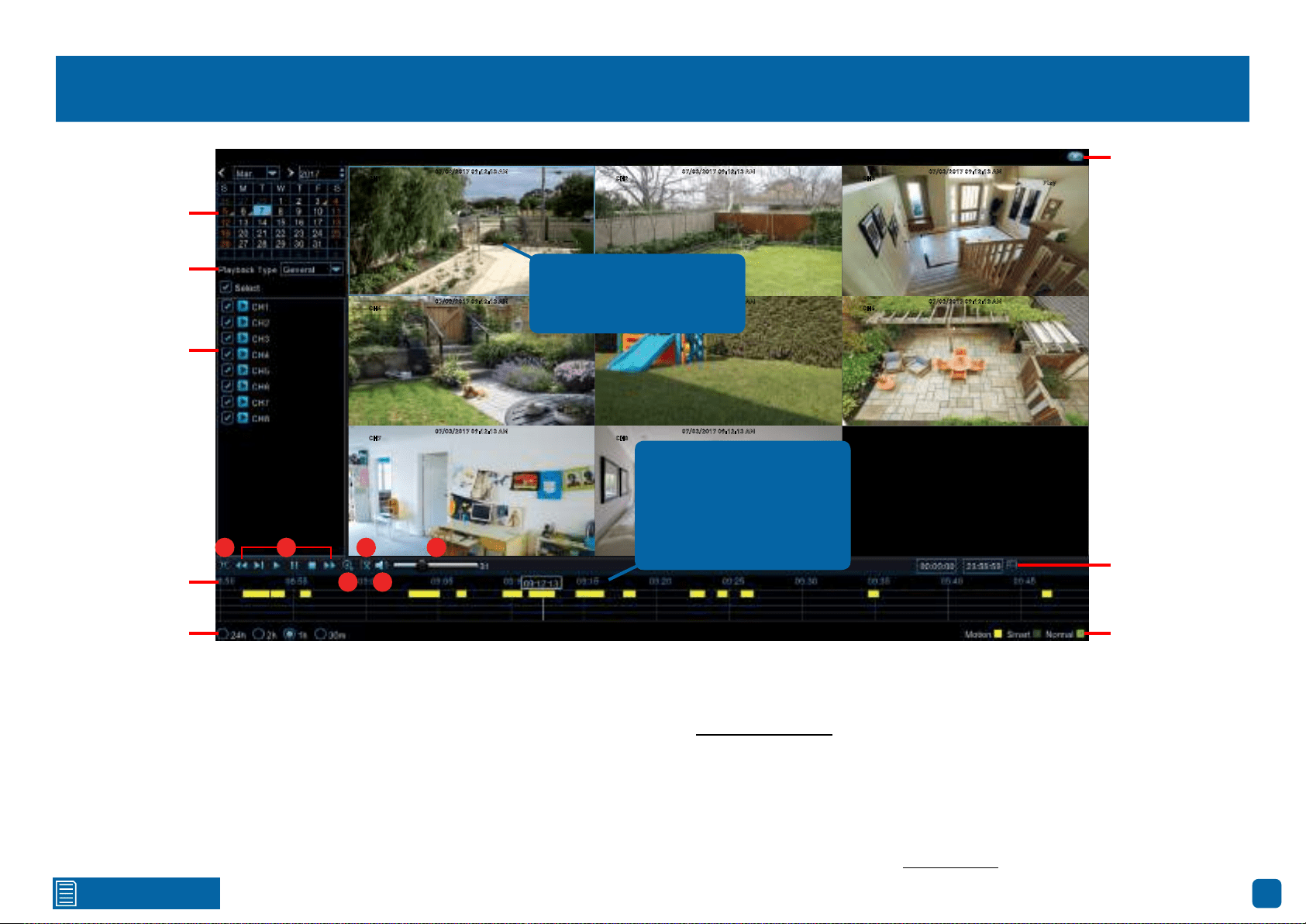
41
Click for contents
4. This button allows you to edit the video by set-
ting mark in and out points on your video which
you can then copy to a USB flash drive. When you
have selected a video to play, press this button at
the mark in point and press it again at the mark
out point. Press the button again to save (a disk
icon will be shown). For the backup type, leave
the default selection or change to AVI or MP4 for
wider playback compatibility on your computer
(we recommend VLC media player software, you
can download a free copy from www.videolan.org).
Insert a USB flash drive to your DVR then click
“Save”. You have the choice of formatting the flash
drive or creating a new folder if required. Click
“OK” to save then click “Close” when finished.
5. Click this button to mute or unmute the audio.
6. Click and hold the slider left or right to change
the volume level.
Video Type: Indicates the video type on the time-
line.
Smart Mode: This mode allows you to define a
specific area of the video which then makes it eas-
ier to find what you are searching for (see page
42 - Smart Mode).
Playback Interface
CH1 CH2
07/03/2017 09:12:13 AM07/03/2017 09:12:13 AM
CH4
07/03/2017 09:12:13 AM
CH5
07/03/2017 09:12:13 AM
CH6
07/03/2017 09:12:13 AM
CH7
07/03/2017 09:12:13 AM
CH8
07/03/2017 09:12:13 AM
Play
CH3
07/03/2017 09:12:13 AM
When selecting five or
more cameras for play-
back, each camera is
represented as a single
recording on the timeline.
Click to close
Smart Mode
Video TypeTime Period
Camera List
Calendar
Playback Mode
Timeline
1 2
3
4
5
6
Double-click a camera
to view full screen. Dou-
ble-click again to return.
Loading ...
Loading ...
Loading ...
