Loading ...
Loading ...
Loading ...
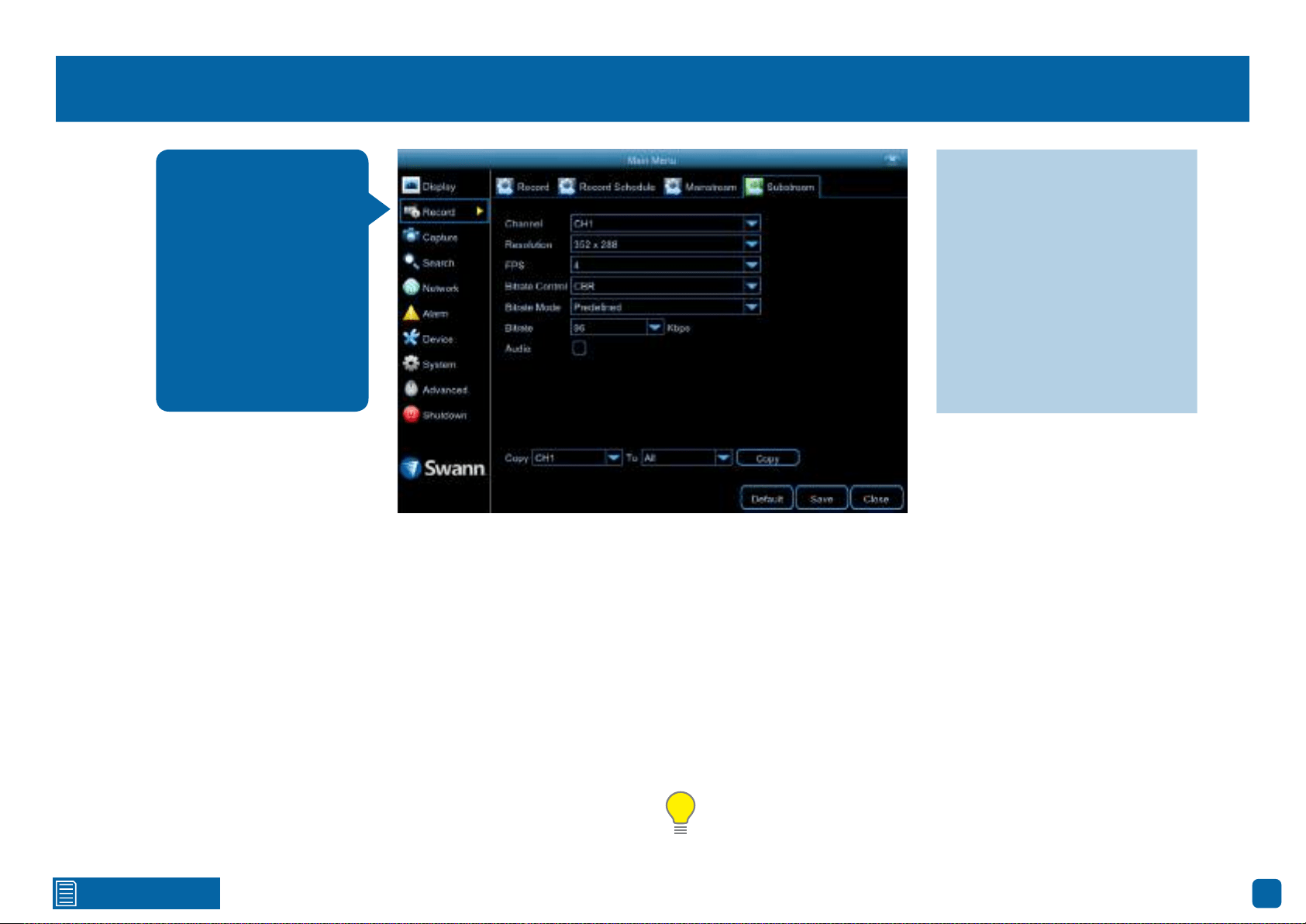
24
Click for contents
Record: Substream
Channel: Select a camera that you would like to edit.
Resolution: The Substream resolution is always set to 352 x 240 for NTSC
and 352 x 288 for PAL, and cannot be changed.
FPS: The number of frames per second (fps) that your DVR will process
when streaming to your mobile device via the HomeSafe View app. For most
instances, the default frame rate will be suitable. Change this to 10fps or
15fps for cameras that monitor medium to high traffic areas. This will give
you smoother motion, but just be aware this will also increase the bandwidth
required.
Bitrate Control: Change this to VBR. This will result in a lower recording size
as well as a lower bandwidth requirement. You can select the recording qual-
ity that will define the variable bitrate used, from lowest to highest.
Bitrate Mode: You have the choice of selecting a predefined or user-defined
bitrate. For most instances, the default selection will be suitable.
Bitrate: The amount of data that your DVR will use to stream video to your
mobile device. For cameras that monitor medium to high traffic areas, in-
crease the bitrate to add more detail to the camera’s image, but just be aware
this will also increase the bandwidth required. Increase the bitrate in small
doses until you are satisfied with the image quality.
Audio: Click the checkbox if you have an audio source connected to the DVR’s
audio input(s) (for 8 channel models, this option is on camera input 1 only).
Please note: When streaming live video, the quality is dependent on
your internet connection and the Substream settings utilised. This is
important when streaming multiple cameras at the same time.
· Don’t forget to click “Save”
to apply settings.
· Use the “Copy” function to
apply all settings to the other
cameras.
· Click the “Default” button to
revert back to default settings.
· Click the “Close” button to
exit the Main Menu.
The functions available
here allow you to control
how video is streamed to
your mobile device us-
ing the HomeSafe View
app. You can change the
frame rate and bitrate
if you’re having issues
streaming live video
from your DVR.
Loading ...
Loading ...
Loading ...
