Loading ...
Loading ...
Loading ...
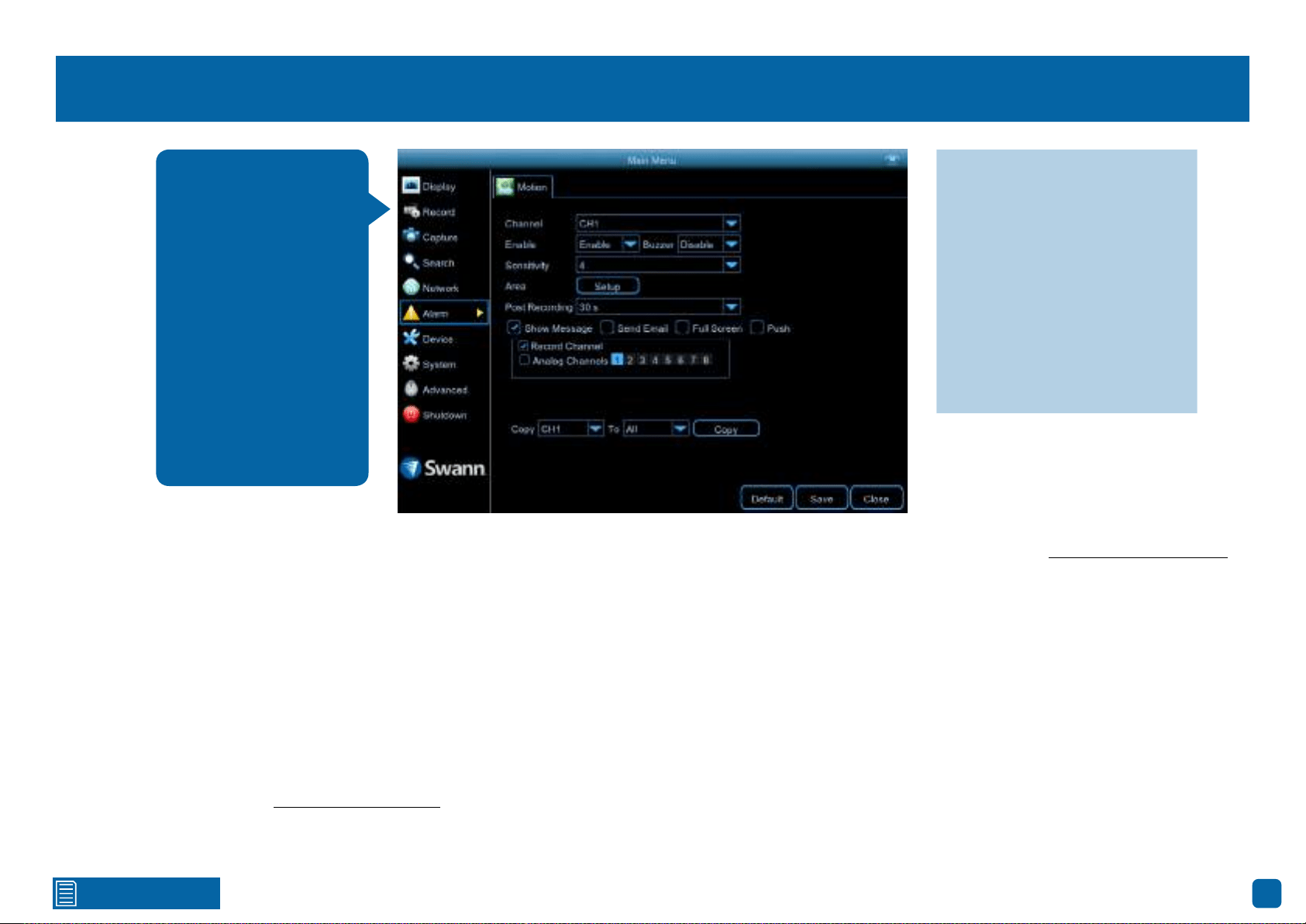
25
Click for contents
Alarm: Motion
Channel: Select a camera that you would like to edit.
Enable: If for some reason motion detection is not required, you have the
option to disable it.
Buzzer: When motion has been detected, you can enable the DVR’s buzzer to
alert you for a predetermined amount of time.
Sensitivity: This option allows you to change the sensitivity level. The higher
the number, the more sensitive your DVR will be when detecting motion. For
most instances, the default selection will be suitable, however it’s recom-
mended to conduct a test to see if the sensitivity level is correct for the cam-
era’s location (see page 28 - Motion Detection Tips).
Area: Click the “Setup” button to change the default motion detection area.
The entire view of the camera is enabled for motion detection, however you
can select certain areas if you wish (see page 27 - Motion Detection Setup).
Post Recording: This option instructs your DVR to record for a set period of
time after an event has occurred. For most instances, the default selection
will be suitable, however you can change this if you wish.
Show Message: When motion has been detected, the motion icon will appear
on-screen. Click the checkbox if you want to disable this.
Send Email: Click the checkbox to enable your DVR to send an email alert
when motion has been detected.
Full Screen: Click the checkbox if you would like to view the camera full
screen in Live View mode when motion has been detected.
(continued on next page)
· Don’t forget to click “Save”
to apply settings.
· Use the “Copy” function to
apply all settings to the other
cameras.
· Click the “Default” button to
revert back to default settings.
· Click the “Close” button to
exit the Main Menu.
When motion has been
detected by one or more
cameras, your DVR will
alert you to a potential
threat at your home.
It does this by sending
you an email alert with
an attached image from
the camera to use as a
reference (if this option
is enabled) and/or send-
ing push notifications via
the HomeSafe View app.
Loading ...
Loading ...
Loading ...
