Loading ...
Loading ...
Loading ...
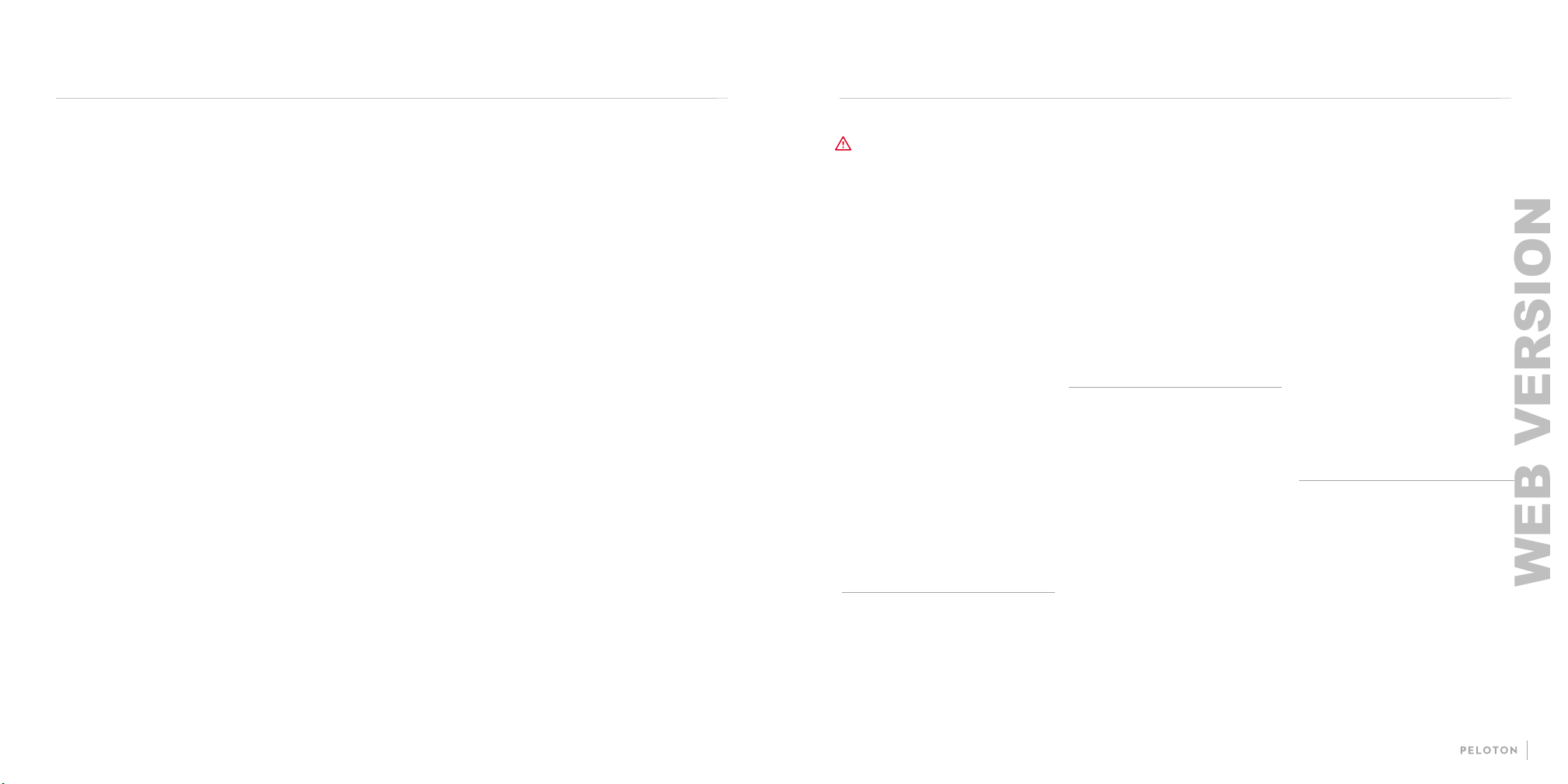
29
28
CLEANING THE TREAD+
Clean the Tread+ regularly for optimal performance
and longevity.
y Clean surfaces with a damp cloth and mild,
soapy water.
y Never use abrasive cleaners.
y Never spray or pour liquid directly on Tread+
surfaces. Never allow liquid to drip between the slats or
into any other opening on the Tread+.
y Before powering off the Tread+ for cleaning, set the incline
to 2% or higher to allow access to the area underneath
the Tread+.
y Always power off and unplug the Tread+ and
remove the safety key before cleaning.
MAINTENANCE SCHEDULE
y Clean Tread+ surfaces
y Check power cord for damage
y Clean the area underneath the Tread+
y Check the entire Tread+ for wear and damage
y Test the safety key by pulling it out while walking
on the Tread+
WEEKLY:
MONTHLY:
MAINTENANCE CONTINUED TROUBLESHOOTING
PROBLEM:
The touchscreen has trouble
connecting to WiFi.
SOLUTION:
Peloton recommends a minimum of
10-15 mbps download and 2.5 mbps
upload speed for your touchscreen.
WiFi extenders and boosters, distance
from the router, and obstructions like
walls and furniture can weaken your
WiFi signal.
If you continue to have trouble with
your WiFi connection, you can connect
to a Local Area Network (LAN) using an
Ethernet cable. Remove the back panel
of the touchscreen mount to access
the Ethernet port.
PROBLEM:
The Tread+ is producing an
unusual noise.
SOLUTION:
Immediately stop using the Tread+, set
the incline to zero, and contact Support.
PROBLEM:
The slat belt won’t move.
SOLUTION:
First, make sure the Tread+ is awake. If
the screen is dark, the Tread+ is asleep
and will not work.
If the Tread+ is awake, try detaching
and reattaching the safety key. If you
are still unable to start the belt, use the
switch on the underside of the deck to
turn the Tread+ off and then on.
PROBLEM:
Control lights are on, but the
touchscreen is blank.
SOLUTION:
If you have just turned on the Tread+,
waita few moments for the system to
boot. If the screen still doesn’t turn on,
try to wake the system by touching the
screen or by pressing and holding the
center button for a few seconds. If
the screen is still unresponsive,
contact Support.
PROBLEM:
The Tread+ does not register heart
rate data.
SOLUTION:
Check your heart rate monitor.
y Is the sensor receiving data? You may
need to tighten the strap or moisten
the electrodes to help the monitor pick
up your heart rate.
y Is the heart rate monitor paired with a
different device?
y Does the monitor battery need to be
replaced?
Keep in mind that the Tread+ will only
display heart rate data when a class is
in progress.
PROBLEM:
The Tread+ won’t turn on.
SOLUTION:
First make sure that the power cord is
securely attached to the Tread+ and
the outlet, and that the Tread+ is
switched on. Then press and hold the
center button for a few seconds. The
control lights should turn on. If the
Tread+ is still unresponsive, contact
Member Support.
WARNING Any repair or
troubleshooting procedure other than
those described in this section must be
performed by authorized personnel.
WEB VERSION
Loading ...
Loading ...
Loading ...