Loading ...
Loading ...
Loading ...
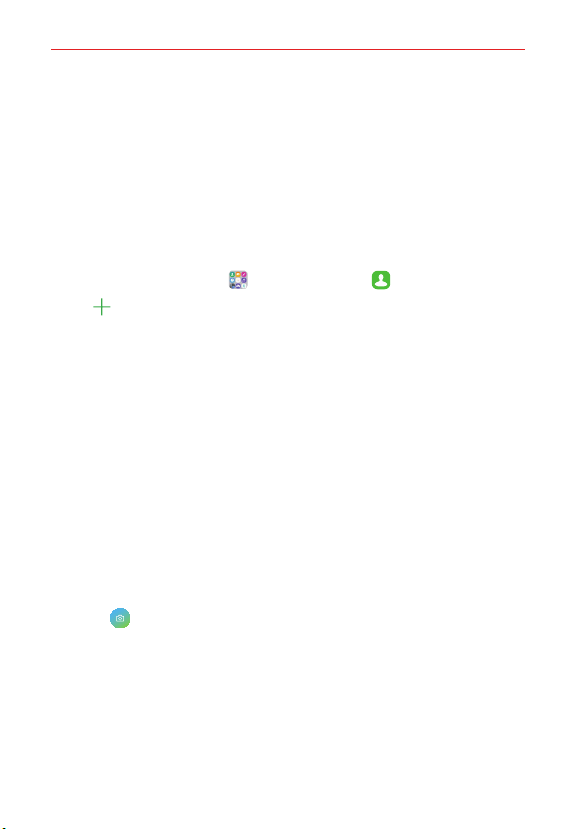
Useful App
84
Adding Contacts
You can add contacts on your phone and synchronize them with the
contacts in your Google™ Account, Microsoft Exchange account, or other
accounts that support syncing contacts.
Since your contacts can come from a variety of sources, the Contacts app
attempts to merge new information with existing similar contact entries to
create a single entry. You can also manually merge or separate entries.
To add a new contact
1. On the home screen, tap Essentials folder > Contacts.
2. Tap New contact.
3. Tap the Accounts field to select an account in which you want to save
the contact, if necessary.
NOTE To change the account later, edit the entry, tap the account, then tap the desired
account.
4. Enter the contact’s name.
5. Tap a desired category, such as phone number or email address, to enter
details about the contact.
Tap More to add additional fields.
6. Personalize the contact entry.
Set the group this contact belongs in.
Set a ringtone to identify calls from this contact.
Set a message alert sound to identify notifications from this contact.
Tap Image to select a picture to identify the contact.
7. When you’re finished, tap SAVE.
Loading ...
Loading ...
Loading ...