Loading ...
Loading ...
Loading ...
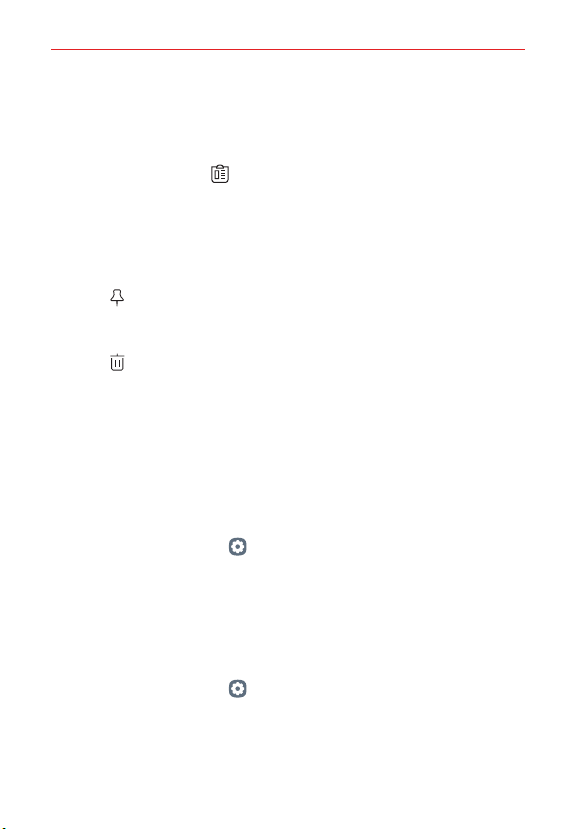
The Basics
52
Clip Tray
If you copy or cut an image or text, it is automatically saved to the clip tray
and can be pasted to any space at any time.
1. On the Smart tool, tap Clip Tray.
You can also touch and hold the text input window, then select CLIP
TRAY.
2. Select and paste an item from the clip tray.
A maximum of 20 items can be saved to the clip tray.
Tap Lock to lock saved items in order not to delete them, even
when the maximum quantity is exceeded. A maximum of ten items
can be locked. To delete locked items, unlock them first.
Tap Trash to delete the items saved to the clip tray.
NOTE The clip tray may not be supported by some downloaded apps.
Languages
You can set only one main language for your phone's operating software,
but you can set multiple secondary languages and switch as needed. In
addition, you can set multiple languages used for the on-screen keyboard.
To change the main language
On the home screen, tap Settings > System > Language &
keyboard > Language > Add language. Tap the language of your choice.
Touch and hold the language, then drag it to the top of the language list
to make it your phone's main language.
NOTE After adding additional secondary languages, drag any language to the top of the list
to set it as your main language.
To add additional languages for your keyboard
On the home screen, tap Settings > System > Language &
keyboard > Manage keyboards > LG Keyboard > Language &
keyboard layout, tap Select languages, then select all languages you
want to use on the keyboard.
Loading ...
Loading ...
Loading ...