Loading ...
Loading ...
Loading ...
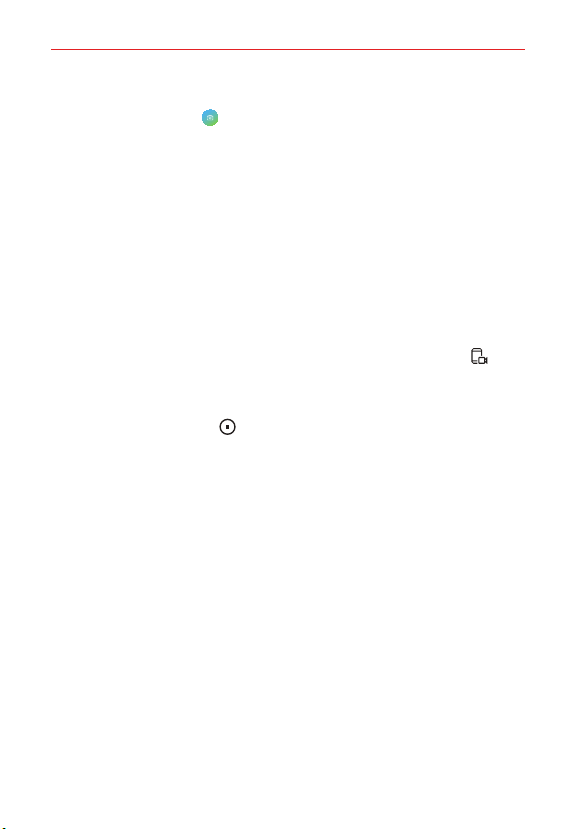
Settings
132
-
Image: Includes your profile image in video when recording. After
selecting this, tap Select a photo to take a photo or select a profile
image from Gallery. Then, adjust the size of the image using the slide
bar.
-
Front camera: Includes yourself recorded using the front camera while
recording the screen.
-
Never: Nothing is included.
Audio source: Choose the audio source between Mic and Contents.
Video resolution: Select the resolution for screen recording.
To record the screen:
1. Drag the status bar downward to open the Quick access icons list.
2. (If necessary, swipe left over the Quick access icons area.) Tap
Screen recording.
3. Read the disclaimer and tap Start. It will start recording in 3 seconds.
4. To stop recording, tap Stop located at the top right of the screen.
The recorded video will be saved in Gallery.
NOTE If you violate another person’s rights such as portrait right or intellectual property right or
defame another person’s reputation by using the functions provided for the screen
recording service, you may be held liable to civil, criminal or administrative charges in
accordance with the relevant laws. LG Electronics is not legally responsible in any way
for the acts of users.
Dual App
You can use some apps with two accounts.
1. On the settings screen, tap Extensions > Dual App.
2. After reading the disclaimer, tap Confirm.
3. In the list of available apps, tap Install to install a copy of a desired app
and follow the on-screen instructions.
Loading ...
Loading ...
Loading ...