Loading ...
Loading ...
Loading ...
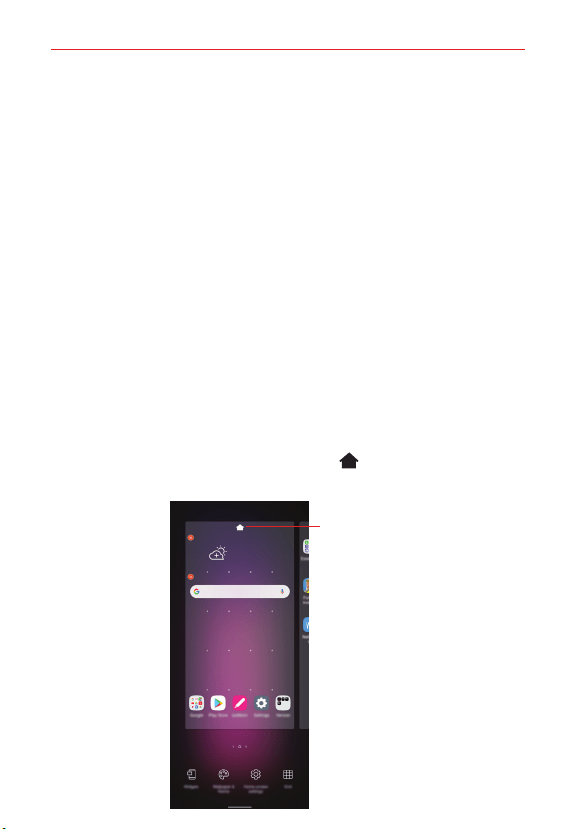
The Basics
43
Editing the Home screen
On the Home screen, touch and hold on an empty space, then select the
desired action from below.
To rearrange the Home screen canvases, touch and hold on a canvas,
then drag it to a desired location.
To add a widget to the Home screen, touch and hold on a blank area of
the Home screen, then select Widgets.
To change a wallpaper, theme or AOD option, touch and hold on a blank
area of the Home screen, then select Wallpaper & theme.
You can also tap Settings > Display > Home screen > Wallpaper, then
select desired options under Wallpaper, Theme, and AOD to apply to
the device.
To configure the Home screen settings, touch and hold on a blank area of
the Home screen, then select Home screen settings.
To change the app arrangement, touch and hold on a blank area of the
Home screen, then select Grid.
To change the default screen, touch and hold on a blank area of the
Home screen, move to desired screen, tap Default screen, then tap
the screen once more.
Default screen
Loading ...
Loading ...
Loading ...