Loading ...
Loading ...
Loading ...
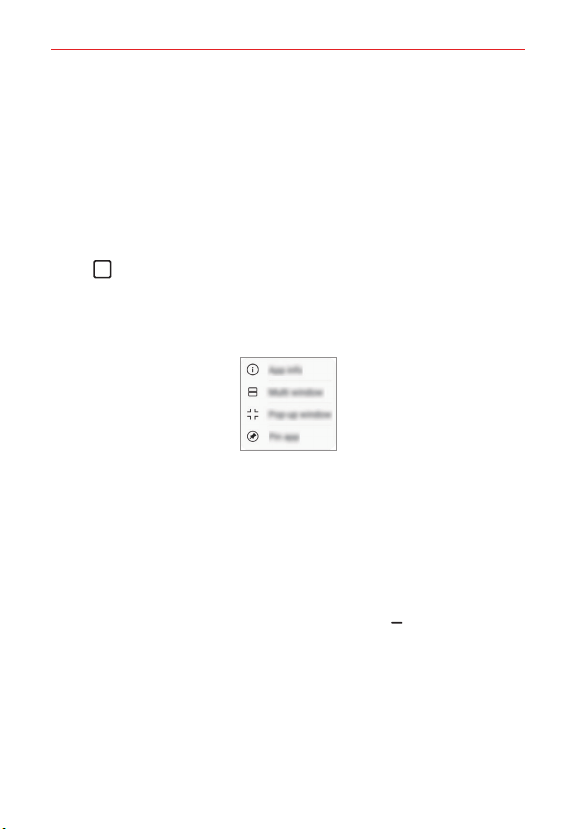
20
Important Customer Information
2. Tap the app icon on the top left of the app to be displayed in the
multiwindow and select Multi window.
The selected app appears on the upper half of the screen.
3. Swipe the recently used apps left or right and tap an app to display on
the lower half of the screen.
The selected app appears on the lower half of the screen.
When using buttons only navigation bar
1. Tap Recent apps on the navigation bar.
Recently-used apps appear.
If you tap the app icon, the App info, Multi window, Pop-up window,
Pin app menus appear.
2. Tap the app icon on the top left of the app to be displayed in the
multiwindow and tap Multi window.
The selected app appears on the upper half of the screen.
3. Swipe the recently used apps left or right and tap an app to display on
the lower half of the screen.
The selected app appears on the lower half of the screen.
NOTES
• To adjust the size of the split screen, drag the dividing bar Multi-window bar. It is
also possible to close the multi-window by dragging the dividing bar up or down to the
end of the screen.
• The multi window feature is not supported in some LG apps or apps downloaded from
the Play Store.
Loading ...
Loading ...
Loading ...