Loading ...
Loading ...
Loading ...
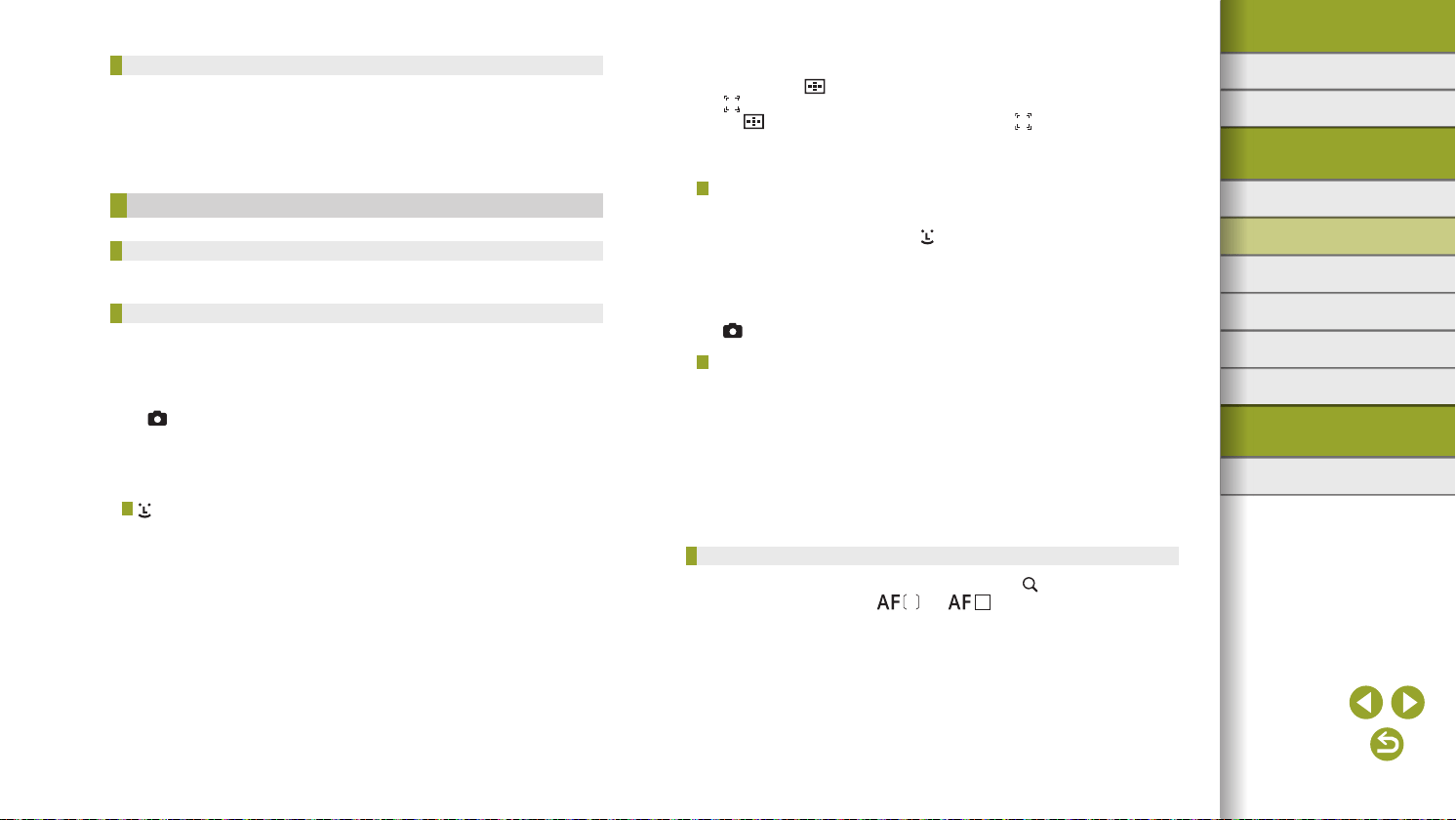
60
Index
Appendix
Errors and Warnings
Troubleshooting
Settings
Playback
Shooting
Setup and Basics
Learning About the Camera
Accessories
Wireless Features
Wireless Features/Accessories
Saving Customized Picture Styles
● Picture Styles that you have added to the camera using EOS Utility
can also be modied.
● Download software instruction manuals from the Canon website as
needed. For downloading instructions, see “Installing the Software”
(
=
42).
Focusing
Easily Identifying the Focus Area (MF Peaking)
● Colors displayed for MF peaking are not recorded in your shots.
Choosing the AF Method
● Focusing may take longer or be incorrect when subjects are dark
or lack contrast, in very bright conditions, or with some EF or EF-S
lenses. For lens details, check the Canon website.
● You can also change the method of auto focus (AF) used by choosing
[
6] tab → [AF method].
● If the camera cannot focus on subjects when you press the shutter
button halfway, an orange frame is displayed, and no picture is taken if
you press the shutter button all the way down.
+Tracking
● After you aim the camera at the subject, a white frame is displayed
around the face of the main subject as determined by the camera.
● When the camera detects movement, frames will follow moving
subjects, within a certain range.
● If no faces are detected when you aim the camera at people, pressing
the shutter button halfway displays green frames around other areas
in focus.
● With the following subjects, faces may not be detected.
- Subjects that are distant or extremely close
- Subjects that are dark or light
- Faces in prole, at an angle, or partly hidden
● The camera may misinterpret non-human subjects as faces.
● Pressing the
button displays [Face select: On], and a face frame
( ) is shown around the face detected as the main subject. Press
the button again to switch the face frame [ ] to another detected
face. Once you cycle through all detected faces, [Face select: Off] is
displayed and Face Select is canceled.
Zone AF
● The camera focuses within your designated area. Effective when the
subject is hard to capture with [ +Tracking] or [1 pt AF], because you
can specify where to focus. The camera will focus within the white
frame displayed. You can move the white frame by dragging it or
touching the screen.
● Blue frames are displayed around positions in focus when you select
[
6] tab → [AF operation] → [Servo AF].
1-point AF
● The camera focuses using a single AF point. Effective for reliable
focusing.
● You can also move the frame by touching the screen to specify where
to focus. To compose shots with subjects on the edge or in a corner
without moving the frame, rst aim the camera to bring the subject
into an AF point, and then hold the shutter button halfway down. Keep
the shutter button halfway down as you recompose the shot, and then
press the shutter button all the way down (Focus Lock).
Magnifying Display to Check the Focus
● Magnied display is also possible by touching [ ] on the screen when
the AF method is set to [ ] or [ ].
Loading ...
Loading ...
Loading ...
