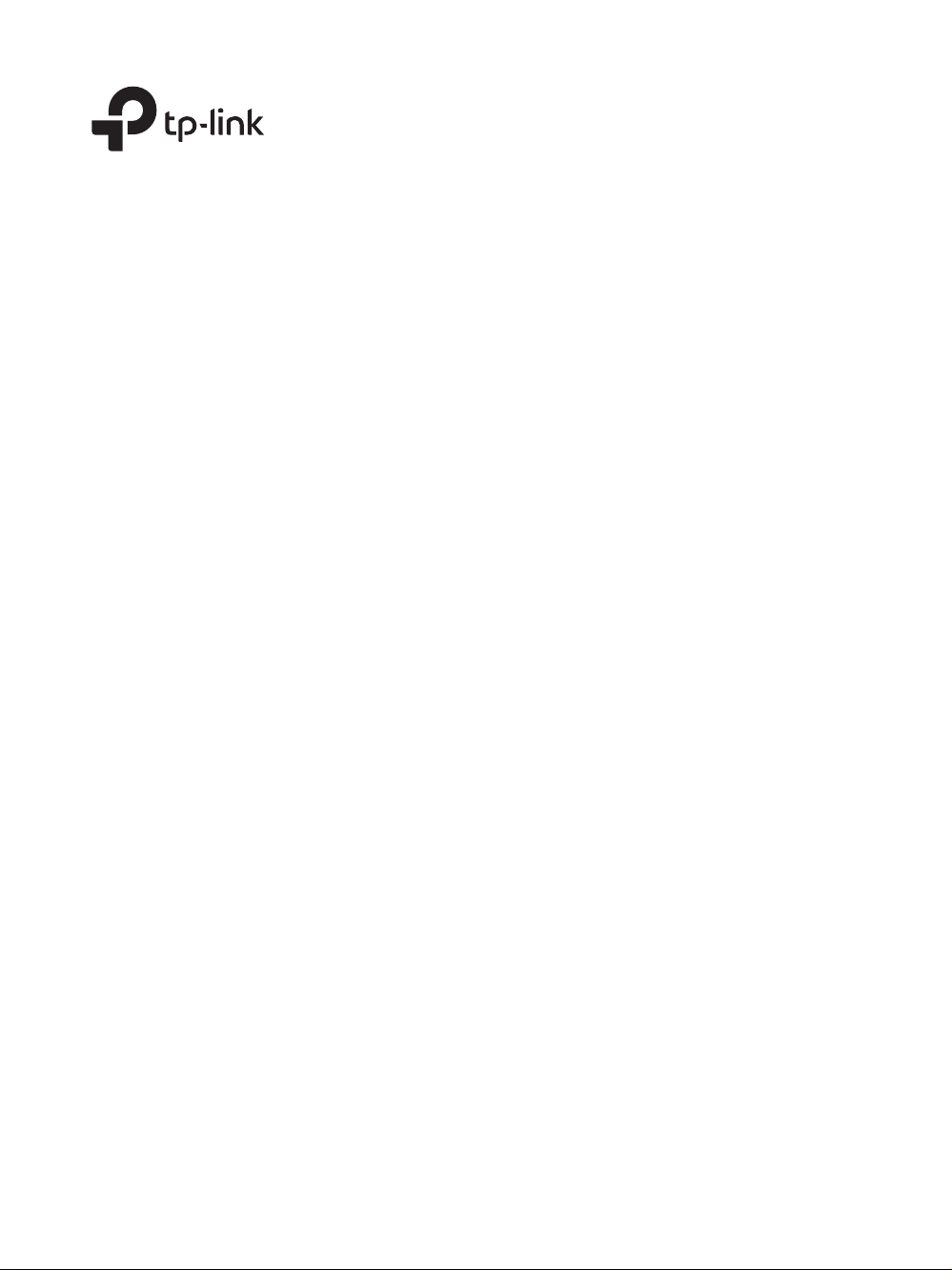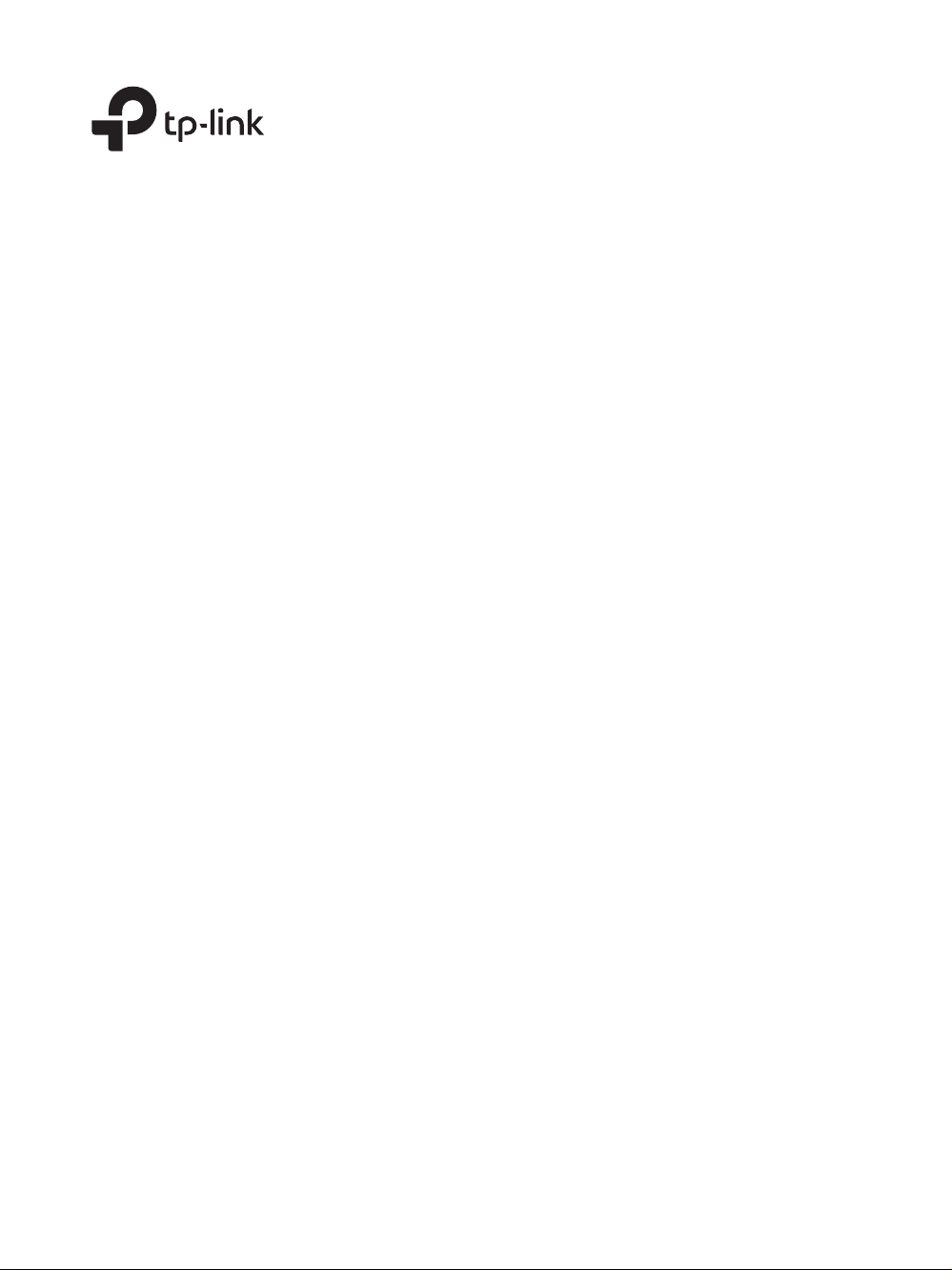
T1600G-18TS (TL-SG2216)
T1600G-28TS (TL-SG2424)
/
T1600G-52TS (TL-SG2452)
T1600G-28PS (TL-SG2424P)
/
T1600G-52PS (TL-SG2452P)
Business Networking Solution
Installation Guide
JetStream Gigabit Smart Switch
Loading ...
Loading ...
Loading ...
For T1600G-28PS. Series: T1600G
Also, The document are for others TP-Link models: T1600G-28TS, T1600G-18TS, T1600G-52TS, T1600G-52PS
PDF File Manual, 32 pages, Read Online | Download pdf file