Loading ...
Loading ...
Loading ...
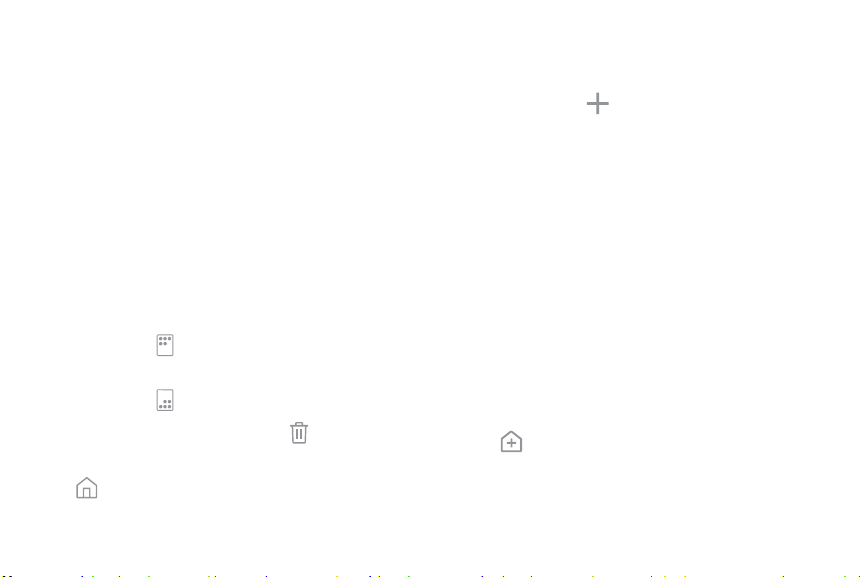
Customize Your Home
Screen
Screens
Your device comes with multiple Home screens to
hold app shortcuts and widgets. You can add, remove,
change the order of screens, as well as choose a
different main Home screen.
1. From a Home screen, pinch the screen.
2. Use these options to manage screens:
•
To align shortcuts into a line at the top of a
screen, tap Align top.
•
To align shortcuts into a line at the bottom of a
screen, tap Align bottom.
•
To remove a Home screen, tap Remove.
•
To set a screen as the main Home screen, tap
Main. This screen is displayed when you
press the Home key.
•
To change the order of screens, touch and hold a
screen, and then drag it to a newposition.
•
To add a screen, swipe to the end of the screens,
and then tap Add.
•
To find the Flipboard Briefing screen, swipe to
the left of the screens. To activate this feature,
tap On/Off at the top of the screen.
App Shortcuts
Use an app shortcut to launch an app from any Home
screen.
To add a shortcut:
1. From a Home screen, swipe up to access Apps.
2. Touch and hold an app shortcut to open the
optionsmenu.
3. Tap Add shortcut to Home.
Learn About YourDevice 17
Loading ...
Loading ...
Loading ...