Loading ...
Loading ...
Loading ...
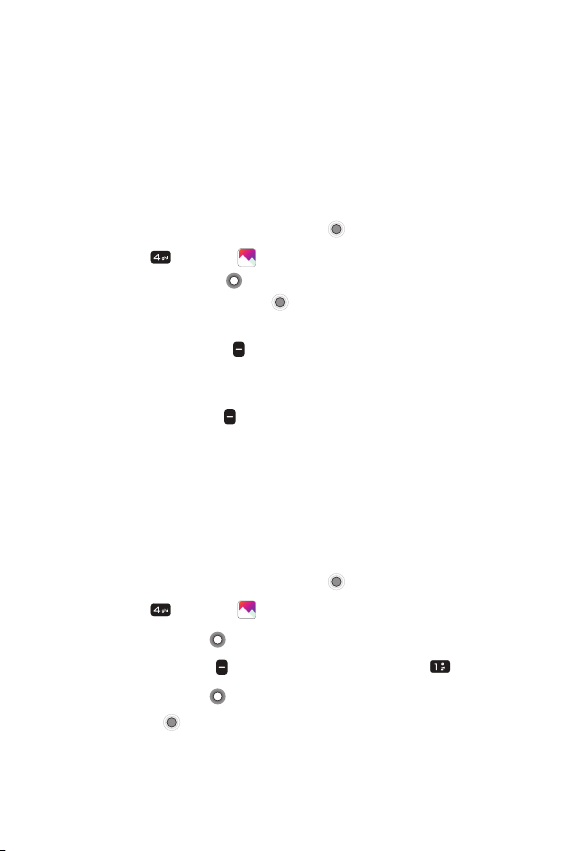
Useful Apps 35
Gallery
The Gallery app presents all of the pictures and videos stored in your
phone, including those you’ve taken with the Camera app and those
you downloaded from the web or other locations. When another app
saves a picture, it automatically creates an album in the File Manager
app to contain the picture (e.g., capturing a screen shot creates the
Screenshots album).
1
From the Home screen, press OK key [Menu].
2
Press 4 key [Gallery ].
• Use Navigation key
to highlight one of the thumbnail
images, then press OK key
[View] to open the picture or
video.
• Press Right soft key
[Options] to access Share, Delete,
Select files, Edit, Set image as, Slideshow, Rename, and
Details.
• Press Left soft key
[Camera] to access to the Camera app.
Sharing content
You can select one (or more) photos and/or videos to share. After
selecting the file(s), select Share to open the available sharing
options (such as Messaging, Email, or Bluetooth), then complete as
necessary.
1
From the Home screen, press OK key [Menu].
2
Press 4 key [Gallery ].
3
Use Navigation key to highlight a desired photo or video.
4
Press Right soft key [Options], then press 1 key [Share].
5
Use Navigation key to select a sharing option.
6
Press OK key [Select] then complete the step as necessary.
Loading ...
Loading ...
Loading ...