Loading ...
Loading ...
Loading ...
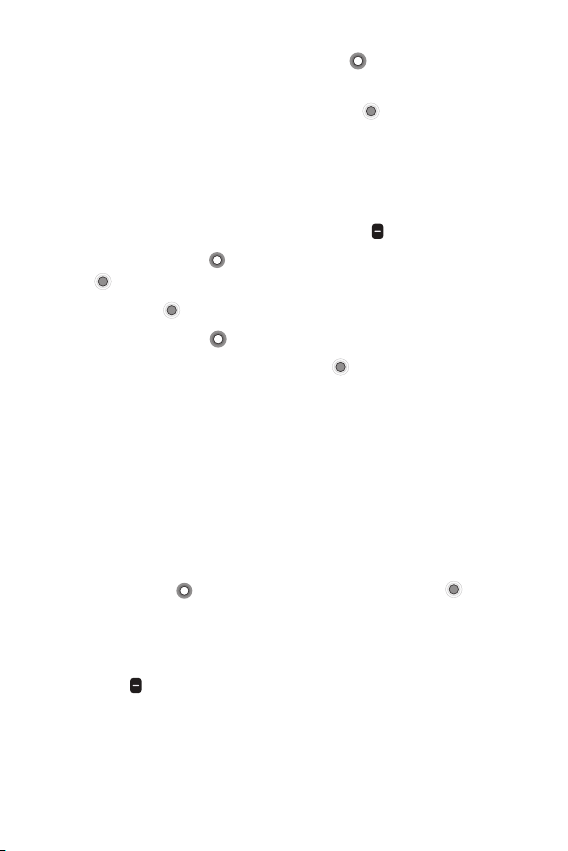
Useful Apps 29
5
Enter the name and use Navigation key to scroll and enter the
contact's information as necessary.
6
When the entry is complete, press OK key [Save] to save the
entry.
Editing a contact
To make changes to an existing contact.
1
From the Home screen, press Left soft key [Contacts].
2
Use Navigation key to highlight a contact entry, then press OK
key
[View].
3
Press OK key [Edit] to make changes.
4
Use Navigation key to highlight the field you want to change.
5
Make the changes, then press OK key [Save] to update your
contact entry.
Storing a number with pauses
Pauses allow you to enter additional series of numbers to access
automated systems such as voicemail or credit billing numbers. Pause
types are:
• Wait (;) The phone dials the phone number, but does not advance
to the next series of digits until the user releases the pause.
When the prompt, "Send the following tones?" appears, use
Navigation key
to highlight Yes, then press OK key [OK].
• 2-sec pause (,) The phone waits two seconds before dialing the
next series of digits.
1
From the Home screen, enter the phone number, then press Right
soft key
[Options].
Loading ...
Loading ...
Loading ...