Loading ...
Loading ...
Loading ...
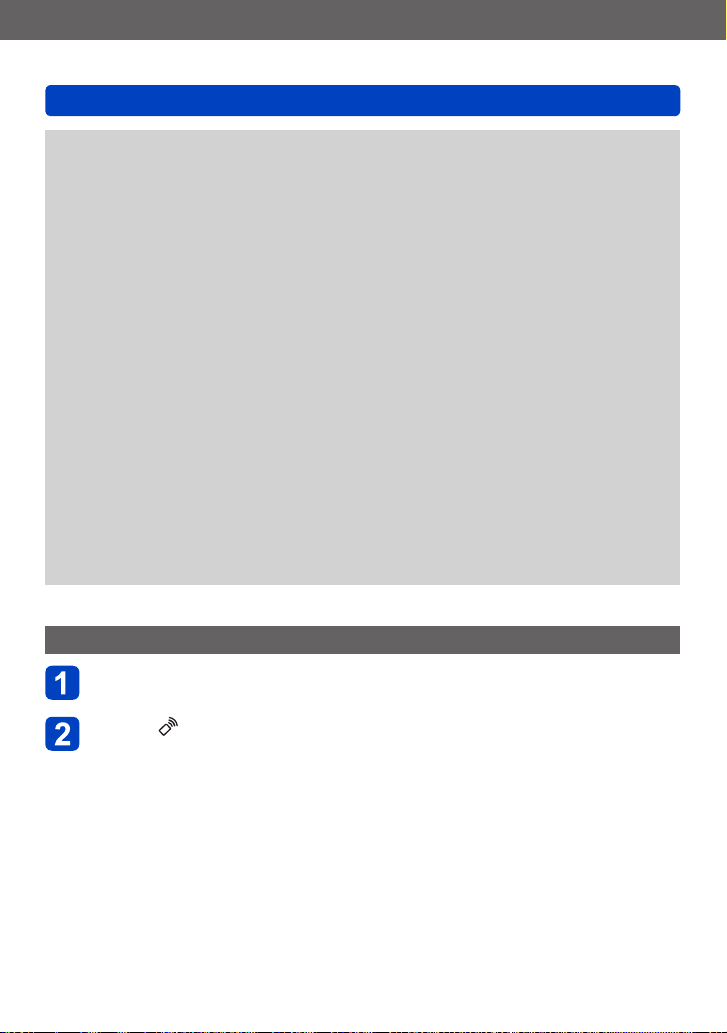
Wi-Fi/NFC
Operating the camera using a smartphone/tablet
SQW0195
- 203 -
●
You can register up to 20 smartphones. If the number of registered smartphones
exceeds 20, registrations will be deleted starting from the smartphone touched first.
●
If you perform [Reset Wi-Fi Settings], smartphone registration will be deleted.
●
If the communication environment is bad, the NFC function may not be usable.
●
If there is not a response immediately, shift the position slightly.
●
Do not bump your smartphone strongly against this unit.
●
See the operating instructions of your NFC-compatible smartphone for more
information about smartphone operation and settings.
●
Metal objects between this unit and the smartphone may interfere with
communication. Also, any stickers, etc., near the NFC area may affect communication
performance.
●
The NFC function cannot be used in the following cases:
• When the camera is turned off
• When connected to a television, computer, or printer
• When recording motion pictures
• During motion picture playback, during slide shows, during panorama picture
playback, and during continuous playback of group pictures (including pauses in
each case)
• When using [Time Lapse Shot]
• While sending pictures by Wi-Fi
• While recording still pictures (during self-timer countdown)
• While editing
• When the [Airplane Mode] is [ON]
●
After “Image App” is forced to end or after the connection has been canceled, it is
necessary to hold the smartphone close to the camera again.
Taking pictures via a smartphone/tablet (remote recording)
Connect to a smartphone (→194)
Select [ ] from “Image App”
• The recorded images are saved in the camera.
• Motion pictures can also be recorded.
• When using zoom, the camera could tilt when the lens barrel extends. Make sure
to secure the camera in place with a tripod or by other means.
• Some settings are not available.
• When you hold your smartphone and jump, the camera’s shutter can be released
automatically as the smartphone detects the peak of the jump. This operation is useful
for taking a still picture while a subject jumps (Jump Snap). For details about the
operating procedure, refer to [Help] in the “Image App”.
Loading ...
Loading ...
Loading ...