Loading ...
Loading ...
Loading ...
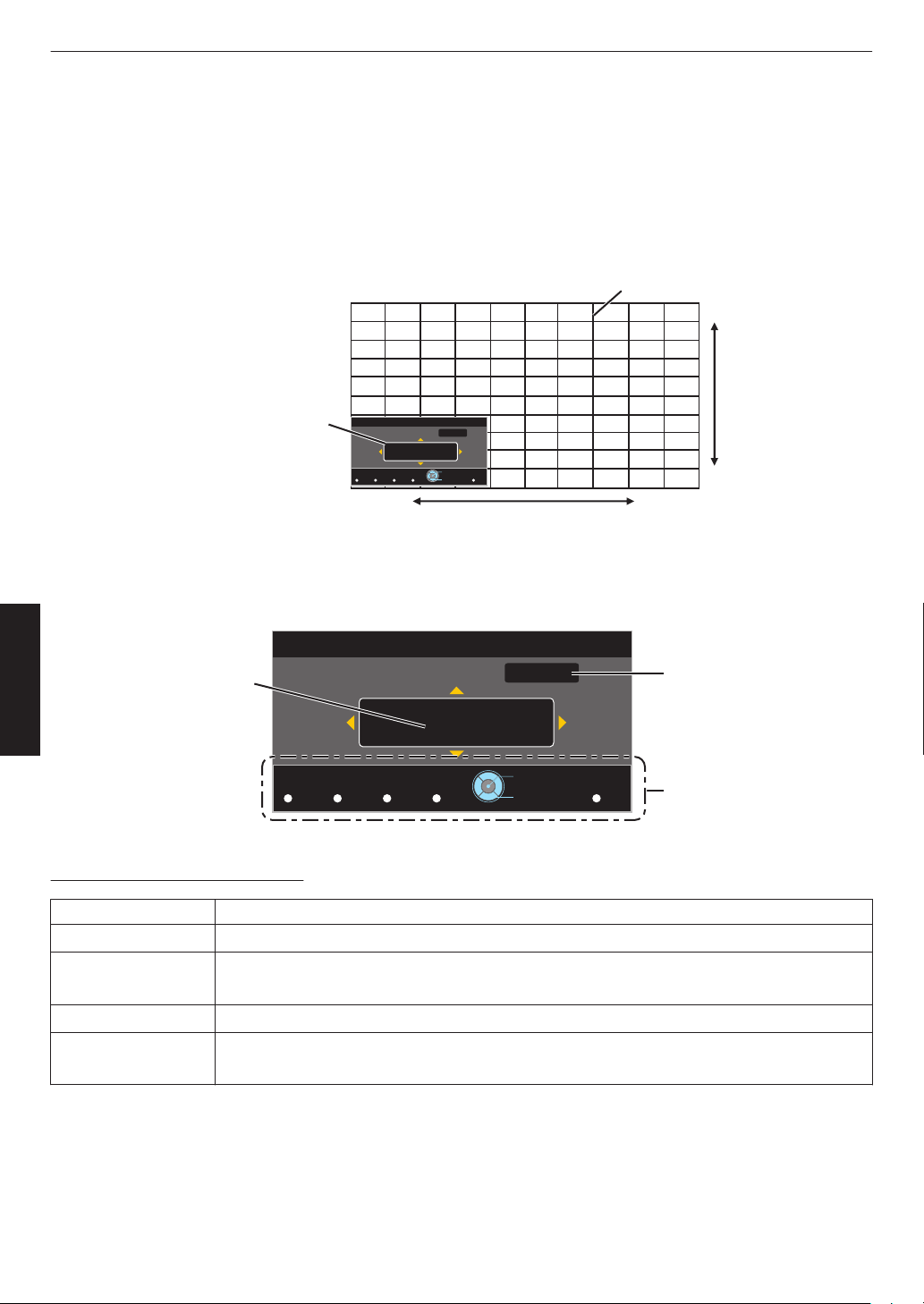
Whole Adjust (Pixel) Operation Procedure
For making general adjustments to slight color fringing in the horizontal/vertical directions of the video image.
A
Set “Adjust Area” to “Whole”
B
Select “Adjust Color” and “Adjust Pattern Color”
C
Select “Adjust (Pixel)”, and press the [OK] button
0
The Adjustment mode is activated, and the selected adjustment pattern and Adjustment (Pixel) window are
displayed.
.
Color A.
GAMMA
BACK
Adjust.
COLOR
Color P.
3D
A. Area
PIC.
TEMP FORMAT ADJ.
H 0
V 0
Red
Pixel Adjust
Back
Operate
Select
Whole Adjust (Pixel)
V (Vertical)
H (Horizontal)
Adjustment (Pixel) Window
Adjustment Pattern
D
Press the [OK] button to enter the Adjustment mode
E
Use the [JKH I] keys to move and adjust the vertical and horizontal pixels of the entire zone
0
The adjustment setting appears at the center of the Adjustment (Pixel) window.
.
Color A.
GAMMA
BACK
Adjust.
COLOR
Color P.
3D
A. Area
PIC.
TEMP FORMAT ADJ.
H 0
V 0
Red
Pixel Adjust
Back
Operate
Select
Whole Adjust (Pixel)
Remote Control Operation
Guide
Color for
Adjustment
Pixel Adjustment Setting
F
After adjustment is complete, press the [BACK] button twice to exit the Adjustment mode
Remote Control Operation Guide
Button Name Description of Operation
[GAMMA] Changes “Adjust Color”.
[COLOR TEMP.] Switches between “Adjust (Pixel)” and “Adjust (Fine)”.
0
Switches to “Adjust (Pixel)” when “Adjust Area” is set to “Zone”.
[3D FORMAT] Changes “Adjust Pattern Color”.
[PIC ADJ.] Switches “Adjust Area”.
0
A zone cursor appears on the adjustment pattern when the “Zone” setting is selected.
52
Adjust/Set
Loading ...
Loading ...
Loading ...