Loading ...
Loading ...
Loading ...
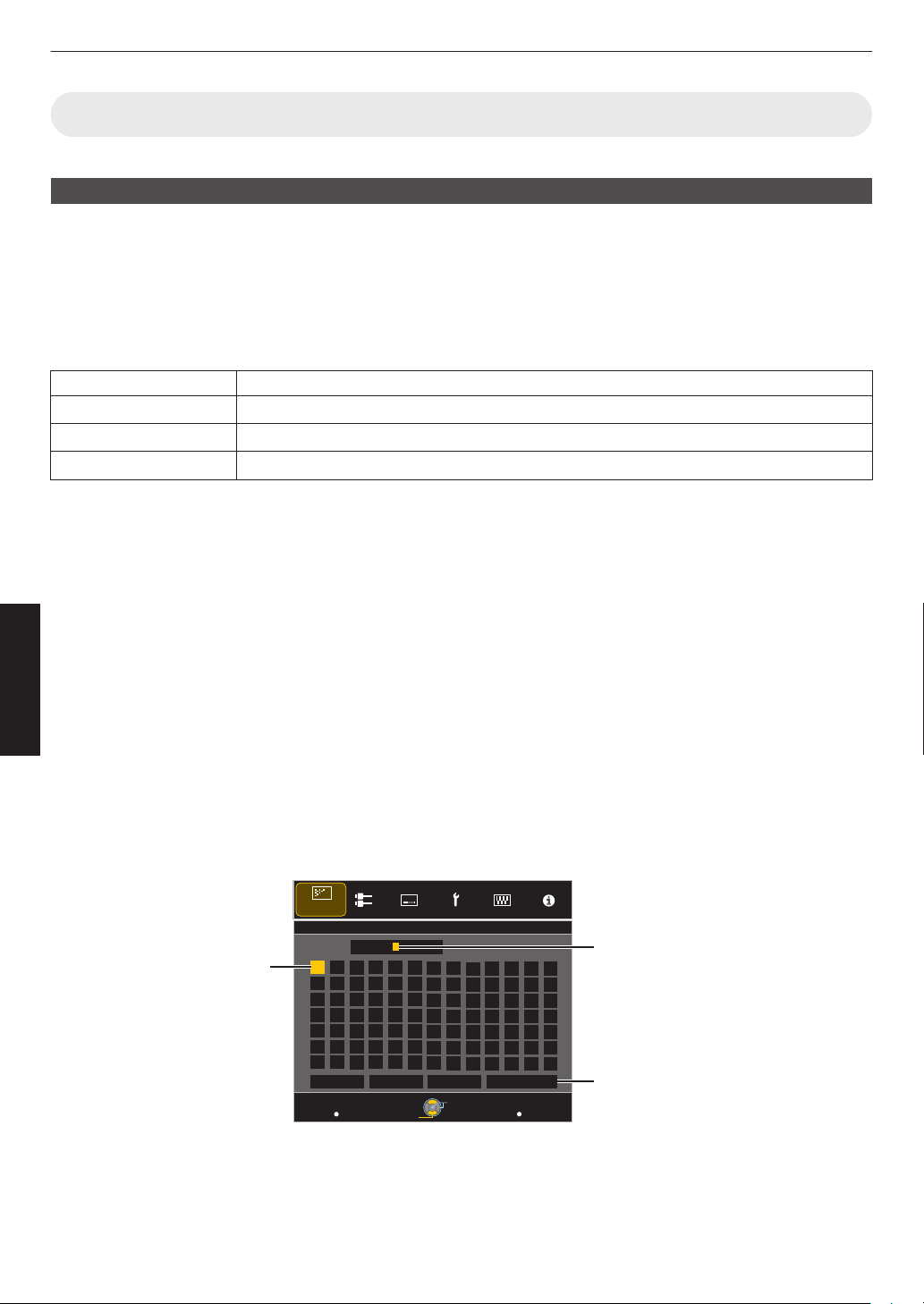
Picture Adjust
Picture Mode
You can adjust the image quality according to the type of video image you are viewing.
Æ “Setting the Picture Mode” (P. 30
)
You can configure the following setting items by pressing the [MENU] button to display the menu, followed by selecting
“Picture Adjust”"“Picture Mode” and pressing the [OK] button.
Clear Black
Adjusts the difference in brightness in an image electrically to produce an image with contrast.
Setting Description
Off Does not perform correction.
Low Mode with a mild effect.
High Mode with a strong effect.
Lamp Power
The brightness of the lamp can be set to “Low” or “High”.
0
The factory setting varies with the “Picture Mode”.
0
Continuous use at the “High” setting may cause the lamp to darken faster.
Lens Aperture
JVC has developed an image analysis algorithm, which analyzes the state of the video image in real time, and controls
the aperture dynamically according to the image information.
This technology enables viewers to enjoy video images with enhanced contrast.
Æ “Viewing High Contrast Images (Lens Aperture)” (P.
41)
0
Stopping down the aperture reduces the brightness and increases the contrast.
0
Setting range: -15 (stops down) to 0 (opens up)
User Name Edit
You can edit the “User 1” to “User 5” names in the Picture mode.
0
Characters that are usable include alphabets (upper or lower case), numeric characters, and symbols.
0
Enter not more than 10 characters.
.
MENU
BACK
User 1
}
?
.
y
l
Y
L
{
=
,
x
k
X
K
]
/
0
w
j
W
J
[
-
9
v
i
V
I
>
+
8
y
h
U
H
<
*
7
t
g
T
G
)
&
6
s
f
S
F
(
%
5
r
e
R
E
~
$
4
q
d
Q
D
|
#
3
p
c
P
C
;
"
2
o
b
O
B
\
^
z
M
Z
m
@
:
!
1
n
a
N
A
>>
SPACE
Name
After entry is complete, select
“OK” and press the [OK] button
Selection Cursor
Input Cursor
Back
Operate
Select
Exit
OKAll ClearClear
User Name Edit
Picture Adjust
44
Adjust/Set
Loading ...
Loading ...
Loading ...