Loading ...
Loading ...
Loading ...
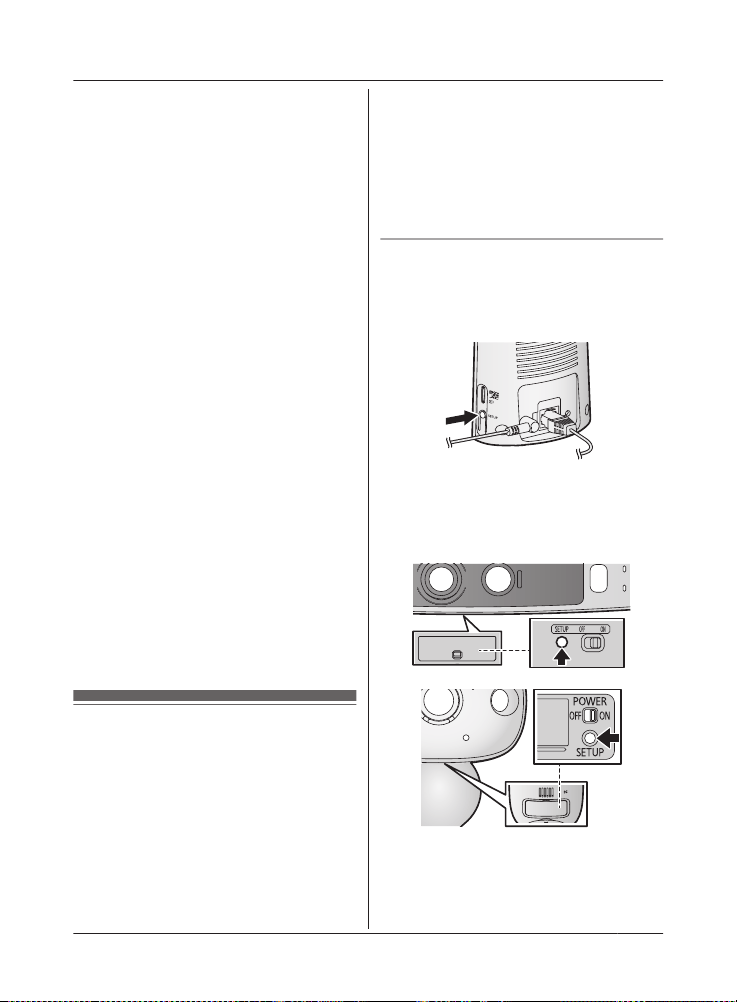
1 S
tart the [HomeHawk] app.
R The end-user license agreement is
displayed the first time you start the
app.
2 Follow the on-screen instructions.
3 Tap [Access Point], wait for a while, and
then follow the on-screen instructions.
R Perform the following according to the
status of the access point’s LED
indicator.
– Lights in green: Tap the green lit
button, and then go to step 4.
– Blinks in amber quickly: Tap the
amber blinking button, and then
connect the Ethernet cable to the
access point and router. Next,
follow the on-screen instructions.
After waiting for a while, check the
color of the LED indicator again.
– Blinks in green quickly: Tap the
green blinking button, check if
DHCP (Dynamic Host Configuration
Protocol) is operating for the router,
and then tap [OK].
4 When prompted, press MSETUPN on the
access point.
5 When prompted, set the password that
will be used to log in to the access point
while away from home and then tap [OK].
6 When prompted, enter a name for the
access point (if necessary) and for your
mobile device and then tap [OK].
R The app’s home screen is displayed
when initial setup is completed.
Registering the cameras
T
he access point and cameras are
pre-registered. If for some reason the cameras
are not registered to the access point, the
camera’s LED indicator lights in amber for 5
seconds after turning the power on for the
camera.
You can register each camera by using the
registration buttons or the [HomeHawk] app.
Note:
R I
f you purchased cameras separately (i.e.,
not as part of a bundle), you must register
each camera to the access point.
R Before registering the camera, make sure
the camera is turned on, and that the AC
adaptor of the access point is connected
and the access point is powered.
Using registration buttons
1 A
ccess point:
Press and hold MSETUPN until the LED
indicator (page 18, Access Point A)
blinks slowly in green.
2 F
ront door camera/outdoor camera
*1
:
Press and hold MSETUPN until the LED
indicator (page 19, n Front door camera
F, page 20, n Outdoor camera D) blinks
slowly in green.
R W
hen registration is completed, the
camera sounds one long beep.
*1 KX-HN7002/KX-HN7003 (page 3)
For assistance, please visit http://shop.panasonic.com/support
25
Setup
HN7001(enen)0209ver.140.pdf25 2018/02/0911:33:53
Loading ...
Loading ...
Loading ...