Loading ...
Loading ...
Loading ...
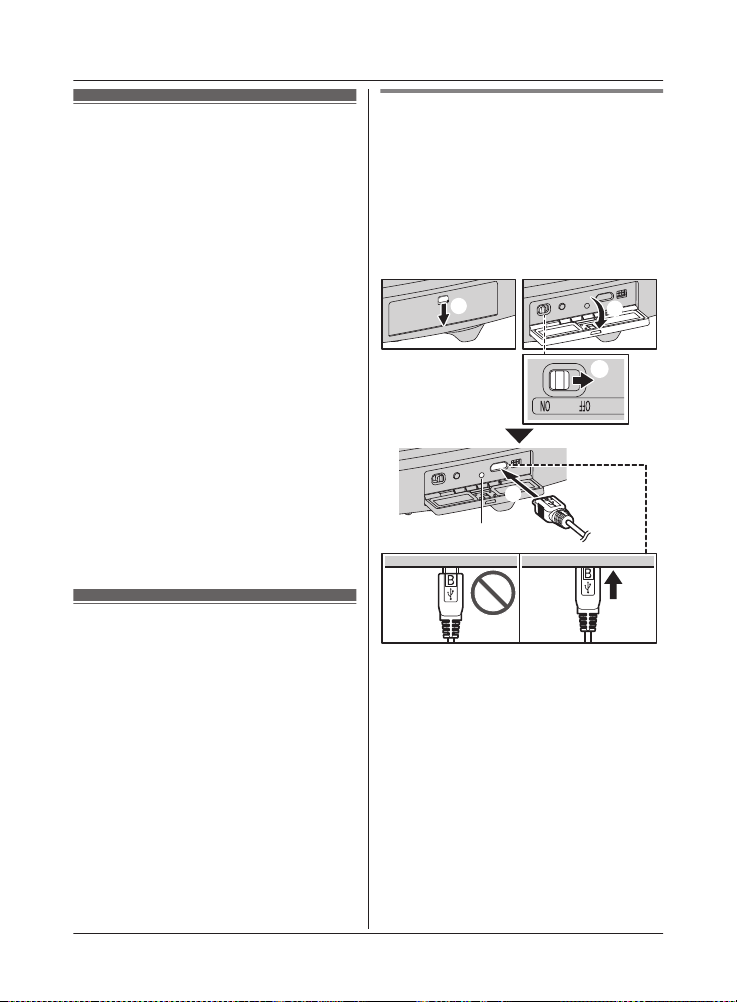
Setup overview
1 C
harging the cameras
Make sure the battery is fully charged
before you setup the cameras.
2 Turning the power on for the cameras
Turn the power on.
3 Downloading the application
Download the [HomeHawk] app to your
mobile device.
4 Connection for access point
Connect the AC adaptor and Ethernet
cable to the access point.
5 Initial setup
Make sure you can access the system
using your mobile device.
6 Registration
Required only if the camera was
purchased separately (i.e., not as part of
a bundle).
7 Confirm the installation area
Read the information in this document to
confirm that the desired installation area
is suitable to proper operation.
8 Installation
Install the camera in the desired location.
Charging the cameras
R T
his camera has an internal rechargeable
battery.
R Remove the camera from the wall before
charging (page 28).
R Make sure to charge the camera indoors
and in a dry location.
R Charge the camera in a location with a
temperature between 5 °C and 40 °C (41
°F and 104 °F). The camera cannot charge
in locations outside of these temperatures.
Charging the front door camera
Charge for about 7 hours.
R Turn the camera off before charging the
battery. If the camera is turned on while
charging, it may take longer to charge.
1 Slide the lock key (A).
2 Open the interface cover (B).
3 Insert the USB cable into the micro-USB
connector (C).
1
2
3
3
2
1
1
Power off
2
5.0 V, 1.0 A or higher power source
W
e recommend using the supplied USB cable.
3
Charging LED indicator
N
ote:
R Check the charging LED indicator
continues to blink in red for more than 10
seconds after connecting the USB cable.
If the indicator stops blinking and turns off
within 10 seconds, perform the following.
– If you are not using the supplied USB
cable, use it.
– If the indicator still turns off within 10
seconds, try connecting the USB cable
22
For assistance, please visit http://shop.panasonic.com/support
Setup
HN7001(enen)0209ver.140.pdf22 2018/02/0911:33:53
Loading ...
Loading ...
Loading ...