Loading ...
Loading ...
Loading ...
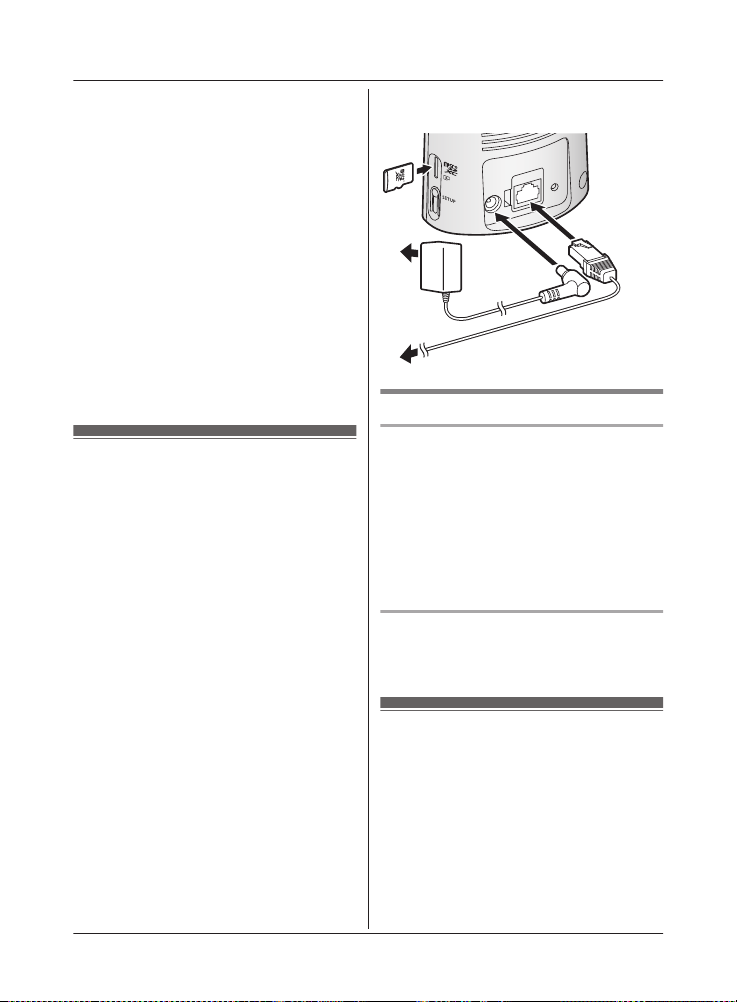
https://panasonic.net/cns/pcc/support/
h
omehawk
R iPhone
®
and iPad
®
(iOS 10.0 and later) or
Android™ devices (Android 4.1 and later)
(As of October 2017)
Note:
R The [HomeHawk] app may not function
properly depending on the system
environment, such as the model of your
mobile device, peripherals connected to
your mobile device, and the apps installed
on your mobile device.
R The following Android devices are not
compatible with the [HomeHawk] app.
– Android devices that are not supported
by Google Play™
– Android devices with limited hardware
features (Bluetooth, wireless LAN, and
microphone support are required.)
Connections for access
p
oint
Note:
R Use only the supplied AC adaptor.
1 Insert the AC adaptor DC plug into the
DC jack (A), then connect the AC
adaptor to the power outlet (
1
).
2 I
nsert the Ethernet cable into the LAN
jack (B), then connect the Ethernet cable
to your router (
2
).
3 I
nsert a microSD card (not supplied) into
the unit’s microSD card slot (C).
1
3
2
2
1
Note about power connections
AC adaptor connection
R T
he AC adaptor must remain connected at
all times. (It is normal for the adaptor to feel
warm during use.)
R The AC adaptor should be connected to a
vertically oriented or floor-mounted AC
outlet. Do not connect the AC adaptor to a
ceiling-mounted AC outlet, as the weight of
the adaptor may cause it to become
disconnected.
Power failure
R T
he access point will not work during a
power failure.
Initial setup
C
onfirm the following before you begin.
– Make sure you have installed the
[HomeHawk] app on your mobile device
– Make sure the access point and your
wireless router are turned on and the
access point’s LED indicator is blinking
quickly in amber or lit in green
– Make sure your access point and mobile
device are connected to your wireless router
– Make sure your mobile device can connect
to the Internet
24
For assistance, please visit http://shop.panasonic.com/support
Setup
HN7001(enen)0209ver.140.pdf24 2018/02/0911:33:53
Loading ...
Loading ...
Loading ...