Loading ...
Loading ...
Loading ...
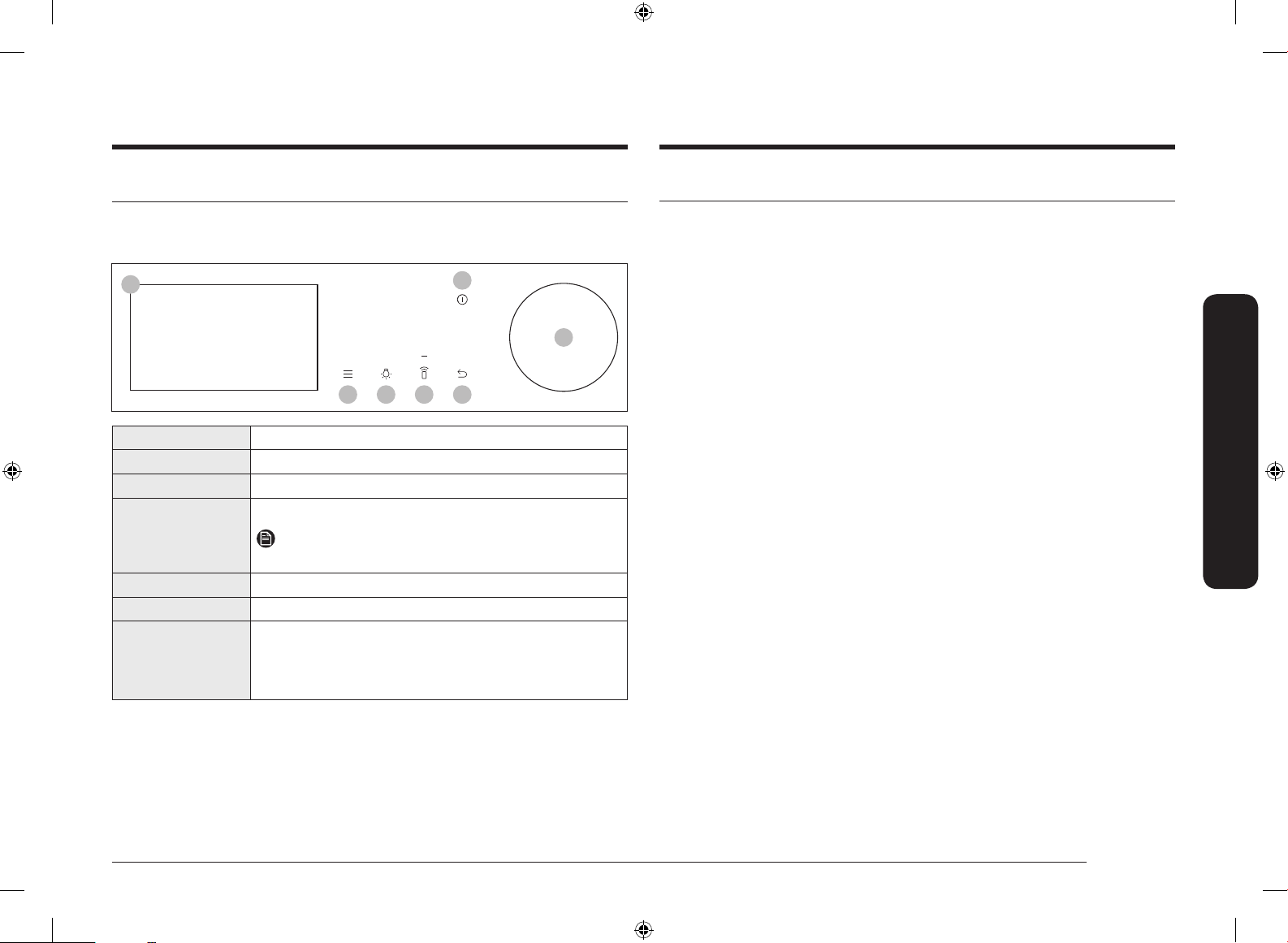
English 11
Before you start
Before you start
Control panel
The oven’s control panel features a display (non-touch), dial knob and touch
buttons to control the oven. Please read the following information to learn about
the oven’s control panel.
07
02 03 04 05
06
01
01 Screen Displays the menu, information, and cooking progress.
02 Options Tap to see the Options list.
03 Light Tap to turn the oven light on or off.
04 Smart Control Tap to turn the Smart Control function on or off.
NOTE
Easy Connection should be set prior to use this function.
05 Back Tap to move to the previous screen.
06 Power Tap to turn the screen on or off.
07 Dial Knob Turn left and right to navigate through the menus and
lists. An item will be underlined to show you where you
are on the screen.
Press to select the underlined item.
Initial settings
When you turn on the oven for the rst time, the Welcome screen appears with
the Samsung logo. Follow the on-screen instructions to complete the initial
settings. You can change the initial settings later by accessing the Settings screen.
1. On the welcome screen, select Start setup, and then press the Dial Knob.
2. Set the language.
a. Select the language, and then press the Dial Knob.
b. Select Next, and then press the Dial Knob.
3. Agree with the "Terms and Conditions" and "Privacy Policy".
4. Connect your appliance to the SmartThings app.
a. On the Mobile Experience screen, select Next, and then press the Dial
Knob.
b. Scan the QR code on the screen with your smartphone and follow the
onscreen instruction on your phone to complete the connection.
- If you do not wish to proceed this step, select Skip, and then press the
Dial Knob to proceed next step.
c. Once you get the message that you are successfully connected, select OK,
and the press the Dial Knob.
NQ8300T_NQ50T8939BK_EU_DG68-01261C-00_EN.indd 11 2020-01-23 12:31:01
Loading ...
Loading ...
Loading ...