Loading ...
Loading ...
Loading ...
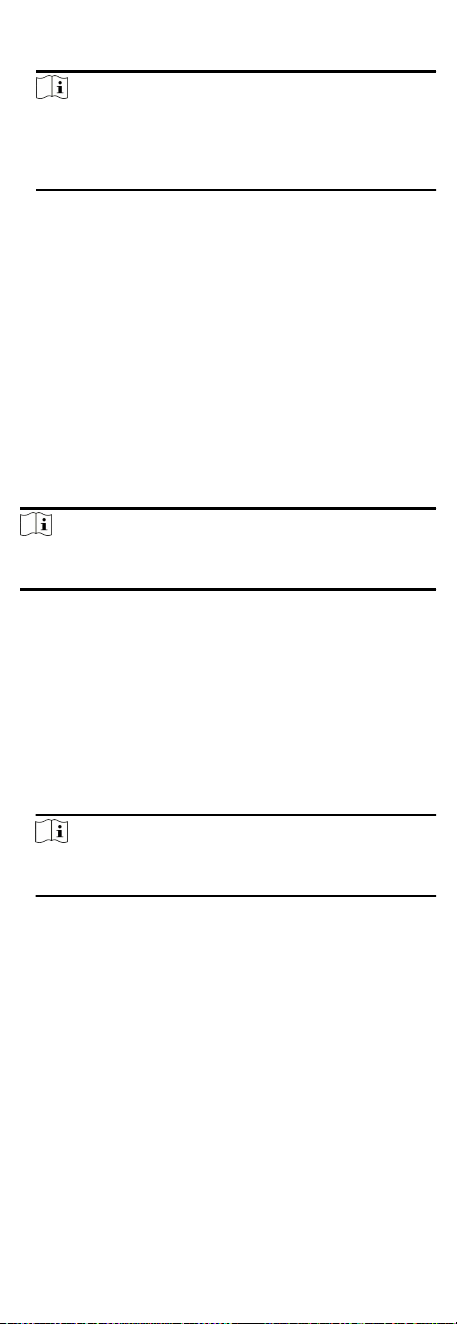
Set the RS-485 Address according to your actual needs.
Note
If you select Access Controller: If connect the device to a
terminal via the RS-485 interface, set the RS-485 address as 2.
If you connect the device to a controller, set the RS-485
address according to the door No.
Baud Rate
The baud rate when the devices are communicang via the
RS-485 protocol.
Set Terminal Parameters
You can set terminal parameters for accessing.
Click Conguraon → Access Control → Terminal Parameters .
You can set Working Mode as Access Control Mode. The access
control mode is the device normal mode. You should authencate
your credenal for accessing.
Click Save to save the sengs aer the conguraon.
Set Wiegand Parameters
You can set the Wiegand transmission direcon.
Steps
Note
Some device models do not support this funcon. Refer to the
actual products when conguraon.
1. Click Conguraon → Access Control → Wiegand Sengs .
2. Check Wiegand to enable the Wiegand funcon.
3. Set a transmission direcon.
Input
The device can connect a Wiegand card reader.
Output
The can connect an external access controller. And the two
devices will transmit the card No. via Wiegand 26 or 34.
4. Click Save to save the sengs.
Note
If you change the peripheral, and aer you save the device
parameters, the device will reboot automacally.
9.6.12 Video Intercom Sengs
Set Video Intercom Parameters
The device can be used as a door staon, outer door staon, or
access control device. You should set the device No. before usage.
Click Conguraon → Intercom → Device No. .
If set the device type as Door Staon or Access Control Device,
you can set the oor No., door staon No., and click More to set
Community No., Building No., and Unit No.
Click Save to save the sengs aer the conguraon.
67
Loading ...
Loading ...
Loading ...
