Loading ...
Loading ...
Loading ...
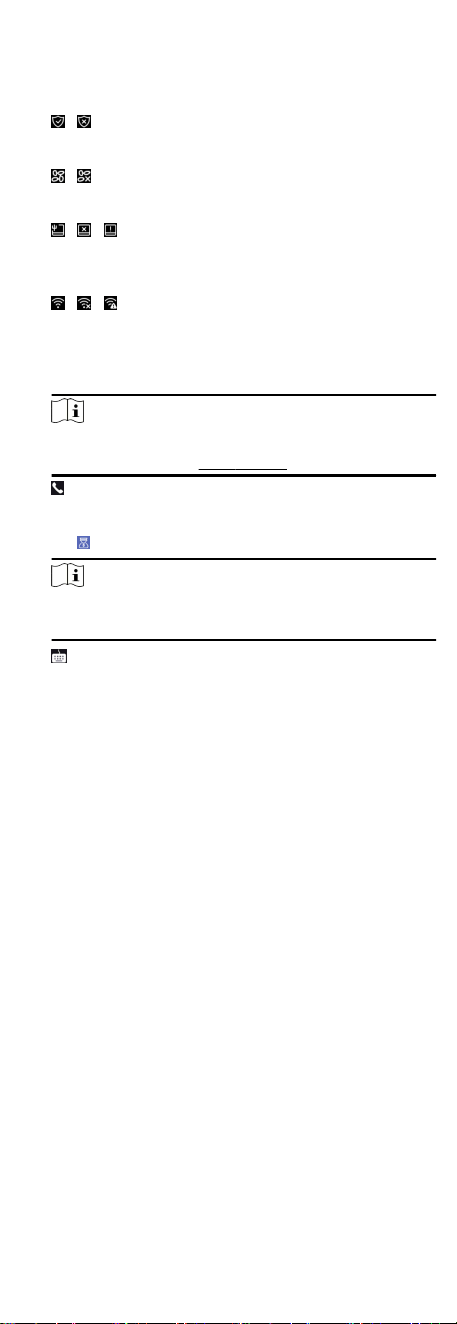
4. Click OK.
You will enter the authencaon page.
Status Icon Descripon
/
Device is armed/not armed.
/
Hik-Connect is enabled/disabled.
/ /
The device wired network is connected/not connected/
connecng failed.
/ /
The device' Wi-Fi is enabled and connected/not
connected/enabled but not connected.
Shortcut Keys Descripon
Note
You can congure those shortcut keys displayed on the
screen. For details, see Basic Sengs.
●
Enter the device room No. and tap OK to call.
●
Tap
to call the center.
Note
The device should be added to the center, or the calling
operaon will be failed.
Enter password to authencate.
7 Basic Operaon
7.1 Login
Login the device to set the device basic parameters.
7.1.1 Login by Administrator
If you have added an administrator for the device, only the
administrator can login the device for device operaon.
Steps
1. Long tap on the inial page for 3 s and slide to the le/right by
following the gesture to enter the admin login page.
22
Loading ...
Loading ...
Loading ...
