Loading ...
Loading ...
Loading ...
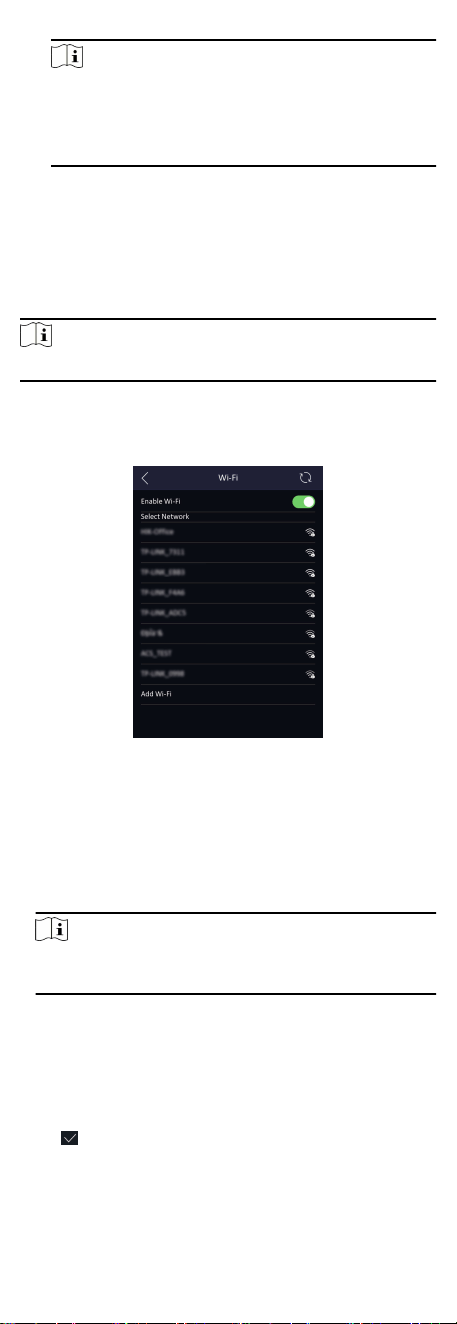
Note
●
The device's IP address and the computer IP address
should be in the same IP segment.
●
IP address of 192.168.1.64, and 192.168.1.7 are not
suggested to use.
4. Set the DNS parameters. You can enable Auto Obtain DNS, set
the preferred DNS server and the alternate DNS server.
7.2.2 Set Wi-Fi Parameters
You can enable the Wi-Fi funcon and set the Wi-Fi related
parameters.
Steps
Note
The funcon should be supported by the device.
1. Tap Comm. (Communicaon Sengs) on the Home page to
enter the Communicaon Sengs page.
2. On the Communicaon Sengs page, tap.
Figure 7-6 Wi-Fi Sengs
3. Enable the Wi-Fi funcon.
4. Congure the Wi-Fi parameters.
-
Select a Wi-Fi from the list, and enter the Wi-Fi's password.
Tap OK.
-
If the target Wi-Fi is not in the list,tap Add Wi-Fi. Enter the
Wi-Fi's name and password. And tap OK.
Note
Only digits, leers, and special characters are allowed in the
password.
5. Set the Wi-Fi's parameters.
-
By default, DHCP is enable. The system will allocate the IP
address, the subnet mask, and the gateway automacally.
-
If disable DHCP, you should enter the IP address, the subnet
mask, and the gateway manually.
6. Tap OK to save the sengs and go back to the Wi-Fi tab.
7.
Tap
to save the network parameters.
7.2.3 Set RS-485 Parameters
26
Loading ...
Loading ...
Loading ...
