Loading ...
Loading ...
Loading ...
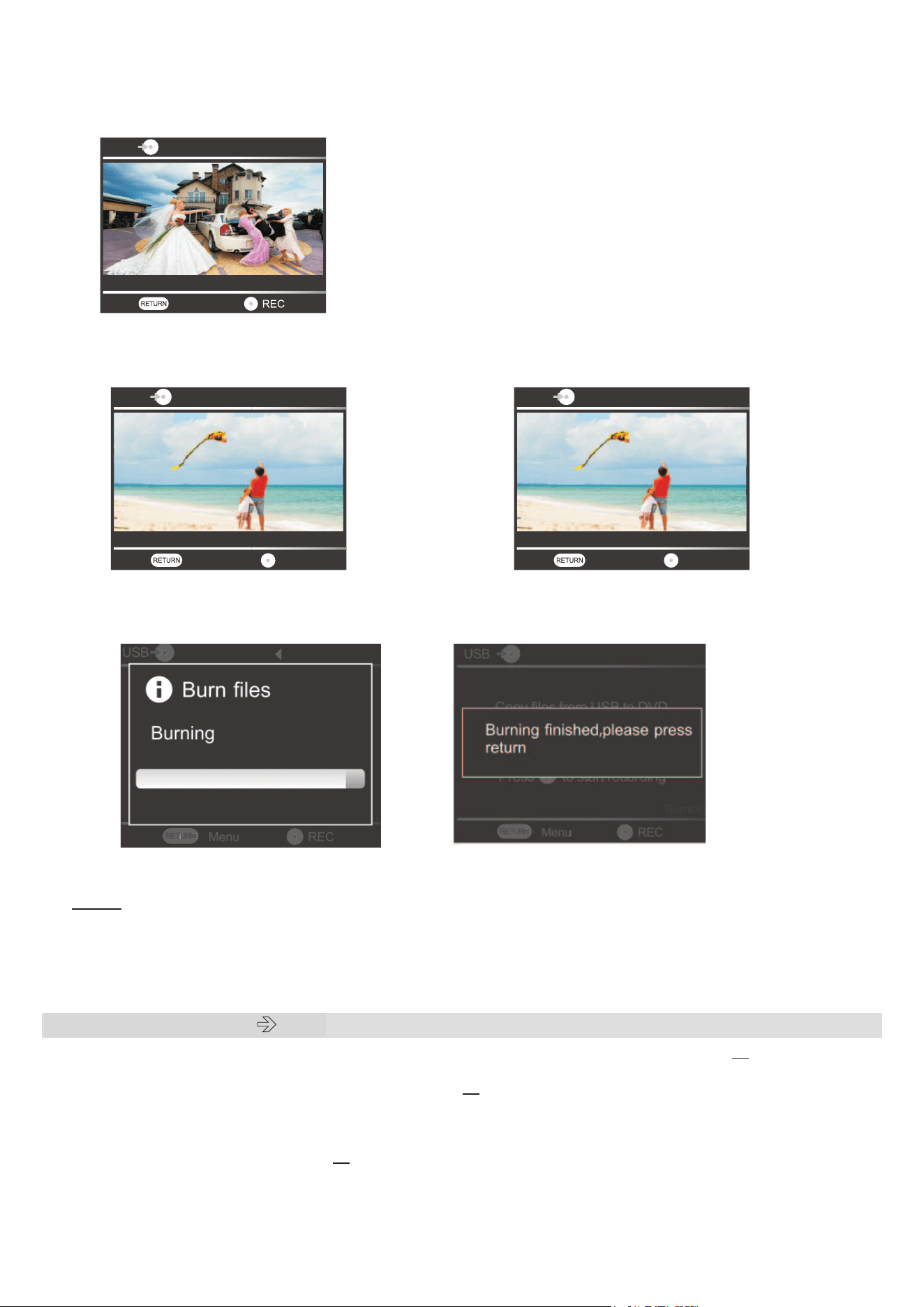
9
4- Now the image of video source device will be doubling on recorder’s screen. You can watch
the video while recording and below information will be shown on screen:
On the top left side: Recording type: Video DVD
On the bottom left side: Recording quality: HQ, HSP …
On the bottom right side: Time remaining
5- Press [REC] button to start recording.
To skip a part of video during the recording, press [REC] to pause, then press [REC] again to
continue.
To stop the recording, press the [STOP] button. If an Auto-stop timer has been set, the
recording will stop automatically at preset time. Then burning will start automatically.
6- Press [RETURN] repeatedly to back to main menu.
Note :
- If an Auto-chapter has been set, chapters will be created with interval time selected.
- Video recorded will be saved in ‘‘MT-ROOT/Record’’ which created automatically
during recording in USB or SD Card.
2.3 USB or SD card DVD
Before recording, make sure that DVD capacity is big enough for all file on USB or SD card.
1- Put the media files you wish to burn in USB or SD Card
2- Insert a DVD+R or DVD-RW disc into DVD ROM, wait 15 seconds to allow the recorder to
read the disc.
3- Plug the USB into USB port or insert the SD Card to card slot.
4- Then follow the steps as shown below:
Low Quality
Remaining 01:16:06
Menu
Video USB
Low Quality
Recording 01:16:06
Menu
Video USB
Pause
Low Quality
Recording 01:16:06
Menu
Video USB
Continue
Loading ...
Loading ...
Loading ...