Loading ...
Loading ...
Loading ...
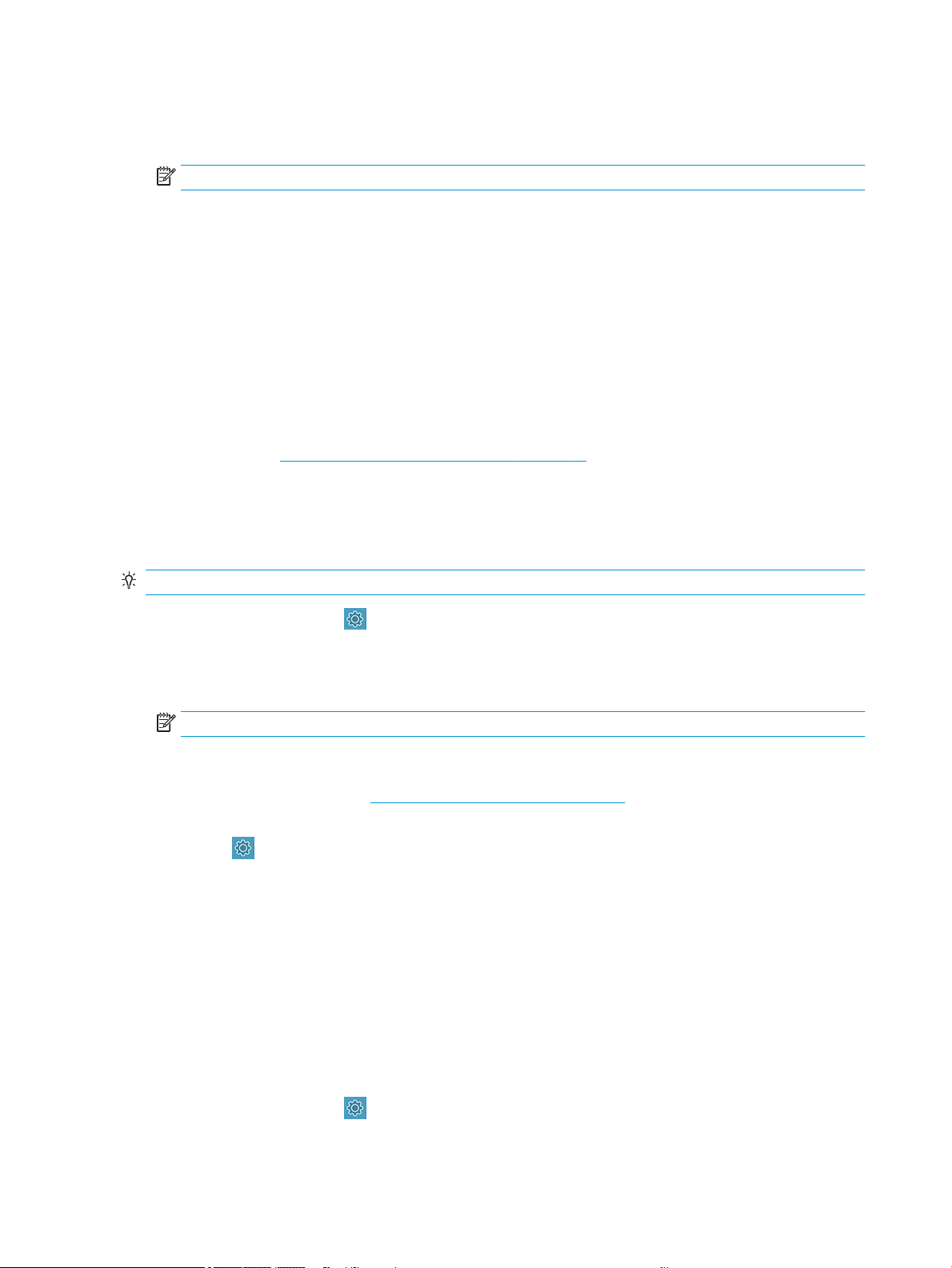
4. Hold the cloth in an inverted U shape around the encoder strip and carefully wipe until no further ink
residue appears on the cloth. Be very careful not to scratch the encoder strip with your ngernails or any
other object. Make sure that you are holding the cloth correctly.
NOTE: Do not move the carriage away from the service station.
5. Close the main door.
6. Turn the printer on.
Recalibrate the paper advance
Accurate paper advance is important to image quality because it is part of controlling the proper placement of
dots on the paper. If the paper is not advanced the proper distance between printhead passes, light or dark
bands appear in the print and image grain may increase.
The printer is calibrated to advance correctly with all the papers appearing in the front panel. When you select
the type of loaded paper, the printer adjusts the rate at which to advance the paper while printing. However, if
you are not satised with the default calibration of your paper, you may need to recalibrate the rate at which the
paper advances. See Troubleshooting print-quality issues on page 79 to determine whether paper advance
calibration will solve your issue.
Recalibrating the paper advance procedure
The recalibration procedure takes approximately three minutes.
TIP: It is recommended to only have the paper loaded that you want to calibrate.
1. From the front panel, tap , then Printer Maintenance > Paper advance calibration > Calibrate ready
paper. When prompted by the front panel, conrm the paper source and type. The printer automatically
recalibrates the paper advance and prints a paper advance calibration image.
2. Wait until the front panel displays the status screen and re-print your print.
NOTE: Do not worry about the paper advance calibration image.
If you are satised with your print, continue using this calibration for your paper type. If you see
improvement in your print, continue with the next step. If you are dissatised with the recalibration, return
to the default calibration, see Return to default calibration on page 64.
3. If you would like to ne tune the calibration, or are using a transparent paper, swipe down the dashboard
and tap
, then scroll down the menu and tap Image quality maintenance►Paper advance
calibration►Adjust paper advance.
4. Select the percentage of change from –99% to +99%. To correct light banding decrease the percentage. To
correct dark banding increase the percentage.
5. To save the value, tap OK on the front panel.
6. Wait until the front panel displays the status screen and reprint your print.
Return to default calibration
This sets all the corrections made by the paper advance calibration to zero. To return to the default paper
advance calibration value, you must reset the calibration.
1.
From the front panel, tap , then Printer Maintenance►Paper advance calibration►Reset ready paper.
2. Wait until the front panel displays the operation has completed successfully.
64 Chapter 9 Maintaining the printer ENWW
Loading ...
Loading ...
Loading ...