Loading ...
Loading ...
Loading ...
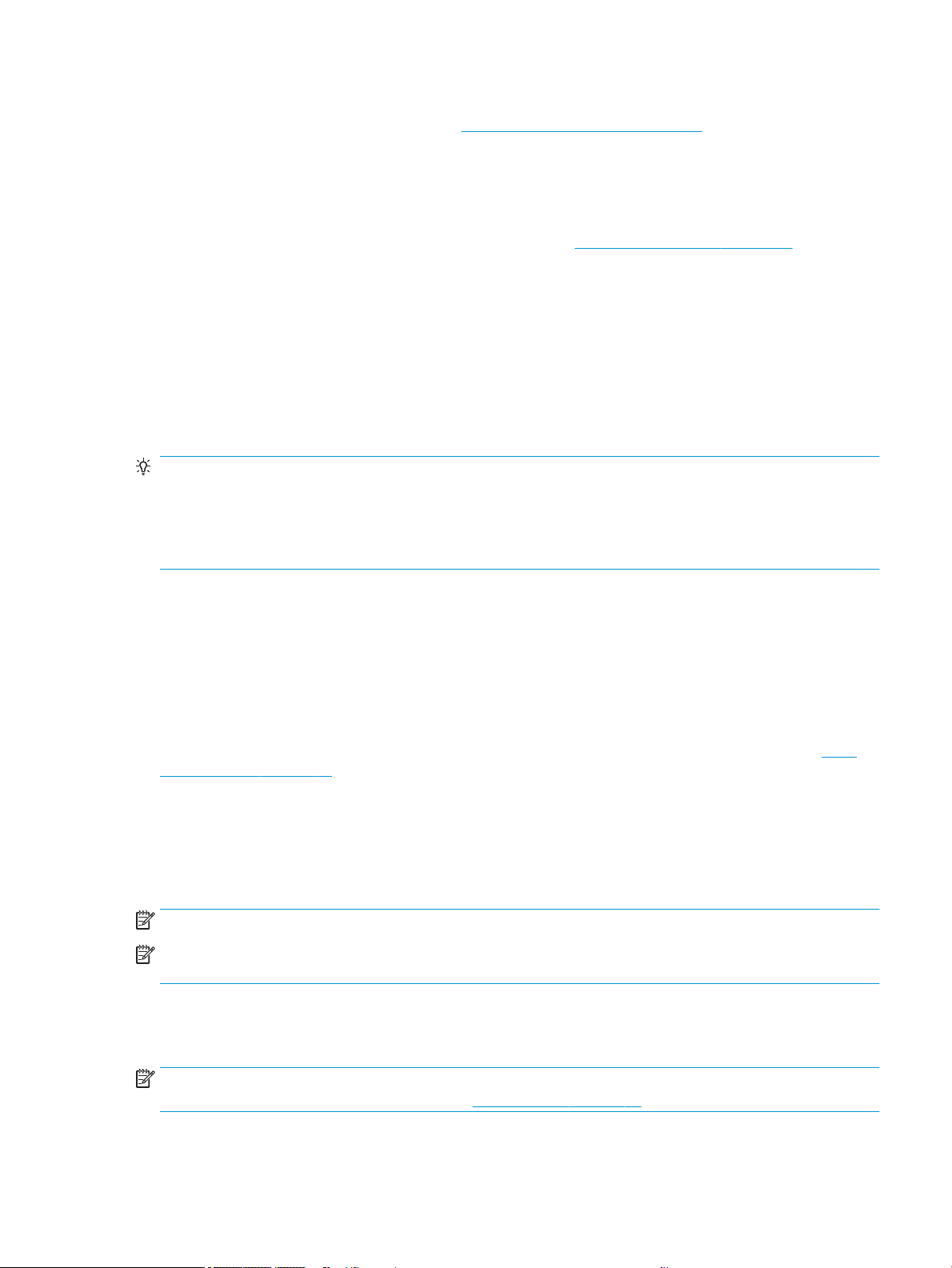
Ideal for a broad range of graphics and technical applications, including posters, roll-up banners, info-graphic
presentations, maps, and CAD documents. See http://www.hp.com/go/clickDesignJet.
Printing from an application using a printer driver
This is the traditional way of printing from an application.
The correct printer driver must be installed on the computer (see Connecting the printer on page 13), and the
computer must be connected to the printer by network or USB cable.
When the printer driver has been installed and the computer is connected to the printer, you can print from a
software application by using the application's own Print command and selecting the correct printer.
Advanced print settings
Advanced print settings can be used when the defaults do not meet your requirements.
The rest of this chapter explains the various print settings that you can use. These methods oer a relatively
large number of settings in order to satisfy all requirements.
TIP: In general you are recommended to use the default settings unless you know that they do not meet your
requirements.
TIP: If you intend to reuse a particular group of settings repeatedly, you can save those settings under a name
of your own choice and recall them later. A saved group of settings is known as a 'quick set' in the Windows
printer driver.
Select print quality
The printer has various print-quality options because best-quality printing requires some loss of speed, while
fast printing implies some reduction in print quality.
You can select the options: Best, Normal and Fast. If you select Fast, you can also select Economode, which
consumes less ink, increases printing speed even further, but reduces print quality. Economode can only be
selected from the advanced options.
There are supplementary custom options that may have an eect on print quality: Maximum detail. See High-
quality printing on page 41.
● In the Windows driver dialog: Go to Print quality, then depending on the selection, more specic options
such as Economode or Maximum detail which can only be selected from the advanced options.
● In the Mac OS X Print dialog: go to the Paper/Quality panel and look at the Quality Options section. If you
select Standard quality options, you will see a simple slider with which you can select speed or quality. If
you select Custom quality options, you will see the more specic options described above.
NOTE: If the print quality is set from your computer, it overrides the print-quality setting in the front panel.
NOTE: You cannot change the print quality of pages that the printer is already receiving or has already received
(even if they have not started to print yet).
Select paper size
The paper size can be specied and the document can be rescaled if necessary.
NOTE: The paper size specied should be the paper size the document was created at. It is possible to rescale
the document to a dierent size for printing. See Rescale a print on page 39.
ENWW Printing from an application using a printer driver 37
Loading ...
Loading ...
Loading ...