Loading ...
Loading ...
Loading ...
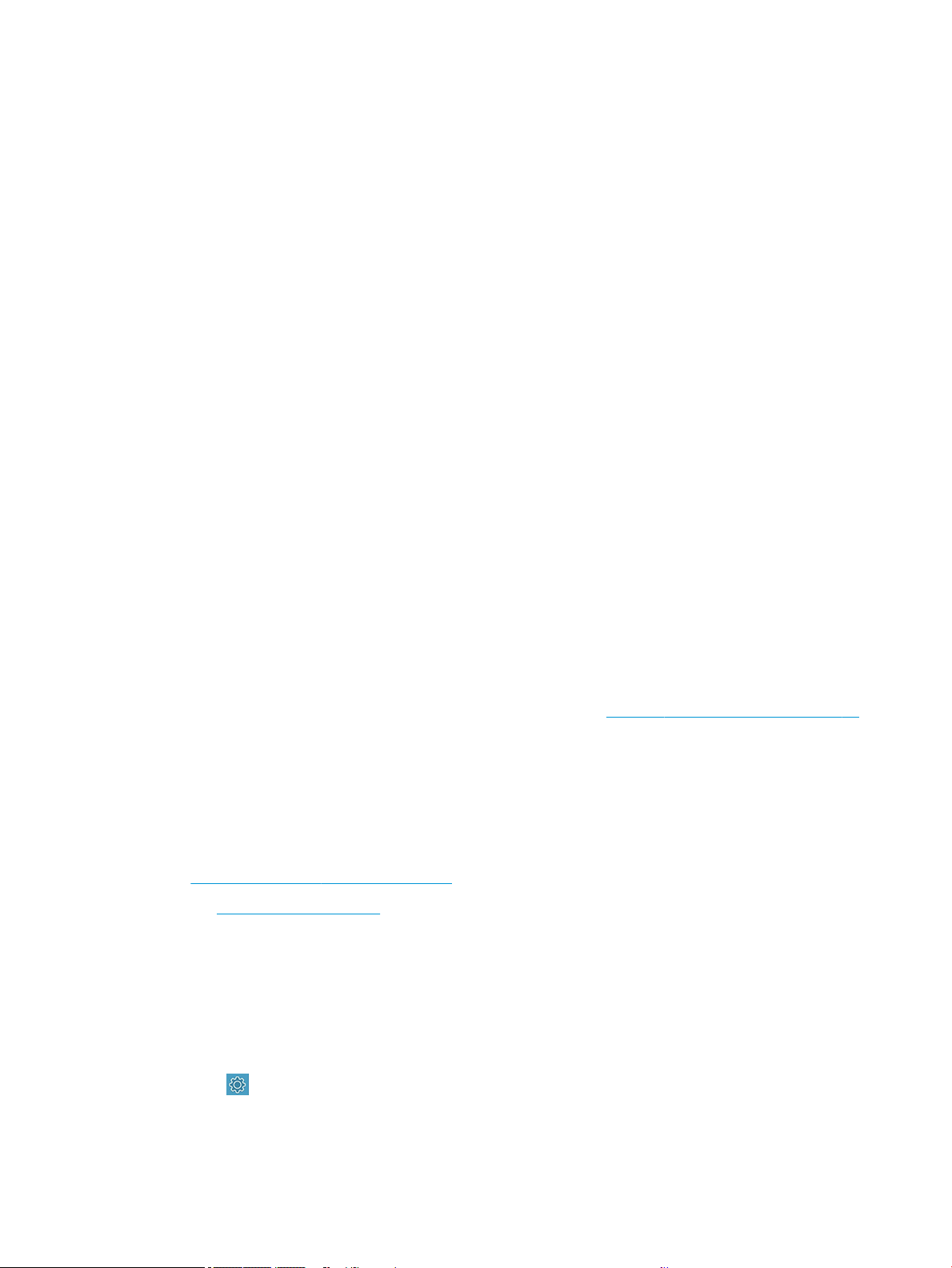
Click Start, click Control Panel, then double-click Printers.
b. Right-click the printer icon, and then click Properties, Document Defaults, or Printing Preferences.
c. On the Ports tab, look for a port in the list with a checkmark. The version of the printer driver that is
connected wirelessly has Standard TCP/IP Port as the Port description, next to the checkmark.
d. Right-click the printer icon for the version of the printer driver that is connected wirelessly, and click
Set as Default Printer.
8. Try restarting the HP Network Device Support service (Windows only).
a. Delete any print jobs currently in the print queue.
b. On the desktop, right-click My Computer or Computer, then click Manage.
c. Double-click Services and Applications, then click Services.
d. Scroll down the list of services, right-click HP Network Devices Support, then click Restart.
e. After the service restarts, try using the printer over the network again.
If you are able to use the printer over the network, your network setup was successful.
If you still cannot use the printer over the network, or if you have periodic problems in doing so, your rewall may
be interfering, or there may be a problem with your network conguration or router. Contact the person who set
up your network or the router manufacturer for help.
Add hardware addresses to a wireless access point (WAP)
MAC ltering is a security feature in which a WAP is congured with a list of MAC addresses (also called “hardware
addresses”) of devices that are allowed to gain access to the network through the WAP.
If the WAP does not have the hardware address of a device attempting to access the network, the WAP denies
the device access to the network. If the WAP lters MAC addresses, then the printer’s MAC address must be
added to the WAP’s list of accepted MAC addresses.
1. Print the network conguration page. For more information, see Network conguration page on page 93.
2. Open the WAP’s conguration utility, and add the printer’s hardware address to the list of accepted MAC
addresses.
Mobile Printing issues
For issues, visit the links listed here.
See: http://www.hp.com/go/designjetmobility (availability varies by product, country, and region).
Also see http://www.hpsmart.com.
Network conguration page
If the printer is connected to a network, you can print a network conguration page to view the network settings
for the printer.
You can use the network conguration page to help troubleshoot network connectivity problems. If you need to
call HP, it is often useful to print this page before calling. To print the network conguration page from the front
panel: tap
, then Internal Prints > User Information Prints > Network Conguration Page.
ENWW Mobile Printing issues 93
Loading ...
Loading ...
Loading ...