Loading ...
Loading ...
Loading ...
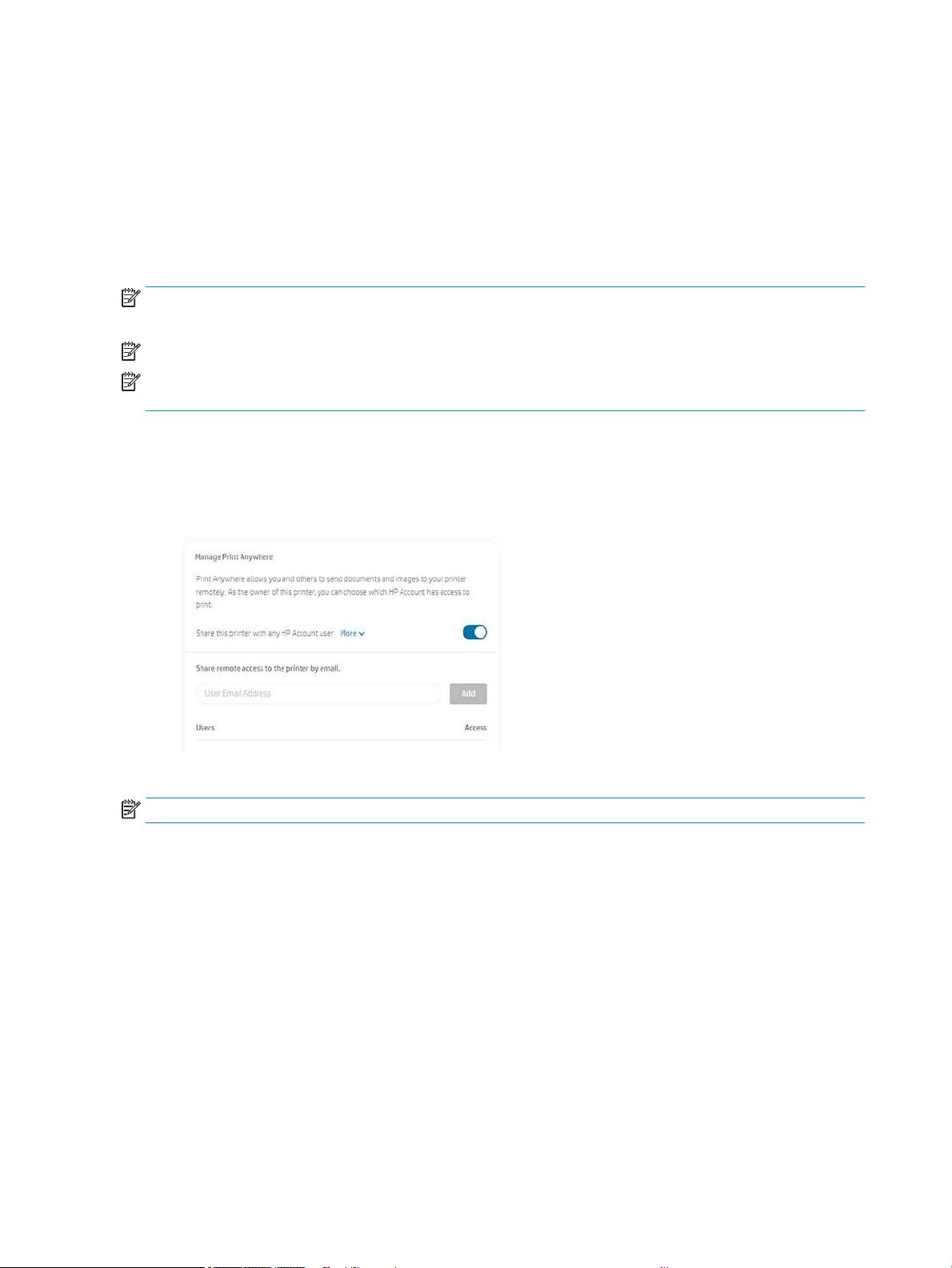
1. Open HP Smart App and browse for the document or photo you want to print.
2. Go to Edit to adjust the output if necessary.
3. Tap Print.
With HP Smart App you can also print even when your mobile device and your printer are not in the same
network.
Remote Printing feature can be enabled either during the initialization process if you choose to do it with HP
Smart. Otherwise, it can be enabled later.
NOTE: Inside HP Smart, enable your printer for remote printing by pressing the printer icon. Check the option
Print Anywhere in printer options and follow the steps in the app.
NOTE: Remote Printing feature requires that device and printer are connected to Internet.
NOTE: Remote Printing feature requires to have an HPSmart.com account. If you don´t have an account, HP
Smart will guide you to create one.
If Remote Printing feature is congured in your printer, the owner of the printer can manage the remote printing
access to share the printer with other users:
1. Open HP Smart App, select your printer and press the printer icon.
2. If you are the owner of the printer, you will see an option called Manage Print Anywhere. Tap it.
3. Decide whether to share the printer with others or grant/revoke access individually.
NOTE: The owner of the printer is the HPSmart.com user that has registered the printer in their account.
Print using Wi-Fi Direct
With Wi-Fi Direct, you can print wirelessly from a computer, smart phone, tablet, or other wireless-capable device
—without connecting to an existing wireless network.
Guidelines for using Wi-Fi Direct
There are essential prerequisites to using Wi-Fi Direct.
● Make sure your computer or mobile device has the necessary software.
34 Chapter 6 Printing ENWW
Loading ...
Loading ...
Loading ...