Loading ...
Loading ...
Loading ...
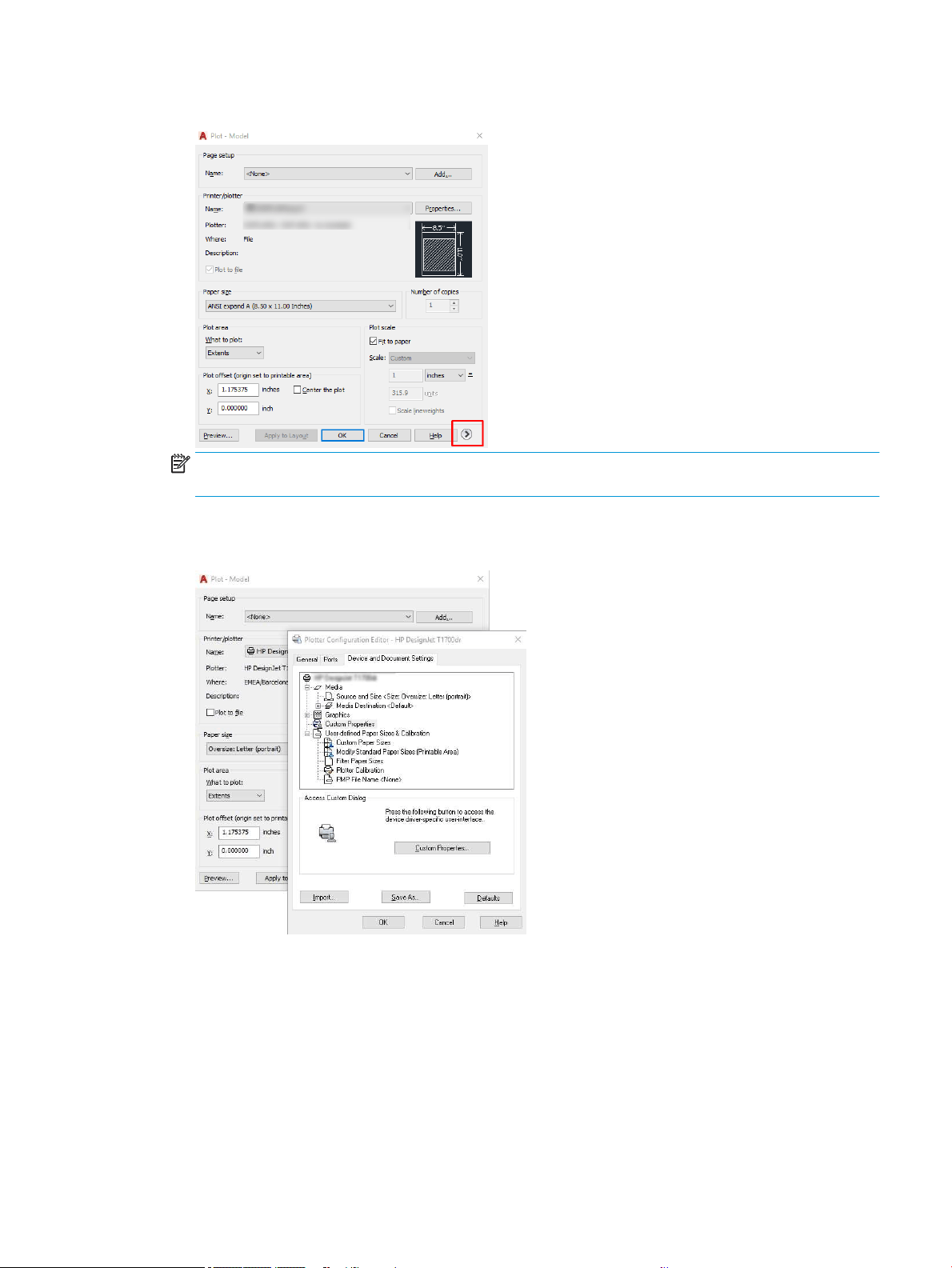
4. You can see further options by clicking the circular button in the lower right corner of the window.
NOTE: The Quality option here does not refer to the nal print quality but to the quality of AutoCAD
viewport objects that are sent for printing.
5. Select your printer and click the Properties button.
6. Select the Device and Document Settings tab, and click the Custom Properties button.
7. In the Driver, select the paper type that you intend to use.
8. Select the print quality.
9. If you intend to print on roll paper, you must decide where the printer should cut the paper.
● With the Windows driver: Select Margin Layout options > Clip content by margins.
10. Select the Rotation option Autorotate. Autorotation can help to avoid wasting paper.
11. Click the OK button and save your conguration changes to a PC3 le.
12. When you have clicked the OK button in the Plot window, the printer will construct a print preview.
ENWW Print a project using Autodesk AutoCAD 49
Loading ...
Loading ...
Loading ...