Loading ...
Loading ...
Loading ...
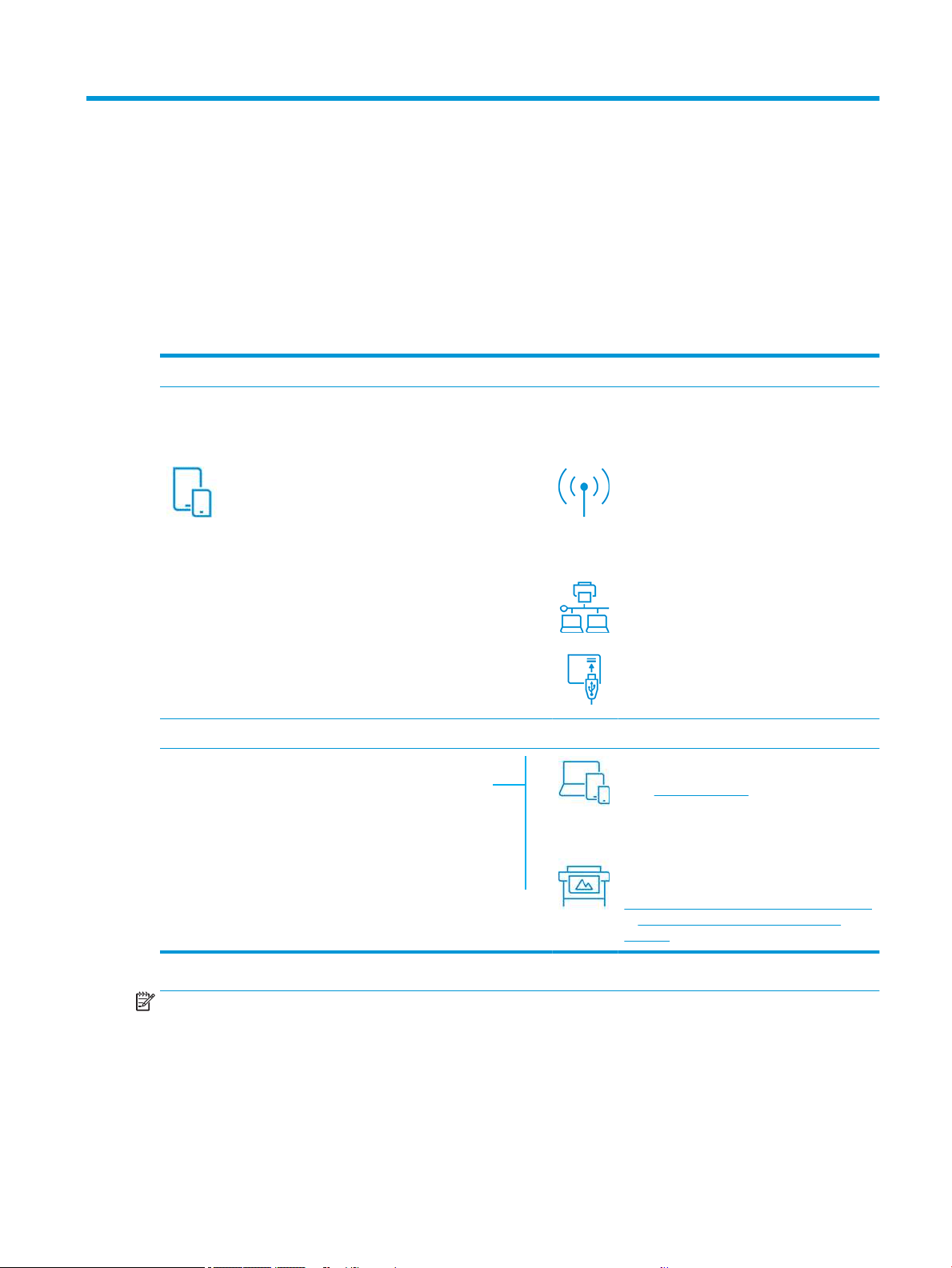
2 Connecting the printer
Printing has never been easier, and your printer comes with various options for connecting to help you do so.
Choose which connection method to use
Your printer can be connected via Wireless, Gigabit Ethernet, or Hi-Speed USB.
Table 2-1 Connectivity methods
Step 1: Connect the printer to your network:
OPTION B
Use the front panel to choose one of these
options:
OPTION A
Using your mobile
If you connect a new printer, the HP Smart App ( available in
App Store and Play Store) can lead you through the process.
Please note that both printer and device must be connected
to the same Wi-Fi
Connect to Wi-Fi
- If the printer is new, just follow the steps in the
front panel
- Printer and device must be connected to the
same Wi-Fi
Connect to Ethernet
If printer is new, connect the Ethernet cable
before turning it on
Connect to USB
Use Hi-Speed USB cable, male USB type A to
male USB type B
Step 2: Set up your device:
- Printer and devices must be connected to the same
network
- If required you can nd your printer's IP by scrolling down
from the top of the screen
or
Automatic setup
Go to http://123.hp.com to download the HP
software and driver
For advanced setup or additional software:
Go to the support page for your printer series:
http://www.hp.com/go/DesignJetT200/software
or http://www.hp.com/go/DesignJetT600/
software
NOTE: If you connect an Ethernet cable, it turns o the wireless capability of the printer.
ENWW Choose which connection method to use 13
Loading ...
Loading ...
Loading ...