Loading ...
Loading ...
Loading ...
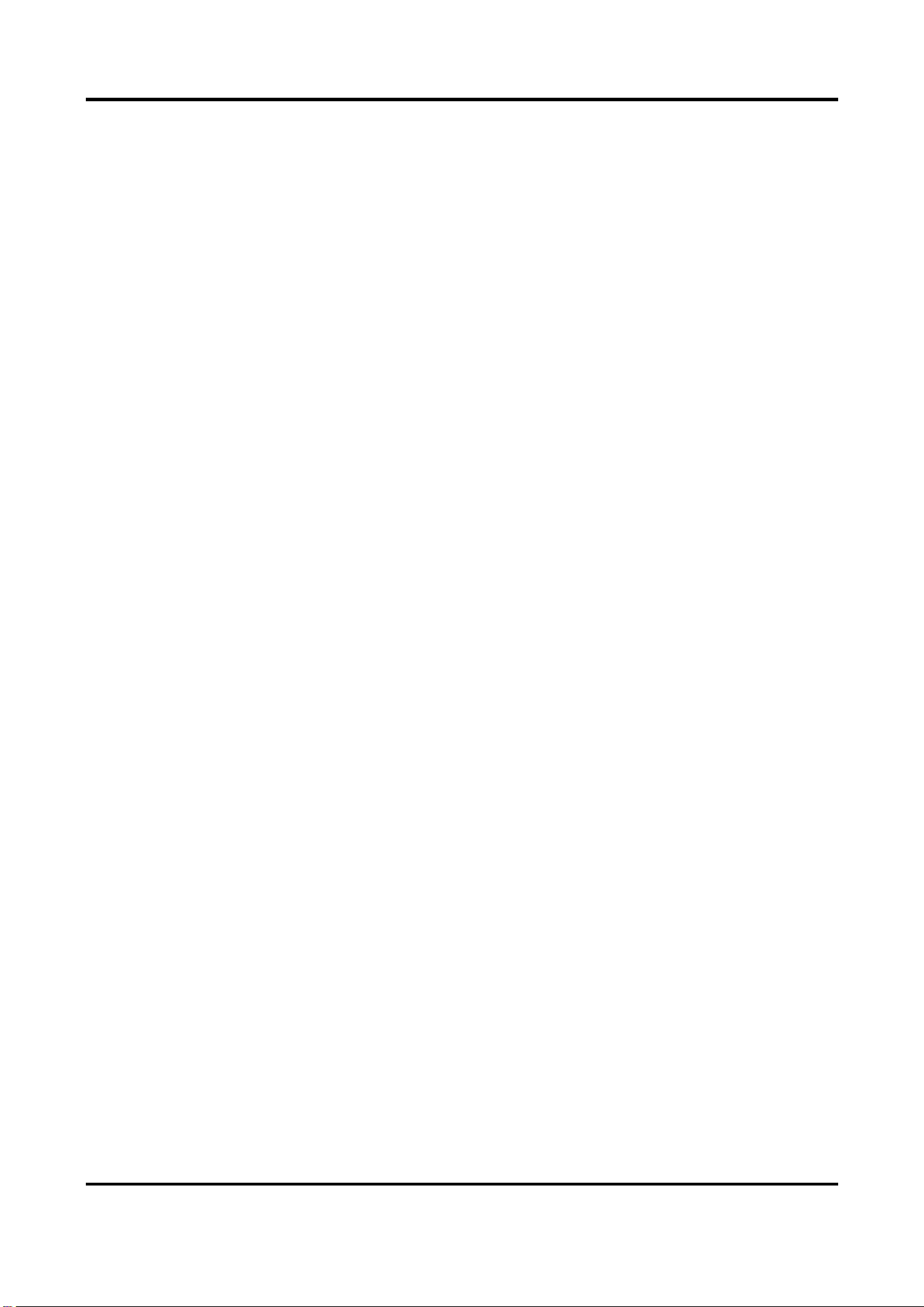
DS-1100KI & DS-1105KI Network Keyboard User Manual
48
2. Turn on FTP server and input upgrade file into FTP root folder.
3. Go to System → Maintenance and select FTP upgrade.
4. Enter admin password to confirm.
7.4.2 USB Flash Drive Upgrade
Steps
1. Save upgrade file in USB flash drive.
2. Connect USB flash drive to keyboard USB interface.
3. Go to System → Maintenance and select USB Flash Drive upgrade.
4. Enter admin password to confirm.
7.5 Import/Export Configuration File
You can export the configuration file to the computer or import the configuration file from the
computer to the keyboard. In case of keyboard failure, you need to back up the data by exporting
the configuration file first, and then repair the failure. When you need to copy the data of this
keyboard to another keyboard, you can also import/export the configuration file.
Steps
1. Go to System → Maintenance.
2. Import/export configuration file.
● Import Configuration File:
● Tap Import.
● Enter admin password.
● Select the database file (kbConfig) to import.
● Export Configuration File:
● Tap Export.
● Enter admin password.
● Select the folder to export configuration file (kbConfig).
7.6 Factory Default
Restore keyboard to factory default settings.
Go to System → Maintenance.
● Simple: Restore all parameters, except the network (including IP address, subnet mask,
gateway, MTU, NIC working mode, default route, server port, etc.) and user account
parameters, to the factory default settings.
● Complete: Restore all settings to factory default settings.
Loading ...
Loading ...
Loading ...
