Loading ...
Loading ...
Loading ...
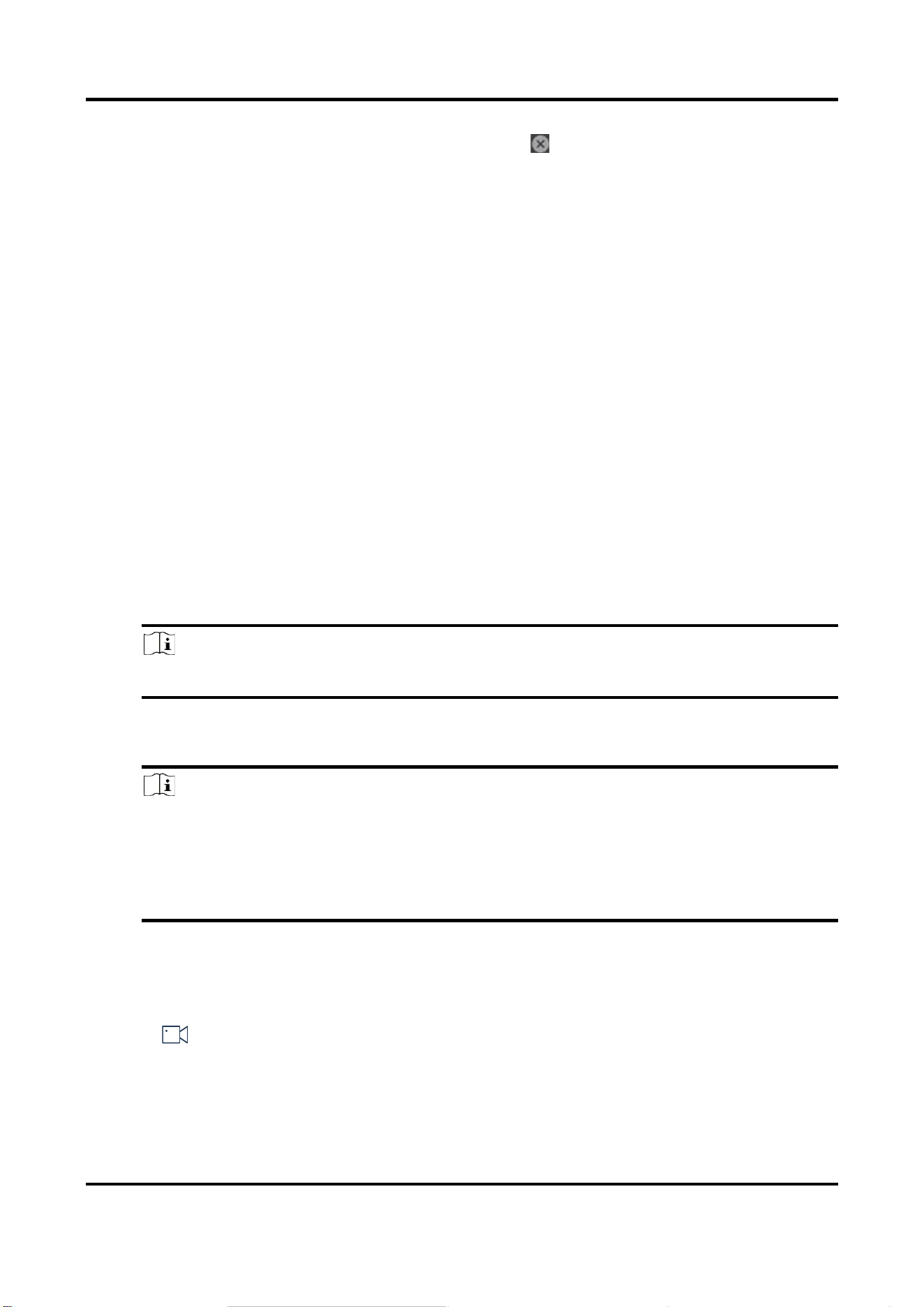
DS-1100KI & DS-1105KI Network Keyboard User Manual
17
Close window
Long press a window, and tap to close the window.
Resize window
● Double tap a window to expand it to cover all the grids it overlays.
Double tap the window again to restore it to the previous size.
● Drag the four corners of the window to resize the window.
Divide window
Press Num + MON and press Num + MULT to divide the window.
Expand/restore sub-
window
Press Num + MON, press Num + WIN to select a sub-window, and
press F2 to expand the sub-window to cover the whole monitor. Press
F2 again to restore the sub-window.
Window Operation
Display an input channel or camera group on a monitor.
Steps
1. Select a monitor to display. Three methods are provided. You are recommended to use the first
one.
● Press Num + REGION to show monitors on the region and video wall layout.
● Press Num + MON. Or tap to select a monitor.
● Press Num + DEVICE.
Note
You can check the device number in Device Management interface.
● Press Num + WALL. For roaming devices, WALL refers to video wall. For decoder, WALL
refers to spliced screen.
Note
○ For the roaming device supporting one video wall, always keyboard selects the number 1
video wall, whatever the Num is.
○ For B20, B21, C20N, C10S decoders (roaming device supporting multiple video walls,
select the corresponding video wall.
○ For the device supporting spliced screen, select the corresponding joined screen.
● Press Num + MON. Or tap to select a monitor. Press Num + MON: Select a monitor directly.
2. Select an input channel or camera group to preview.
● Press Num + CAM to preview the input channel.
● Press Num + CAM-G to preview the camera group.
● Tap on the upper right corner of the touchscreen and select an input channel to
preview.
3. During live view, you can switch live view input channel, capture images, and clip videos.
Switch Channels
Press PREV/NEXT to switch to previous/next online input channel.
Loading ...
Loading ...
Loading ...
