Loading ...
Loading ...
Loading ...
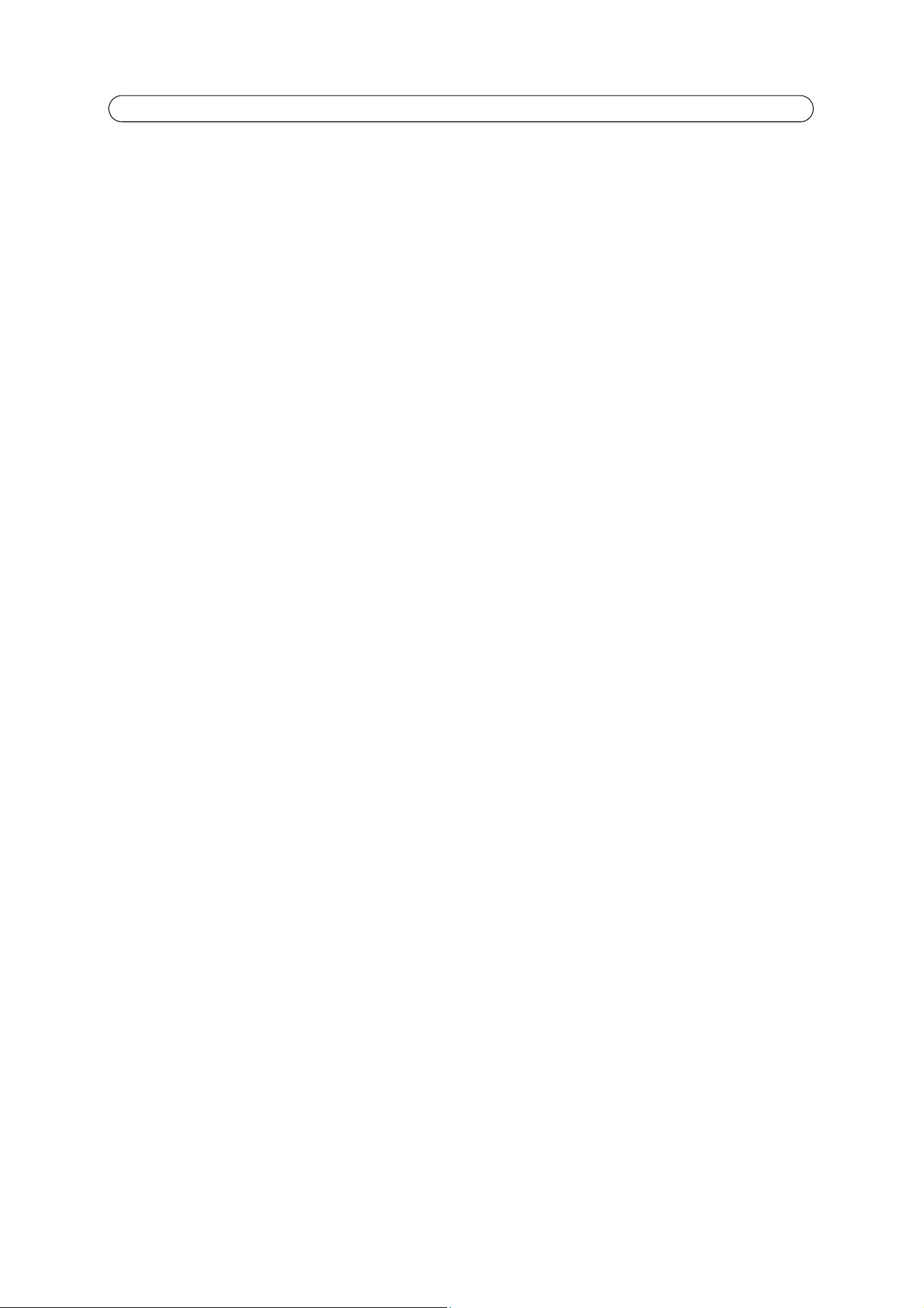
41
AXIS Q6034 - About
Advanced
Scripting
Scripting is an advanced function that enables you to customize and use scripts.
Caution!
Incorrect scripting may cause unexpected behavior or even cause loss of contact with the unit. If a script does cause problems,
reset the unit to its factory default settings. A backup file may be of use to return the unit to its latest configuration.
Axis strongly recommends that you do not use this function unless you understand the consequences. Note that Axis
support does not provide assistance for problems with customized scripts.
For more information, please visit the Video developer pages at www.axis.com/developer
File Upload
Files (e.g. web pages and images) can be upload to AXIS Q6034 and used as custom settings. Uploaded files are accessed
through http;//<ip address>/local/<user>/<file name> where <user> is the selected user access group (viewer, operator or
administrator) for the uploaded file.
Plain Config
Plain Config is for the advanced user with experience of Axis network camera configuration. All parameters can be set and
modified from this page. Help is available from the standard help pages.
About
Here you can find basic information about your network camera. You can also view third party software licenses.
Resetting to Factory Default Settings
To reset the camera to the original factory default settings, go to the System Options > Maintenance web page (as described
in
Maintenance,
on page 39). Alternatively, use the control and power buttons (see page 5) as described below:
Using the control and power buttons
This will reset all parameters, including the IP address, to the factory default settings:
1. Remove the top cover to access the buttons, for instructions please refer to the Installation Guide supplied with the
camera.
2. Press and hold the control and power buttons at the same time.
3. Release the power button but continue to hold down the control button.
4. Continue to hold down the control button until the Status indicator color changes to amber (this may take up to 15
seconds).
5. Release the control button.
6. When the Status indicator changes to green (which may take up to 1 minute), the process is complete and the camera
has been reset. The unit now has the default IP address 192.168.0.90
7. Replace the top cover.
8. Re-assign the IP address, see the Installation Guide for instructions.
Loading ...
Loading ...
Loading ...
