Loading ...
Loading ...
Loading ...
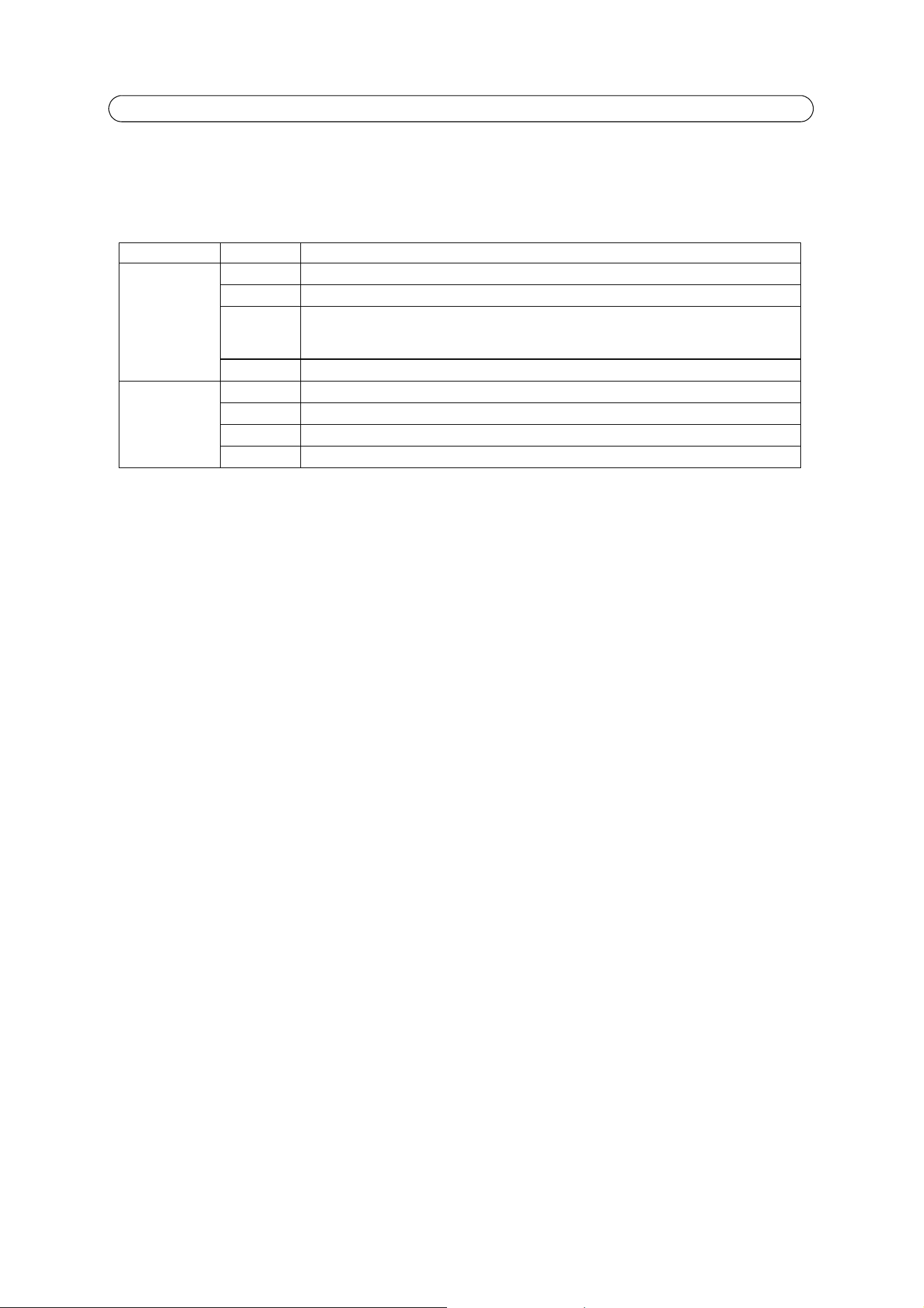
21
AXIS Q6034 - Live View Config
Default Viewer
From the drop-down lists, select the default method for viewing video images for your browser. The camera attempts to show
the video images in the selected video format and viewer. If this is not possible, the camera overrides the settings and selects
the best available combination.
Viewer Settings
Check the Show viewer toolbar box to display the AXIS Media Control (AMC) or the QuickTime viewer toolbar under the video
image in your browser.
The administrator can disable the installation of the H.264 decoder included with AXIS Media Control. This is used to prevent
the installation of unlicensed copies. Further decoder licenses can be purchased from your Axis reseller.
Enable Show crosshair in PTZ joystick mode and a cross will indicate the center of the image in PTZ joystick mode.
Check Use PTZ joystick mode as default to enable joystick mode. The mode can be changed temporarily from the PTZ control
panel.
Check Enable recording button to enable recording from the Live View page. The recordings are saved to the location
specified in the AMC Control Panel, see
AXIS Media Control (AMC),
on page 12.
Action Buttons
Check the boxes to display the action buttons in the Live View page.
The manual trigger button can be used to manually trigger and stop an event. See
Events,
on page 26.
The snapshot button can be used to save a snapshot from the video stream. This button is mainly intended for use with
browsers other than Internet Explorer, or when not using AXIS Media Control to view the video stream. AXIS Media Control for
Internet Explorer has its own snapshot button.
The Show auto tracking button in the Live View page (Stop/Start Auto Track) manually stops and starts the auto tracking
feature.
The Show audio clip section is a drop-down box and Play button that appear in the Live View page when enabled. They allow
users to play a pre-recorded audio clip from the camera. Go to Video & Audio > Audio Clips to work with the audio clips. See
Audio Clips,
on page 19.
The fan button is used to manually start the camera’s fan. Specify the number of minutes the fan should run for.
Browser Viewer Description
Internet Explorer
AMC Recommended viewer in Internet Explorer (H.264/Motion JPEG).
QuickTime H.264
Java applet A slower imaging alternative to AMC. Requires one of the following installed on the client:
• JVM (J2SE) 1.4.2 or higher
• JRE (J2SE) 5.0 or higher
Still image Displays still images only. Click the Refresh button in your browser to view a new image.
Other browsers
Server Push Recommended viewer for other browsers (Motion JPEG).
QuickTime H.264
Java applet A slower imaging alternative to Server Push (Motion JPEG only).
Still image Displays still images only. Click the Refresh button in your browser to view a new image.
Loading ...
Loading ...
Loading ...
