Loading ...
Loading ...
Loading ...
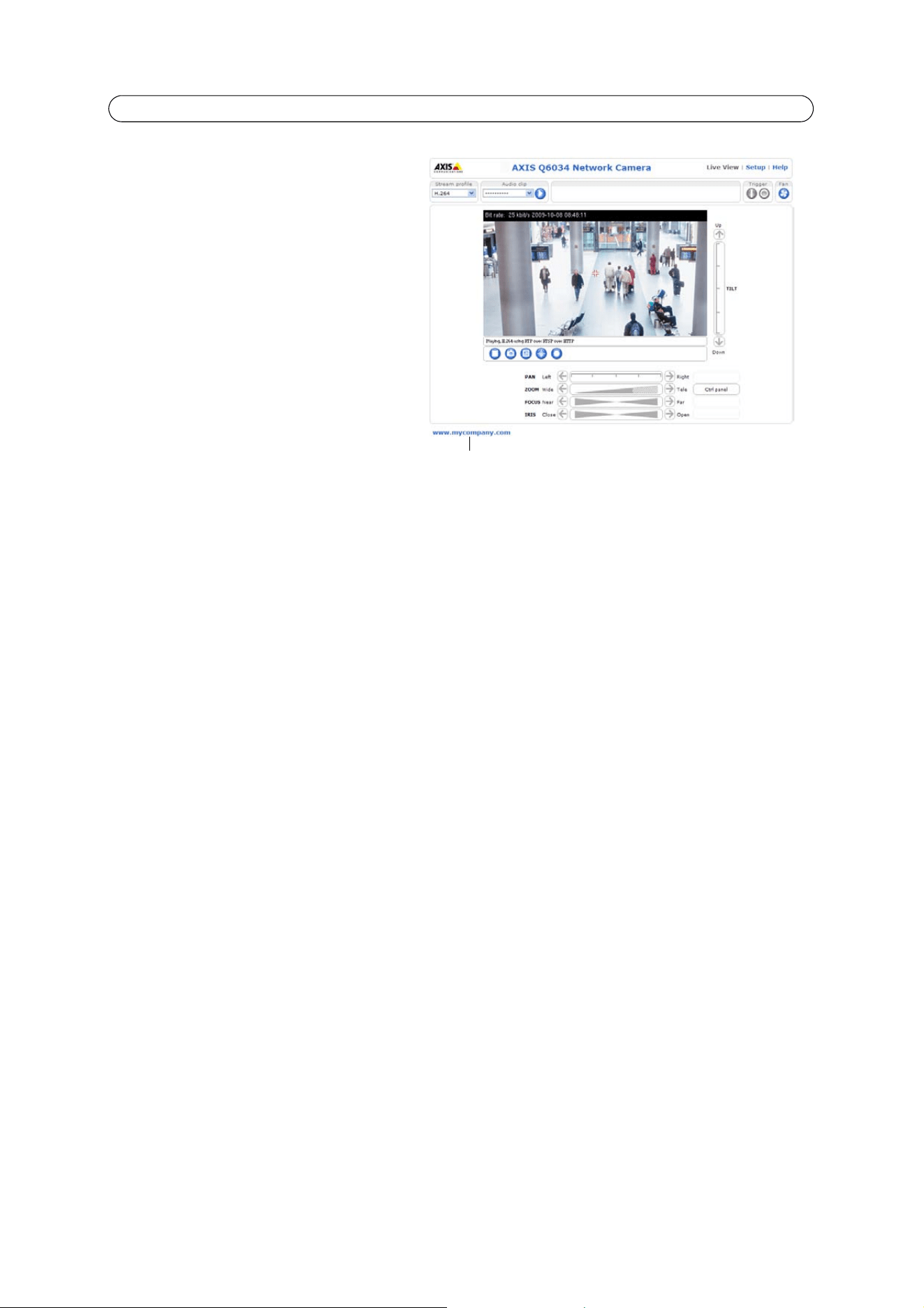
22
AXIS Q6034 - Live View Config
User Defined Links
User-defined links can link to web pages, or can be
used to run scripts or activate and control external
devices connected to the network camera. Once
configured, the links appear in the Live View page.
To set up a link, check the Show custom link box,
select the cgi or web link radio button, enter the URL
and a descriptive name in the provided field.
A link defined as a web link will open in a new
window, while a cgi link will run for example a script
in the background.
User-defined cgi links can be used to issue API
requests. For more information on the VAPIX
Application Programming Interface (API), see the
Video developer pages at Axis Web site
www.axis.com/developer
Output Buttons
The output buttons are used to manually activate and inactivate output ports, for example, to switch a light on and off. To
display the output buttons in the Live View page, select the type of control to use for the port from the drop-down list:
• Pulse – Activates the output for a defined period of time
• Active/Inactive – Displays two buttons, one for each action (on/off)
The output ports must first be configured under System Options > Ports & Devices > I/O Ports, see
I/O Ports,
on page 39.
Note:
A multi-connector cable (available from Axis) is required when connecting I/O devices to AXIS Q6034, see
Multi-Connector Cable (not included),
on page 42.
User-defined link
Loading ...
Loading ...
Loading ...
