Loading ...
Loading ...
Loading ...
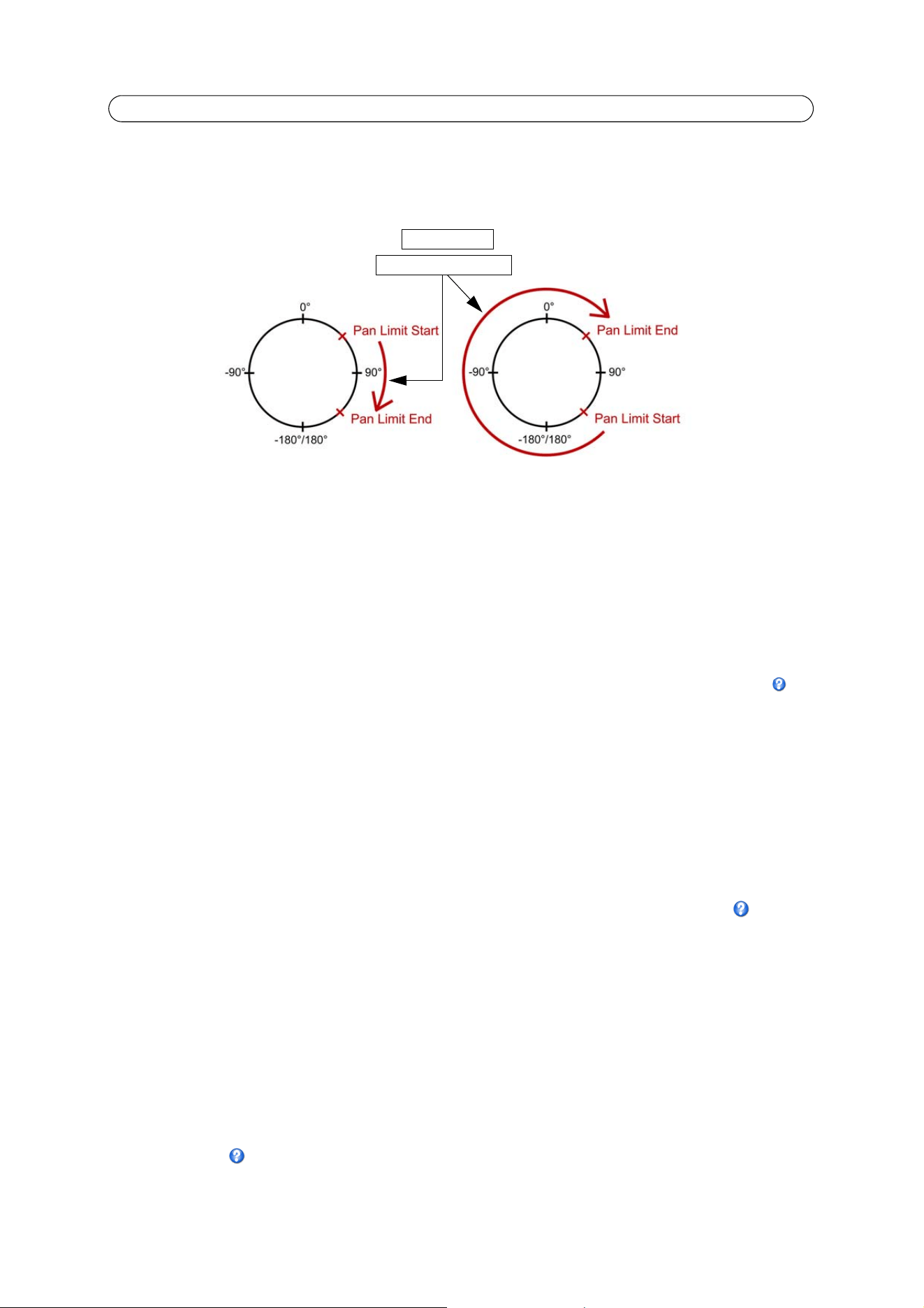
24
AXIS Q6034 - PTZ (Pan Tilt Zoom)
Max Limits
The pan and tilt limits restrict the area where auto tracking is allowed. This may prove useful, for example, to avoid tracking
birds in the sky. Click Enable Tilt Limit and Enable Pan Limit to enable the pan and tilt limits, respectively.
Guard Tour
A guard tour displays the video stream from different preset positions, one-by-one, in a pre-determined order or randomly,
and for configurable time periods. The guard tour will keep running after the user has logged off or closed the browser. Once a
preset position has been set and added to the guard tour, the following settings can be made:
• Pause between runs
• Move Speed - sets the speed of the Pan/Tilt movements to the preset position
• View Time in seconds or minutes
• View Order (or Random)
You can add, modify and remove guard tours from the Guard Tour web page. For more information, see the online help .
OSDI Zones
On-Screen Direction Indicator (OSDI) Zones can be included in the overlay text (see page 14) to aid the user to navigate the
camera. Each OSDI Zone is set up with coordinates and a descriptive name.
The camera uses the coordinates of the center of the image to set the lower left and upper right zone areas. First navigate to
where you would like the lowermost left point of the OSDI Zone to be located. Click Get in the OSDI Zone Setup page to set
the coordinates. Navigate to where the upper right point of the zone should be located and click Get. Give the zone a
descriptive name and click OK.
To include the name of the OSDI Zone in the overlay text, go to Video & Audio > Video Stream > Overlay Settings. Check the
Include text box and enter the modifier #L in the field. See File Naming & Date/Time Formats in the online help for more
information about modifiers.
Advanced
Limits
Define the pan, tilt, zoom and focus limits for the network camera. Movements to the left and right, up and down, can be
restricted to narrow the area under surveillance. The near focus limit can be set to avoid focusing on objects too close to the
camera.
Once a limit has been saved, this position cannot be exceeded by the network camera unless the values have been reset and
saved to a greater value first (reset the default values of the mechanical restrictions).
See the online help for more information.
Top view
Auto tracking allowed
Loading ...
Loading ...
Loading ...
