Loading ...
Loading ...
Loading ...
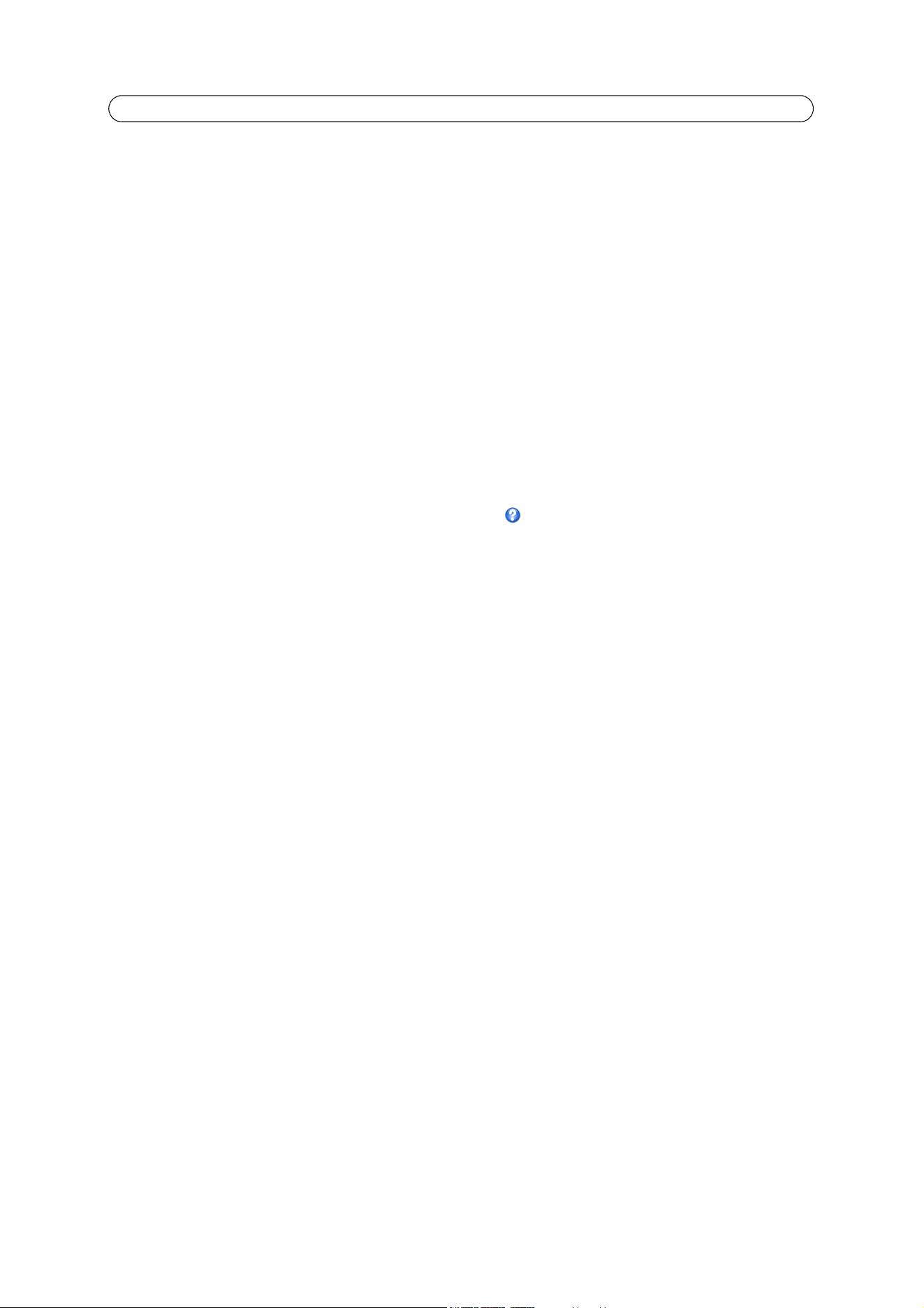
17
AXIS Q6034 - Video & Audio
IR cut filter - Set the IR cut filter to Off to allow the camera to “see” infrared light,; it increases the light sensitivity, for
example at night. The image is shown in black & white when the IR cut filter is off. Set to Auto to automatically switch
between On and Off according to the lighting conditions.
Max gain - Measured in decibels (dB). A high level of amplification may provide a better image in very low light situations. A
high gain will also increase the amount of image noise.
Image Settings
Autofocus enabled - Autofocus is enabled by default.
Image freeze on PTZ - Select All movements to freeze the image while the camera is moving during a pan, tilt or zoom
operation. Once the camera reaches its new position, the image from that position is shown. Presets freezes the image only
when the camera moves between preset positions.
View Image Settings
Click View to view the video stream with the current configuration. Once satisfied, click Save.
Overlay Image
An overlay image is a static image superimposed over the video image. The overlay image can be used to provide extra
information, or to mask a part of the video image. See the online help for supported image formats and sizes.
To use your own image, e.g. a logo, it must first be upload to AXIS Q6034. Click Browse and locate the image file on the
computer. Click Upload. When uploaded, the file can be selected in the Use overlay image drop-down list.
To place the overlay image in the live view image, select Include overlay image at coordinates under Video & Audio > Video
Stream > Image. See
Overlay Settings,
on page 14.
Once satisfied, click Save.
Privacy Mask
A privacy mask is an area of solid color that prohibits users from viewing parts of the monitored area. Up to eight privacy
masks can be used. Privacy masks cannot be bypassed via the VAPIX® Application Programming Interface (API).
Privacy Mask List
The Privacy Mask List shows all the masks that are currently configured in AXIS Q6034 and indicates if they are enabled.
Add / Edit Privacy mask
To define a new mask:
1. Click Add mask. A rectangle appears on the image.
2. Use the mouse to move the rectangle. To resize, click and pull the bottom right-hand corner.
3. Choose a color, black, white, gray or red, from the Privacy mask color drop-down list.
4. Enter a descriptive name in the Mask name field.
5. Click Save.
To edit a privacy mask, select the mask and reshape, move or change color as needed.
Loading ...
Loading ...
Loading ...
