Loading ...
Loading ...
Loading ...
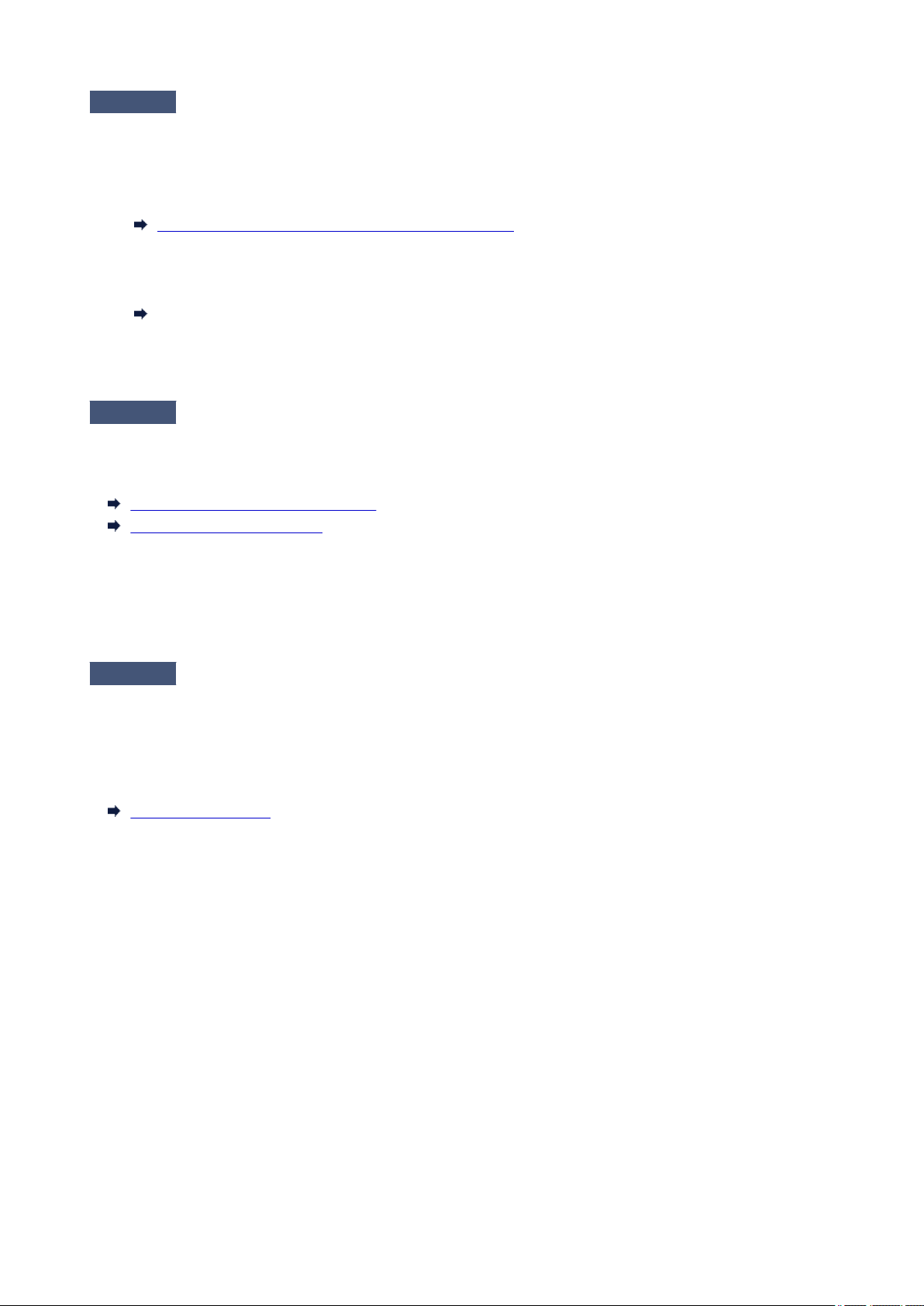
Check 7
Low Print Quality setting causing lines in the printing
Follow the steps below to set Print Quality to the highest quality setting, and then print.
• Windows
Change the Print Quality settings in the printer driver Advanced Settings.
Changing the Print Quality and Correcting Image Data (Windows)
•
macOS
Change the Print Quality in the printer driver Quality & Media settings.
Changing the Print Quality and Correcting Image Data (macOS)
When the lowest quality setting is selected, printing takes less time and consumes less ink, but the print quality is
reduced compared to higher quality settings.
Check 8
Is the media type specified in the printer driver the same as the media type
loaded in the printer?
Load paper of the same type as you have specified in the printer driver.
Loading the Upper Roll on the Printer
Loading Sheets in the Printer
Follow the steps below to change the printer driver settings.
1. To stop printing, tap the Stop button.
2. Change the type of paper in the printer driver and try printing again.
Check 9
Make sure that lines are not printed around 100 mm from the paper edges.
If the printer is on standby or if you leave paper as it is for approximately over 30 minutes, paper may be curled
or wrinkled.
Set Sleep timer on Energy saving settings to a value shorter than 30 minutes, so that you can prevent paper
from being curled or wrinkled.
Other device settings
796
Loading ...
Loading ...
Loading ...
