Loading ...
Loading ...
Loading ...
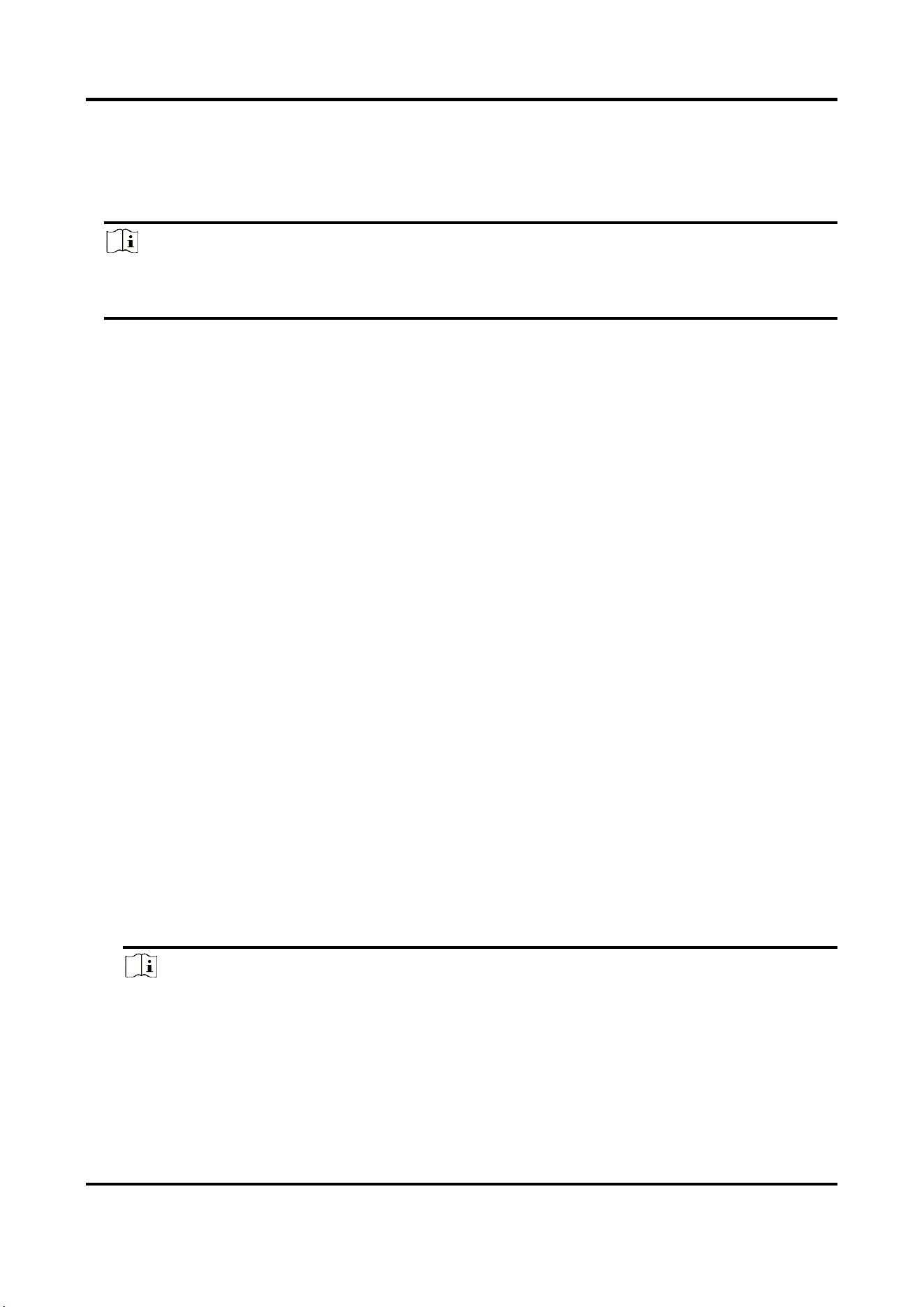
AX PRO User Manual
56
5. Check the Enable check box of Back-light Off Time, and set the duration of light off.
6. Select the keypad linked area.
7. Enable Enroll Wireless Keypad and set the serial No.
8. Click OK.
Note
● After the keypad is configured, you can click Status → Keypad to view the keypad status.
● You can set the keypad password on the page of User Management → User → Operation.
4.3.3 Area Settings
Basic Settings
You can link zones to the selected area.
Steps
1. Click Area → Basic Settings to enter the page.
2. Select an area.
3. Check Enable.
4. Check the check box in front of the zone to select zones for the area.
5. Click Save to complete the settings.
Schedule and Timer Settings
You can set the alarm schedule. The zone will be armed/disarmed according to the configured
time schedule.
Steps
1. Click System→ System Options → Schedule & Timer to enter the Schedule & Timer page.
2. Select an area.
3. Set the following parameters according to actual needs.
Enable Auto Arming
Enable the function and set the arming start time. The zone will be armed according to the
configured time.
Note
● The auto arming time and the auto disarming time cannot be the same.
● The buzzer beeps slowly 2 minutes before the auto arming starts, and beeps rapidly 1
minute before the auto arming starts.
● You can select to enable forced arming on the System Options page. While the function is
enabled, the system will be armed regardless of the fault.
● If the public area is enabled, the area 1 does not support auto arming.
Loading ...
Loading ...
Loading ...
