Loading ...
Loading ...
Loading ...
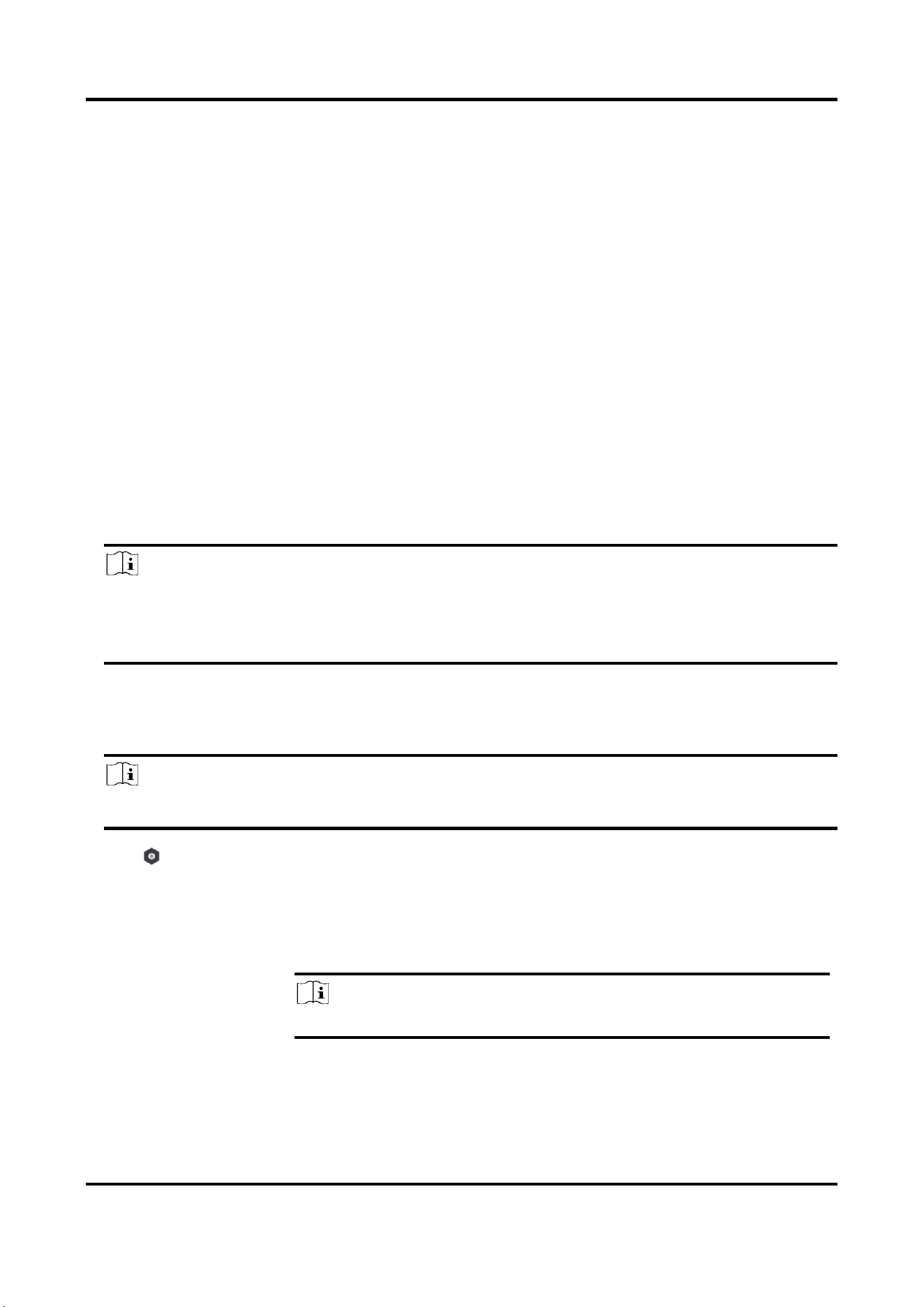
AX PRO User Manual
17
Add Peripheral to the AX PRO
Add peripheral to the AX PRO.
Steps
1. Select a site.
2. Select a control device (AX PRO).
3. Tap the + icon.
– Tap Scan QR Code to enter the Scan QR code page. Scan the QR code on the peripheral.
– Tap Manual Adding to enter the Add Device page. Enter the device serial No. and verification
code to add the device.
User Management
The installers (user of Hik-ProConnect)can manage users. If you are the administrator, you can
add, edit, and delete users, and assign different permissions to the newly-added users. If you are a
installer, you can only add and delete users.
Steps
Note
There are four types of users for the AX PRO, including administrator (or owner), operator,
installer (or setter), and manufacturer. Different types of users have different permissions for
accessing the functionality of the AX PRO.
1. Enter the site, tap the AX PRO and then log in to the device (if required) to enter the AX PRO
page.
2. Tap Next to invite the user.
Note
The recipient need to accept the invitation.
3. Tap → User Management → User.
4. Tap a user to enter the User Management page.
5. Optional: Perform the following operations if required.
User Permission
You can tap the target user on the user list and then tap Edit Icon to
set the permissions authorized to the target user.
Note
Only the administrator can do such an operation.
Set Linked Areas
If the target user is a an operator, tap the target user on the user list
Loading ...
Loading ...
Loading ...
