Loading ...
Loading ...
Loading ...
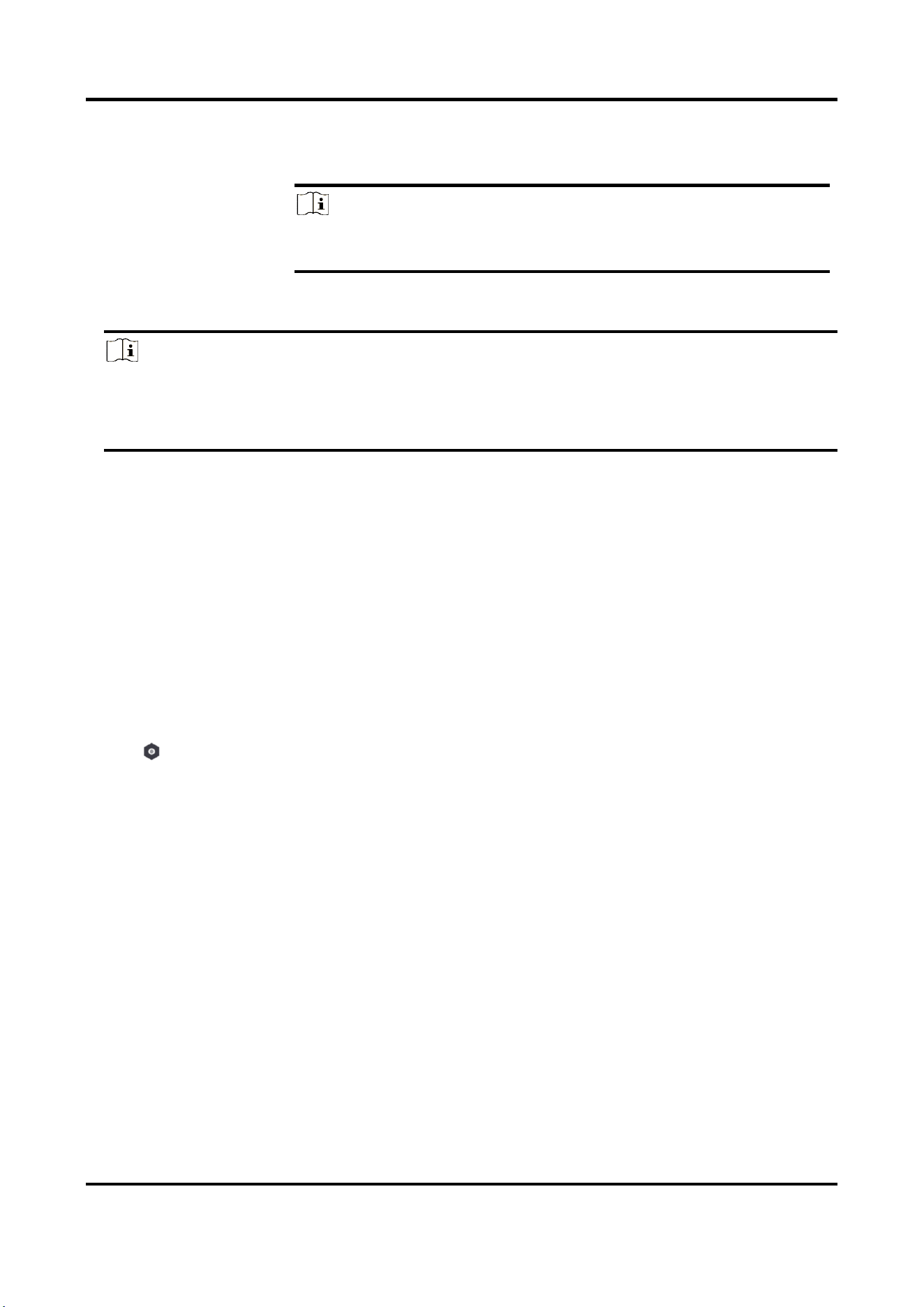
AX PRO User Manual
35
the user list and then tap Edit Duress Password to set the duress
password to the target user.
Note
If under duress, you can enter the duress code on the keyboard to
arm and disarm area(s) and upload a duress alarm.
Note
● Configuration items and user permission will vary according to the user type.
● You can view linked Tags/tags and keyfobs of the user but you do not have permission to
configure them.
Bypass Zone
When the area is armed, you can bypass a particular zone as you desired.
Before You Start
Link a detector to the zone.
Steps
1. On the device list page, tap the AX PRO and then log in to the device (if required) to enter the
Area page.
2. Tap Device.
3. Tap a zone in the Device tab.
4. Tap to enter the Setting page.
5. Enable Zone Bypass and the zone will be in the bypass status.
The detector in the zone does not detect anything and you will not receive any alarm from the
zone.
Arm/Disarm the Area
Arm or disarm the area manually as you desired.
On the device list page, tap the AX PRO and then log in to the device (if required) to enter the Area
page.
Operations for a Single Area
● Away Arming: Tap any area to away arm a single area. When all the people in the detection
area leave, turn on the Away mode to arm all zones in the area after the defined dwell time.
● Disarm: Tap Away Arming Icon in any area to disarm a single area. In Disarm mode, all the
zones in the area will not trigger alarm, no matter alarm events happen or not.
Loading ...
Loading ...
Loading ...
