Loading ...
Loading ...
Loading ...
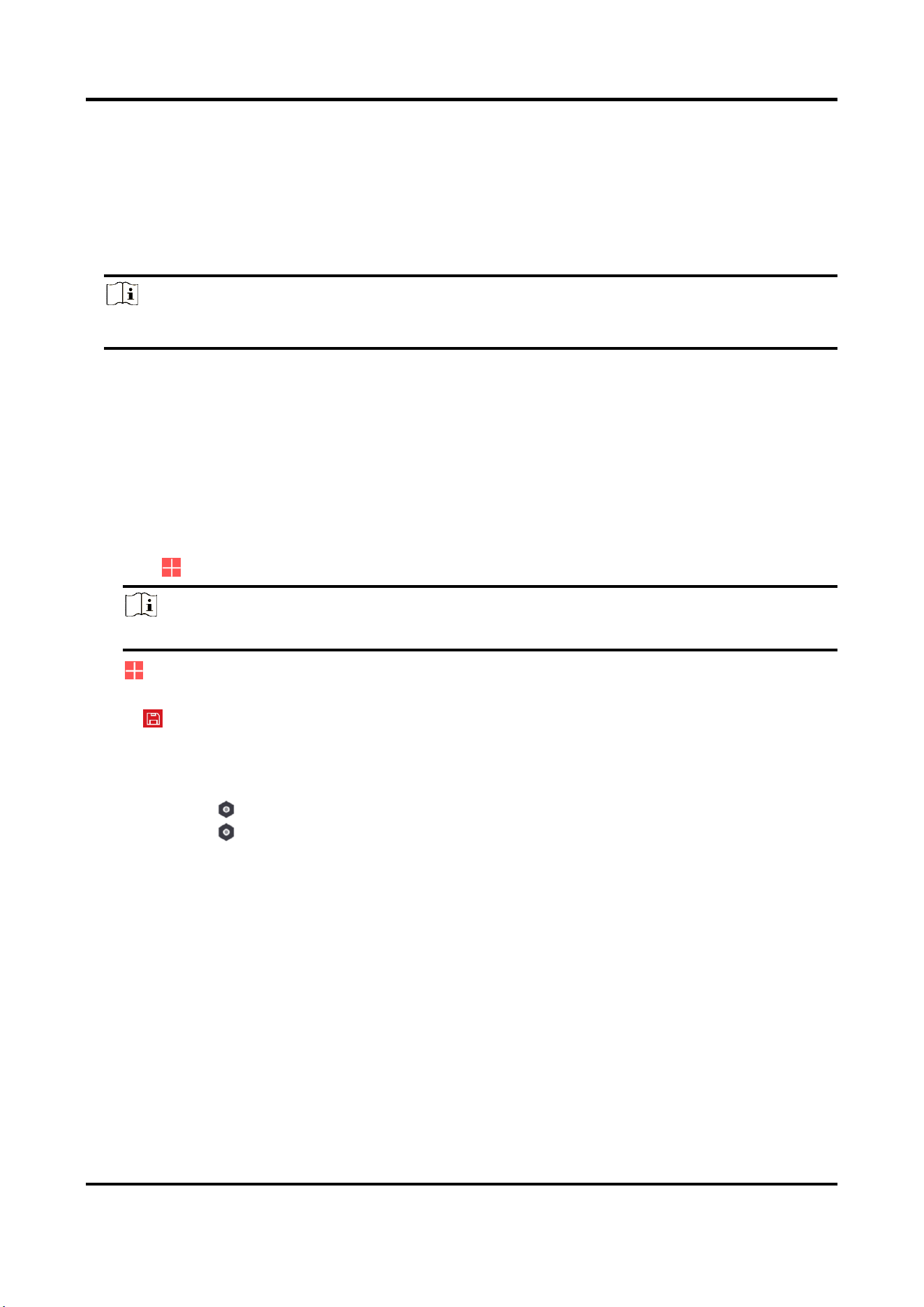
AX PRO User Manual
32
Download and Login the Mobile Client
Download the Hik-Connect mobile client and login the client before operating the AX PRO.
Steps
1. Download Hik-Connect mobile client.
2. Optional: Register a new account if it is the first time you use the Hik-Connect mobile client.
Note
For details, see User Manual of Hik-Connect Mobile Client.
3. Run and login the client.
Add AX PRO to the Mobile Client
Add an AX PRO to the mobile client before other operations.
Steps
1. Power on the AX PRO.
2. Select adding type.
– Tap → Scan QR Code to enter the Scan QR code page. Scan the QR code on the AX PRO.
Note
Normally, the QR code is printed on the label stuck on the back cover of the AX PRO.
Tap → Manual Adding to enter the Add Device page. Enter the device serial No. with the Hik-
Connect Domain adding type.
3. Tap to search the device.
4. Tap Add on the Results page.
5. Enter the verification code and tap OK.
6. After adding completed, enter the device alias and tap Save.
7. Optional: Tap → Delete to delete the device.
8. Optional: Tap and tap Edit Icon to edit the device name.
Add Peripheral to the AX PRO
Add peripheral to the AX PRO.
Steps
1. Select a site.
2. Select a control device (AX PRO).
3. Tap the + icon.
– Tap Scan QR Code to enter the Scan QR code page. Scan the QR code on the peripheral.
Tap Manual Adding to enter the Add Device page. Enter the device serial No. and verification code
to add the device.
Loading ...
Loading ...
Loading ...
