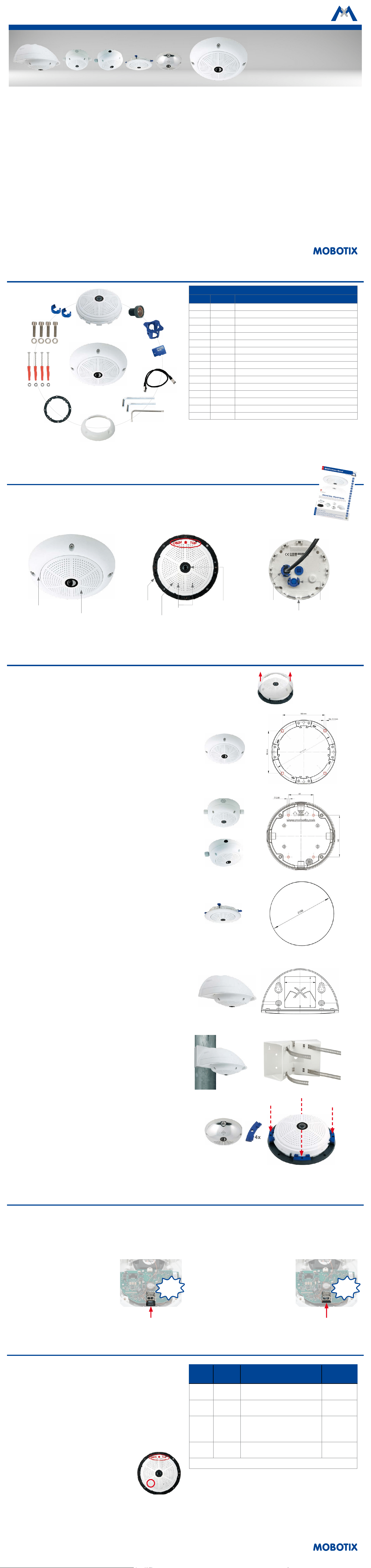
Mx-Q26
32.833-001_EN_04/2017
Quick Install
Q26 Hemispheric
Accessories
Q26
Standard Delivery Q26
1.1
1.15
1.14
1.3
1.12
1.11
1.13
1.2
1.4
1.5
1.6
1.7
1.8
1.9
1.16
1.10
Standard Delivery
Item Count Part Name
1.1 1 Camera housing
1.2 1 Lens (installed)
1.3 1 Lens wrench
1.4 1
MicroSD card (SDXC, SDHC pre-installed)
1.5 1 Ethernet patch cable CAT5 0.5 m/1.64 , installed
1.6 1 Allen wrench 3 mm
1.7 1 Allen wrench 2 mm
1.8 1 Torx wrench TX20
1.9 1 Outer shell
1.10 4 Mounting ring
1.11 4 Stainless steel washers 5.3 mm dia.
1.12 4 Dowels 8 mm
1.13 4
Stainless steel Torx screws 4.5x60 mm
1.14 4
Stainless steel washers 4.3 mm dia.
1.15 1
Stainless steel Allen screws M4x16 mm
1.16 2 Cable lock with bayonet catch (Ethernet patch cable, MiniUSB)
Hemispheric 6MP Dome Camera with
Day or Night Image Sensor for Ceiling,
Wall and Pole Mounting
MOBOTIX 6MP camera for exible use in indoor and
outdoor applications, available as complete Q26
Hemispheric (Day or Night) with 180-degree lens. Can
be extended exibly using various sets for outdoor
applications, on-wall or ush-mount installations. Use
the Vandalism Kit for surveillance at extremely critical
locations.
More information:
www.mobotix.com > Products > Outdoor Cameras > Hemispheric Q26
Connections and Initial Operation of the Q26
You can nd detailed information on the installation and connections of the Q26 in the
Q25 Camera Manual
(PDF, available on
www.mobotix.com > Support > Manuals).
Please note that the boot options of this camera have changed compared to its predecessor (see
«Boot Options of the Q26»
on page 1
) and the camera only has one key ("R"). Regarding the rest of the initial operation of the Q26, please see the
Q25 Camera Manual
in
Chapter 3, «Initial Operation»
.
Camera
Outer shell
Slot for MicroSD card
(inside)
USBNetwork connection
Lens
LEDs
Mounting
ring
"R" key
Mounting Options of the Q26
Prepare the Camera
Remove the outer shell of the Q26 (if installed).
Installation on Walls or Ceilings Without Accessories
Aer drilling the holes for xtures (see
«Drilling Templates»
), attach the
mounting ring of the Q26 at the designated position using dowels and screws.
Next, connect the cabling, point the camera into the viewing direction and
adjust the focus of the lens (see
«Adjusting the Lens Focus of the Q26» on
page 2
). Finally, install the camera's outer shell.
Installation With On-Wall Set/On-Wall Set 10° (Accessory)
Aer drilling the holes for xtures (see
«Drilling Templates»
), attach the
On-Wall Set at the designated position using dowels and screws, then lead
the cabling into the On-Wall Set. Next, remove the mounting ring of the
Q26, connect the cabling and install the camera on the On-Wall Set. Finally,
install the camera's outer shell.
Installation With Cavity Wall Installation Set (Accessory)
Aer cutting out the hole (see
«Drilling Templates»
), remove the mounting
ring of the Q26 and install the camera in the Cavity Wall Installation Set.
Next, connect the cabling and install the camera together with the
Cavity Wall Installation Set into the cut-out and fasten it using the winged
cams. Finally, press the decoration ring onto the camera and lock it in place
using the toothed wrenches.
Installation With Outdoor Wall Mount (Accessory)
Remove the cover plate of the Outdoor Wall Mount. Aer drilling the holes
for xtures (see
«Drilling Templates»
), attach the Outdoor Wall Mount at
the designated position using dowels and screws, then lead the cabling
into the mount. Next, remove the mounting ring of the Q26, connect the
cabling and click the camera into the clamps of the cover plate of the
Outdoor Wall Mount. Then attach the cover plate with the camera to the
Outdoor Wall Mount. Finally, install the camera's outer shell.
Installation With Pole Mount and Outdoor Wall Mount (Accessory)
Lead the cabling from the rear through the Pole Mount and attach to a pole
(using steel straps). Then attach the Outdoor Wall Mount to the Pole Mount.
The remaining installation of the Q26 follows the steps under
«Installation
With Outdoor Wall Mount (Accessory)»
above.
Installation of the Vandalism Kit (Accessory)
Remove the lens using the lens wrench and remove the lens gasket. Screw
the lens back into the lens mount and correct the lens' focus (see
«Adjusting
the Lens Focus of the Q26» on page 2
). Screw in the reinforced dome
and set the four spacers onto the mounting ring of the camera. Place the
stainless steel outer shell onto the camera and tighten it using the four
security screws.
100mm
Dia. 5.5mm
100mm
141.4 mm
4x
Inserting/Exchanging the SD Card
All camera models can use the integrated MicroSD card (SDHC) to record video data. In order to exchange the MicroSD card, please proceed as outlined
in the following instruction. For information on reliable SD cards, please see the MOBOTIX website www.mobotix.com > Support > MxMedia Library >
Planning in the document
MicroSD Card Whitelist for MOBOTIX Cameras
.
When replacing the SD card, make sure that recording has been deactivated in the browser (
Admin Menu > Storage > Storage on External File Server /
Flash Device
; activate recording again in the same dialog).
1. Remove the SD card
Remove the back of the camera housing. If a
MicroSD card has been installed, gently press
with your nger as indicated by the arrow until
you hear a
click
. Then release the SD card. The
card is protruding slightly and can be easily
removed.
2. Insert the SD card
Insert the MicroSD card and gently press with
your nger as indicated by the arrow until you
hear another
click
. Make sure that the SD card
is fully inserted. Install the back of the camera
housing.
Click!
Click!
Outdoor Wall Mount
On-Wall Set
On-Wall Set 10°
Cavity Wall Installation Set
Vandalism Kit
Boot Options of the Q26
By default, the camera starts as DHCP client and automatically tries to get
an IP address from a DHCP server. To start the camera in a mode dierent
from the default mode, you can activate the boot menu of the camera.
1. Preparing the Camera
• Disconnect the camera's power supply.
• Make sure that you have suitable item such as a paper clip at hand,
but never use sharp or pointed objects!
• Reconnect the power supply of the camera.
2. Activating the Boot Menu
The red LED lights up 5 to 10 seconds aer establish-
ing the power supply and will stay on for 10 seconds.
Briey press the key by inserting the paper clip into
the hole indicated by the red circle in the gure. The
camera enters the boot menu, ready for selecting one
of the boot options.
The LED now ashes once and repeats the ash signal aer pausing for
one second (the number of ashes indicates the current boot option). To
go to the next boot option, briey press the key again (< 1 sec). Aer the
last boot option, the camera returns to the rst option (LED ashes once).
LED
ashes
Boot
Option
Meaning
Audio
Conrma-
tion*
1 x
Auto Cong-
uration
Starts the auto conguration in order to
operate this camera as a door station (not
supported on all camera models).
Phone ringing
2 x
Factory
Defaults
Starts the camera with factory defaults
(factory default IP address, users and
passwords will not be reset).
Boing
3 x
Automatic IP
Address
Starts the camera as DHCP client and
tries to obtain an IP address from a DHCP
server. If a DHCP server cannot be found or
no IP address can be obtained, the camera
starts with its factory default address.
Boing Boing
4 x
Recovery
System
Starts the camera with the recovery sys-
tem, e.g., in order to recover from a failed
update of the camera soware.
Alarm Sound
*Only on cameras with audio option and installed speaker.
3. Selecting a Boot Option
Press the paper clip longer (> 2 sec) into the hole. The camera conrms the
selection by ashing rapidly three times. You can now remove the paper
clip. Aer 20 sec, the camera will conrm the selection by playing a sound
according to the table above.
If nothing is selected, the camera will resume its normal boot process
aer a certain time.
• Mx6 system platform with H.264 and ONVIF compatibility
• Includes MxAnalytics video analysis tools out-of-the-box
• Recording on internal MicroSD card (SDXC, SDHC installed)
• Audio integrated (microphone and speaker)
• Sensor for temperature integrated
• Weatherproof and robust camera housing (IP66, IK06)
• Simply mounted to poles using Pole Mount (accessory)
Loading ...

