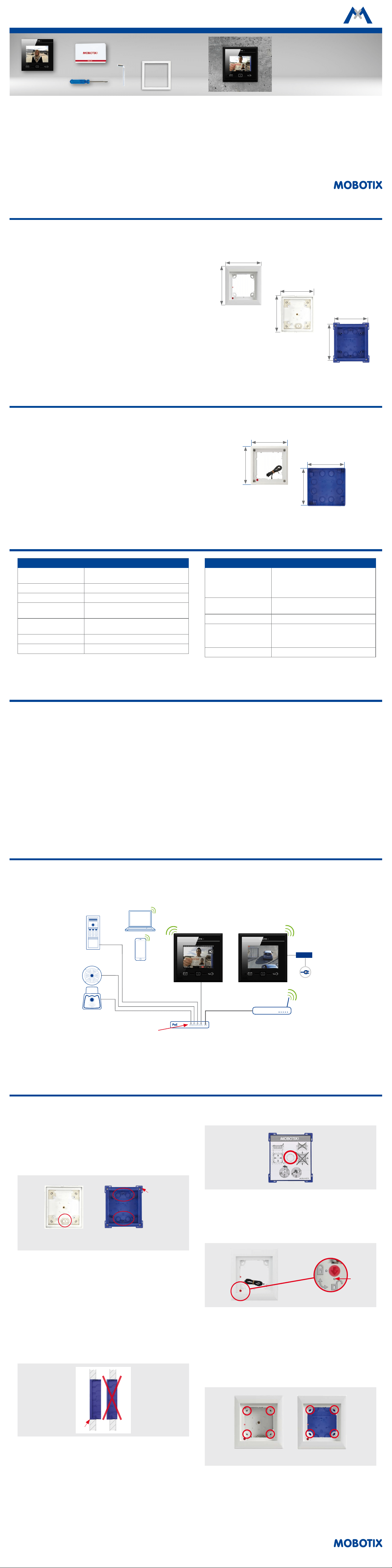
MX-DISPLAY3 / MX-DISPLAY3-EXT
32.524-003_EN_11/2016
Quick Install
MxDisplay+
Standard Delivery
MxDisplay+
MxDisplay+
MxDisplay+ Outdoor
IP-based intercom with touchscreen for
MOBOTIX door stations
More information:
www.mobotix.com > Products > Home Automation > MxDisplay+
• MxDisplay+ or MxDisplay+ Outdoor
• Sealing
• RFID card (administrator)
• Screwdriver
• Allen wrench 2.5 mm
Note: The information in this document applies to both the MxDisplay+ and
the MxDisplay+ Outdoor. Where technical specications are concerned, the
dierences are denoted accordingly.
Available Accessories for the Single Frame
When installing the MxDisplay+, you can choose between the single frame and the FlatMount Frame. Using the single frame, you have the choice between on-wall
and in-wall mounting for the MxDisplay+. Note that the space is quite limited when using on-wall mounting.
1. Single frame
Order No.: MX-OPT-Frame-1-EXT-PW (white)
Order No.: MX-OPT-Frame-1-EXT-BL (black)
2. Single on-wall and in-wall housings
• On-wall housing
Order No.: MX-OPT-Box-1-EXT-ON-PW (white)
Order No.: MX-OPT-Box-1-EXT-ON-BL (black)
• In-wall housing
Order No.: MX-OPT-Box-1-EXT-IN
117 mm/
4.61 in
129 mm/
5.08 in
126 mm/
4.96 in
138 mm/
5.43 in
131 mm/
5.16 in
143 mm/
5.63 in
Available Accessories for the FlatMount Frame
When using the FlatMount Frame, the MxDisplay+ can be installed in-wall either with an in-wall housing or without (cavity installation).
1. FlatMount Frame
Order No.: MX-OPT-FlatMount-EXT-PW (white)
Order No.: MX-OPT-FlatMount-EXT-BL (black)
2. In-wall housing
Order No.: MX-OPT-FlatMount-Box-EXT-IN
112 mm/
4.41 in
112 mm/
4.41 in
124 mm/
4.88 in
124 mm/
4.88 in
Power Supply and Network Connection
Power Supply
To supply power to the MxDisplay+, the following options exist:
• PoE (Power over Ethernet) using a CAT 5 to CAT 7 installation cable.
• Using an external power supply (12 to 48 V DC) that is connected to the
MxDisplay+ by a two-wire cable.
When supplying power via PoE, the network connection is established at the
same time. All you need for this purpose is a PoE switch or a MOBOTIX NPA
PoE Adapter. When integrating the device into an existing network, using a
PoE switch with several PoE ports is recommended – especially when several
PoE-supplied end devices are to be connected. When connecting MxBus devices,
you need to use either PoE or an external 48 V DC power supply.
Network Connection
To connect the MxDisplay+ to a network, the following options exist:
• together with power supply via PoE (see above)
• with Ethernet installation cable, but without PoE power supply
• using an existing WiFi network
Recommendation
The easiest and, more importantly, most reliable network connection for
the MxDisplay+ is to use the network cabling for power supply and network
connectivity (PoE). By nature, WiFi networks are bound to experience tem-
porary disruptions. Therefore, it is not recommended to use a WiFi network
connection for the MxDisplay+ if you need a reliable and permanently available
door station intercom.
Installation Example With Two MxDisplay+ Units
MxDisplay+ 1 is connected via a failsafe PoE connection and serves as remote station for the door station as well as WiFi access point for additional remote
stations (iPhone, iPad). MxDisplay+ 2 is farther away and uses the WiFi network of the DSL router. It is used primarily as video management system to monitor
and congure the installed cameras.
Door station
Cameras
PoE switch
PoE-powered ports
Power supply
24 V DC
MxDisplay+ 1
MxDisplay+ 2
DSL router
Installing the Single Frame With On-Wall or In-Wall Housing
1. Lead Cable into Housing
On-wall/in-wall: The housing has two cable inlets for an on-wall hous-
ing and several inlets for an in-wall housing. Pierce through the required
inlet with, for example, a screwdriver. When using the on-wall housing,
lead the cable into the housing. When using the in-wall housing, make
sure that you pierce through the inlet that is closest to the required cable
connection, i.e., use the upper inlet for a two-wire cable and the lower
for an installation cable.
On-wall
In-wall
Bar
2. Insert Housing
On-wall: Drill four holes and insert dowels, if necessary (use the on-wall
housing as a template to mark the holes). Screw on the housing.
In-wall: Prepare the opening for the in-wall housing (W x H x D: 117 x 129
x min. 52 mm). You can use the reverted housing as a template to mark
the opening. Lead the cable into the housing. Make sure that the cable is
long enough (about 40 cm/16 in), so that the wires can be connected easily
to the MxDisplay later on. Excess cable can be stored in the housing by
winding it up in a spiral. Insert the housing. Connect the in-wall housing in
such a way with the underground that the bars attached to the corners of
the housing (see g.) are still visible and that the front edge of the housing
lines up precisely with the wall.
Set the protective cardboard cover (included with the delivered parts) into
the housing before pushing it into the wall cavity. This prevents cement from
entering the interior of the housing. Aer you have installed the housing
into the wall, you can easily remove the carton by pushing through the
pre-cut opening and pulling it out.
3. Attach Single Frame
On-wall/in-wall: When attaching the frame, make sure that the arrow
on the red knob (the protection) points at the “open lock” icon and that
the frame is positioned in such a way that the red knob is on the bottom
le corner of the frame.
!
Caution: In situations, in which a the protection is not necessary,
e.g., indoor installations, do not activate the the protection (the
red knob remains in the “open lock” position). If you twist the
knob by mistake, you have to be able to attach a battery (9 V DC)
to the the protection wires! Otherwise, you will not be able to
remove the module from the frame any more.
Secure the frame with the on-wall or the in-wall housing and make sure
that you do not overtighten the screws included with the FlatMount Frame.
On-wall
In-wall
Technical Specications
Technical Specications
Controls
Touch screen with three so-touch function
keys (context-sensitive functions)
Interfaces Ethernet, WiFi (access point, client)
Display size 3.5", 320 x 240 pixels (CIF)
Inputs
3 galvanically separated inputs (AC/DC,
self-powered, up to 48 V), temperature sensor
Outputs
1 isolated relay output (power for each pin:
max. 60 W or max. 1 A or max. 48 V AC/DC)
Power Supply PoE or 12 to 48 V DC
Power consumption Typ. 3.5 W
Technical Specications
Operating Conditions
•
MxDisplay+: Indoor, operating temperature
0 to +40 °C/+32 to +104 °F
• MxDisplay+ Outdoor: IP66, operating tem-
perature –30 to +60 °C/–22 to +140 °F
Cross-sectional area of
wires at the terminals
0.14 mm² to 0.5 mm²
RFID Mifare DESFire EV1
WiFi
•
MxDisplay+: IEEE 802.11b/g/n, 2.4 GHz band
• MxDisplay+ Outdoor: IEEE 802.11b/g/n,
2.4 GHz and 5 GHz bands
Ethernet PoE (IEEE 802.3af, Class 2)
Loading ...

