Loading ...
Loading ...
Loading ...
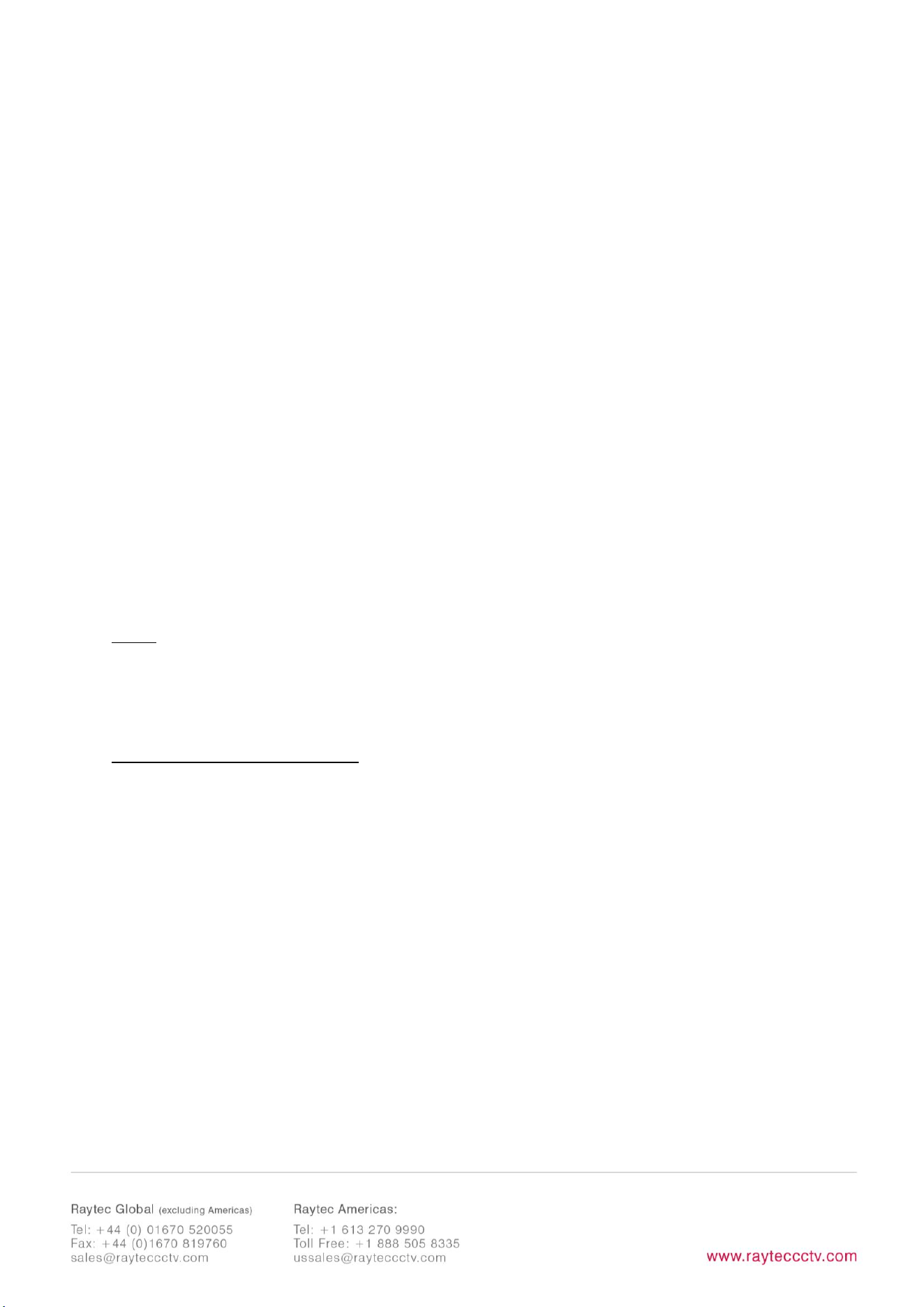
11
compatible with your network. Check with your IT manager. After changing the IP
address and subnet mask, press
OK,
then
OK
again to the “Confirm Changes”
dialog box. Press
Discover
. You can now double click illuminator to navigate to it.
OPTION 2: Use the Illuminators Web Interface
Alternatively, type the IP address of illuminator into a web browser – default is
192.168.2.80 – and use the web interface using the “Network” tab on the left hand
side to manually alter the IP address or enable DHCP. For manual allocation of a
static IP address it is important that the network administrator controls and ensures
the IP addresses issued are unique and not repeated. In order to establish
communication the computer and illuminator must be in the same network range.
In either option above, if DHCP is enabled, your network must have DHCP capability.
Note: - If assigning the IP address fails, check that there is no firewall blocking the
operation and that the computer and illuminator have IP addresses in the same
range.
Raytec Discovery Tool Basics
The Raytec Discovery Tool is downloadable from our website or you may request it
from Raytec.
During the initial set-up we strongly recommend that you use the Raytec Discovery
Tool on a computer on the same network as the VARIO2IPilluminators to discover
and establish connection.
The illuminator responds to multicast messages - and therefore does not need to
have a valid IP address in the same network range for the Raytec Discovery Tool to
find it. But it does require a valid IP address for connection and communication. ALL
IP addresses need to
reside within the same network address range to ensure these
Loading ...
Loading ...
Loading ...
