Loading ...
Loading ...
Loading ...
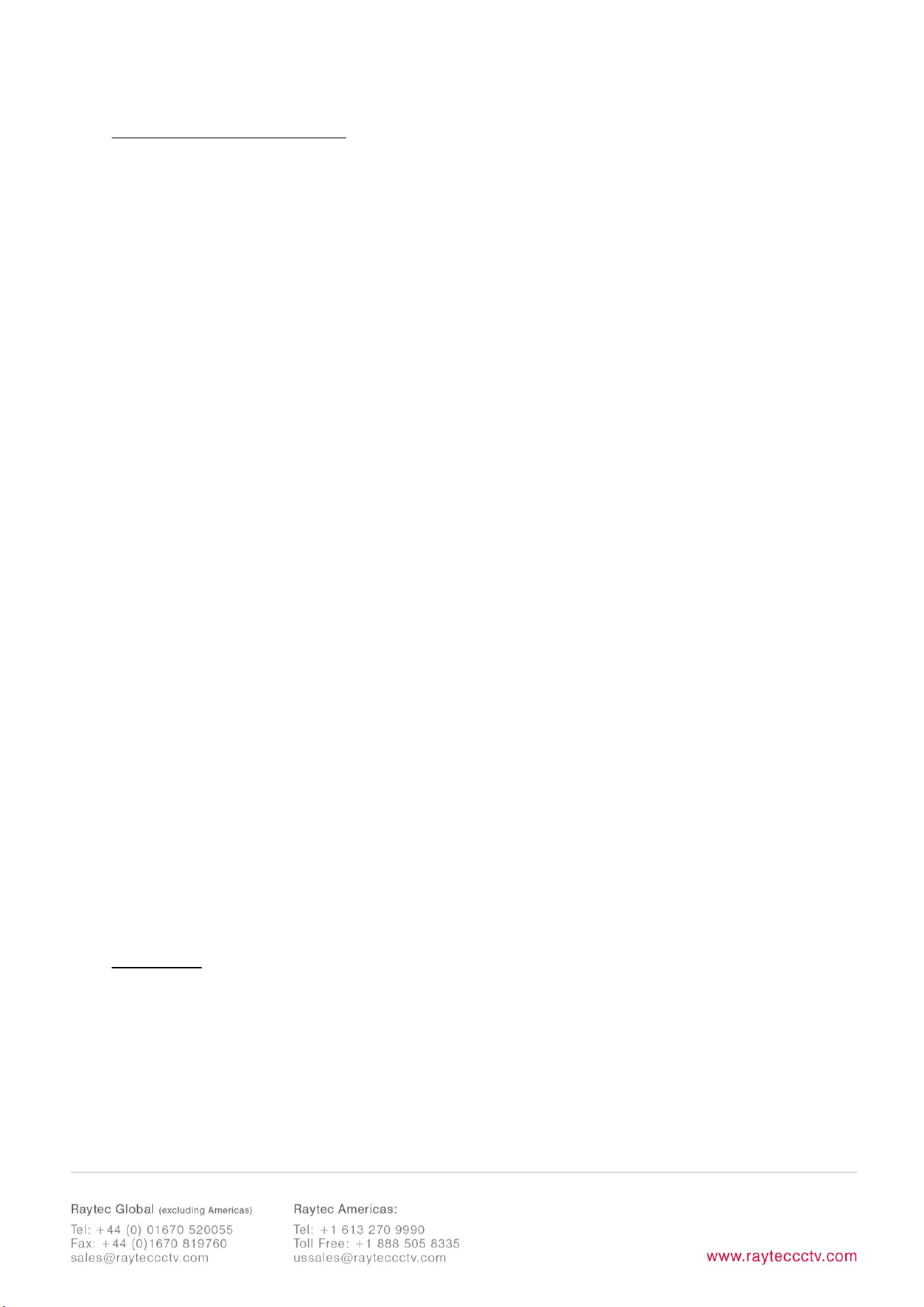
10
Connecting to the Network
Assign an IP Address
All VARIO2 IP have the same default IP address (192.168.2.80) and this must be
changed immediately to avoid any potential conflicts or communication errors.
There are two main ways to change the IP address of an illuminator:
OPTION 1: Raytec Discovery Tool
We recommend the easiest and fastest way to identify and connect to illuminators is
using the Raytec Discovery Tool where the IP address can be altered or DHCP
enabled. Using the Raytec Discovery Tool avoids the need to have the computer and
illuminator in the same network range in order to alter the IP address. This free
application is downloadable from our website or please contact Raytec.
To change the IP address using the Raytec Discovery Tool so that you can
communicate with the illuminator(s) you can:
Use DHCP
Run the Raytec Discovery Tool. Single click on illuminator to highlight it. Select
Network
from bottom menu. Highlight DHCP option. Press
OK,
then
OK
again to
the “Confirm Changes” dialog box. Press
Discover
. The illuminator should now
appear with a valid IP address. You can now double click illuminator to navigate to it.
WARNING: Your network must have DHCP capability.
Manually set the IP address
Run Raytec Discovery Tool. Single click on illuminator to highlight it. Select
Network
from bottom menu. Type in a new IP address and subnet mask - which must be
Loading ...
Loading ...
Loading ...
