Loading ...
Loading ...
Loading ...
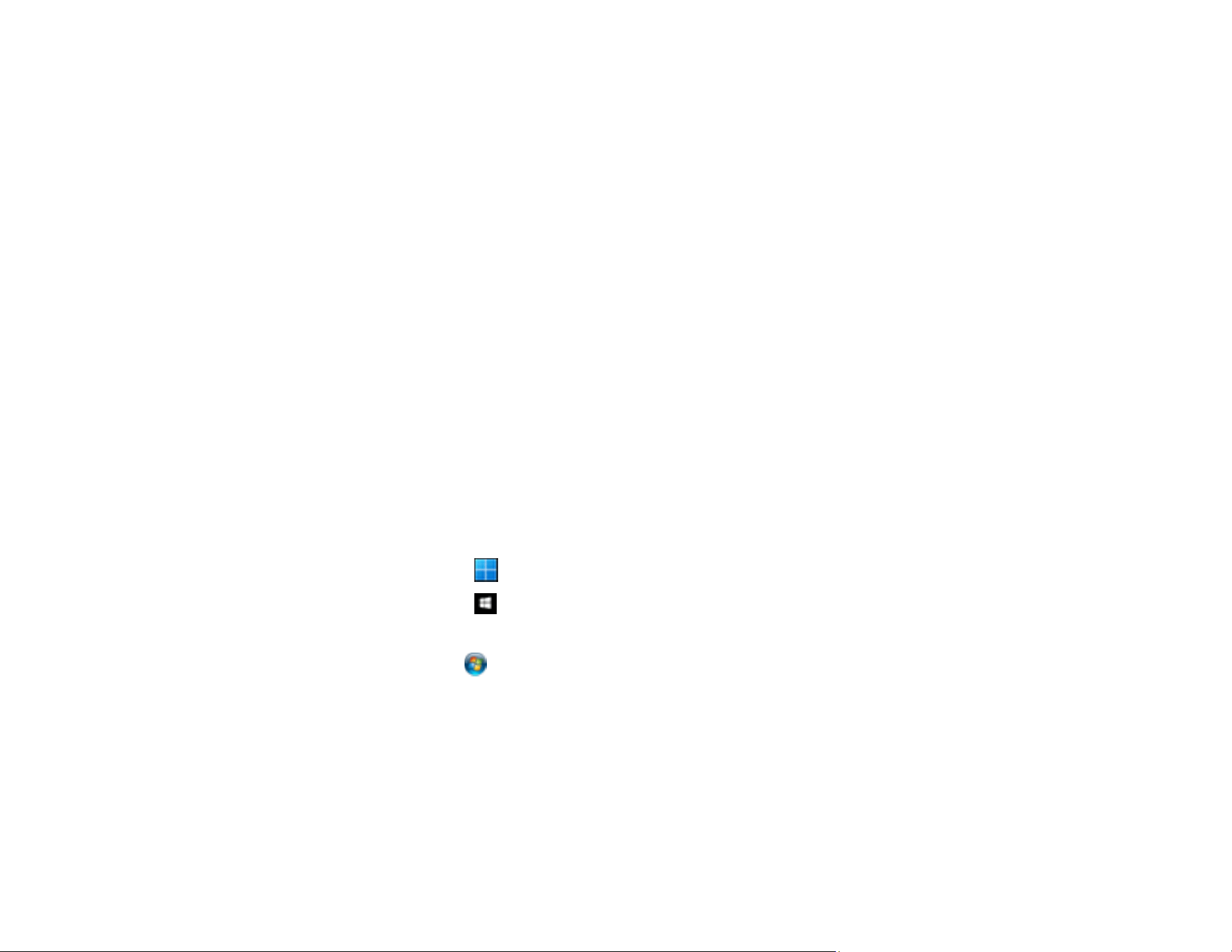
182
Note: If you cannot find the application you want to update in the list, you cannot update the application
using the EPSON Software Updater. Check for the latest versions of the applications on the Epson
support website.
Updating Firmware without Connecting to the Internet
You can download the product's firmware from the Epson website on the computer, and then connect
the product and the computer via USB cable to update the firmware.
Note: Make sure Epson Scan 2 is installed on your computer. If Epson Scan 2 is not installed, download
the software from the Epson website and install it on your computer.
1. Download the latest firmware from the Epson website.
2. Connect your product to the computer using a USB cable.
3. Double-click the downloaded .exe file to start the Epson Firmware Updater.
4. Follow the on-screen instructions to update the firmware.
Parent topic: Solving Problems
Resetting the Epson Scan 2 Settings
If you continue to experience image quality problems after trying all possible solutions, you may need to
reset the Epson Scan 2 settings using the Epson Scan 2 Utility.
1. Do one of the following to start the Epson Scan 2 Utility:
• Windows 11: Click , then search for Epson Scan 2 Utility and select it.
• Windows 10: Click > EPSON > Epson Scan 2 Utility.
• Windows 8.x: Navigate to the Apps screen and select Epson Scan 2 Utility.
• Windows 7: Click , and select All Programs. Select EPSON > Epson Scan 2 > Epson Scan
2 Utility.
• Mac: Open the Applications folder, open the Epson Software folder, and select Epson Scan 2
Utility.
2. Click the Other tab.
3. Click Reset and confirm your choice.
Loading ...
Loading ...
Loading ...
