Loading ...
Loading ...
Loading ...
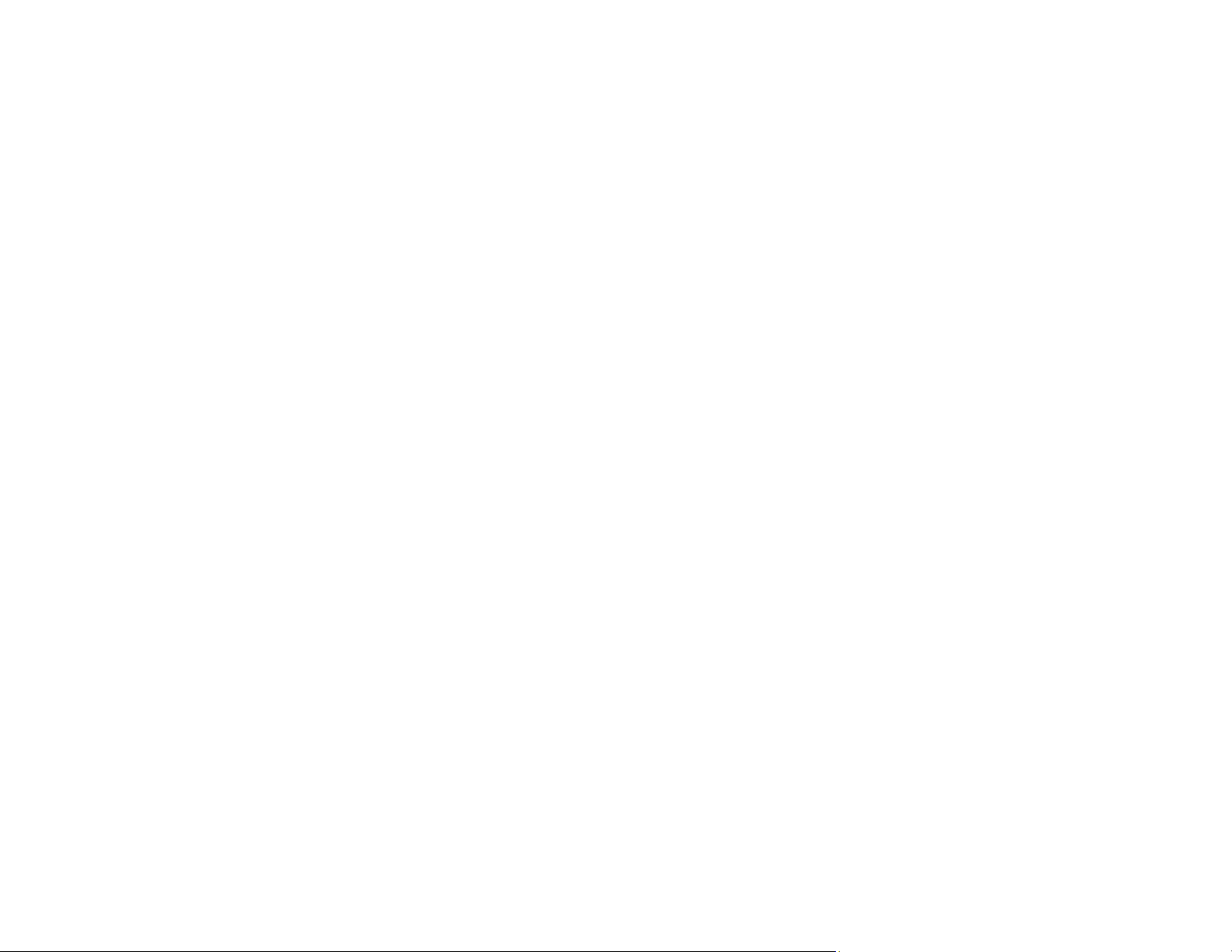
162
Cannot Start Epson Scan 2
Cannot Start Document Capture Pro (Windows) or Document Capture (Mac)
Paper Feeding Problems
Paper Jam Problems
Paper Protection Does Not Work Correctly
Scanning is Slow
Parent topic: Solving Problems
Product Does Not Turn On or Turns Off Unexpectedly
If the product does not turn on or if it turns off unexpectedly, try these solutions:
• Make sure the AC adapter is securely connected to the product and to a working electrical outlet.
• If the product turns off unexpectedly, you may need to adjust the Sleep Timer and Power Off Timer
settings in the Epson Scan 2 Utility.
Parent topic: Solving Scanning Problems
Related tasks
Changing the Power Off and Sleep Timer Settings
Scanner Button Does Not Work as Expected
If the scanner button does not start the correct program or perform the correct action, try these solutions:
• Make sure your scanner is turned on and any interface cables are securely connected at both ends.
• Check the USB cable connection between the computer and scanner if you are connecting via USB.
• Check that the correct scanner is selected using the Epson Scan 2 Utility.
• In Windows, be sure that the scanner is listed under Imaging Devices in the Device Manager.
• Make sure Document Capture Pro (Windows) or Document Capture (Mac) is installed correctly. If
necessary, uninstall and reinstall it.
• Check the status of the lights and make sure the scanner is ready to scan.
• If you are connecting your scanner via USB, use only the USB cable that came with the scanner.
Make sure it is connected directly to your computer and not to a USB hub.
• Make sure Epson Scan 2 and other applications are installed correctly. If necessary, uninstall and
reinstall it.
Parent topic: Solving Scanning Problems
Loading ...
Loading ...
Loading ...
